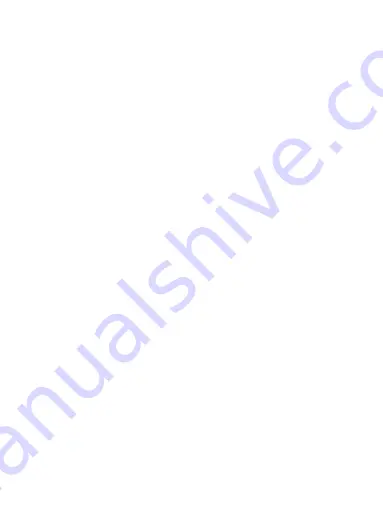
40
scientific organizations through periodic and thorough evaluation of scientific
studies. The standards include a substantial safety margin designed to assure the
safety of all persons regardless of age or health.
FCC RF Exposure Information and Statement The SAR limit of USA (FCC) is
1.6 W/kg averaged over one gram of tissue. Device types: s6005 (FCC ID:
WA6S6005) has also been tested against this SAR limit. The highest SAR value
reported under this standard during product certification for use at the ear is
0.26W/kg and when properly worn on the body is 0.53/kg. This device was
tested for typical body-worn operations with the back of the handset kept 1.5cm
from the body. To maintain compliance with FCC RF exposure requirements,
use accessories that maintain a 1.5cm separation distance between the user's
body and the back of the handset. The use of belt clips, holsters and similar
accessories should not contain metallic components in its assembly. The use of
accessories that do not satisfy these requirements may not comply with FCC RF
exposure requirements, and should be avoided.
Body-worn Operation
This device was tested for typical body-worn operations. To comply with RF
exposure requirements, a minimum separation distance of 1.5 cm must be
maintained between the user’s body and the handset, including the antenna.
Third-party belt-clips, holsters, and similar accessories used by this device
should not contain any metallic components. Body-worn accessories that do not
meet these requirements may not comply with RF exposure requirements and
should be avoided. Use only the supplied or an approved antenna.

































