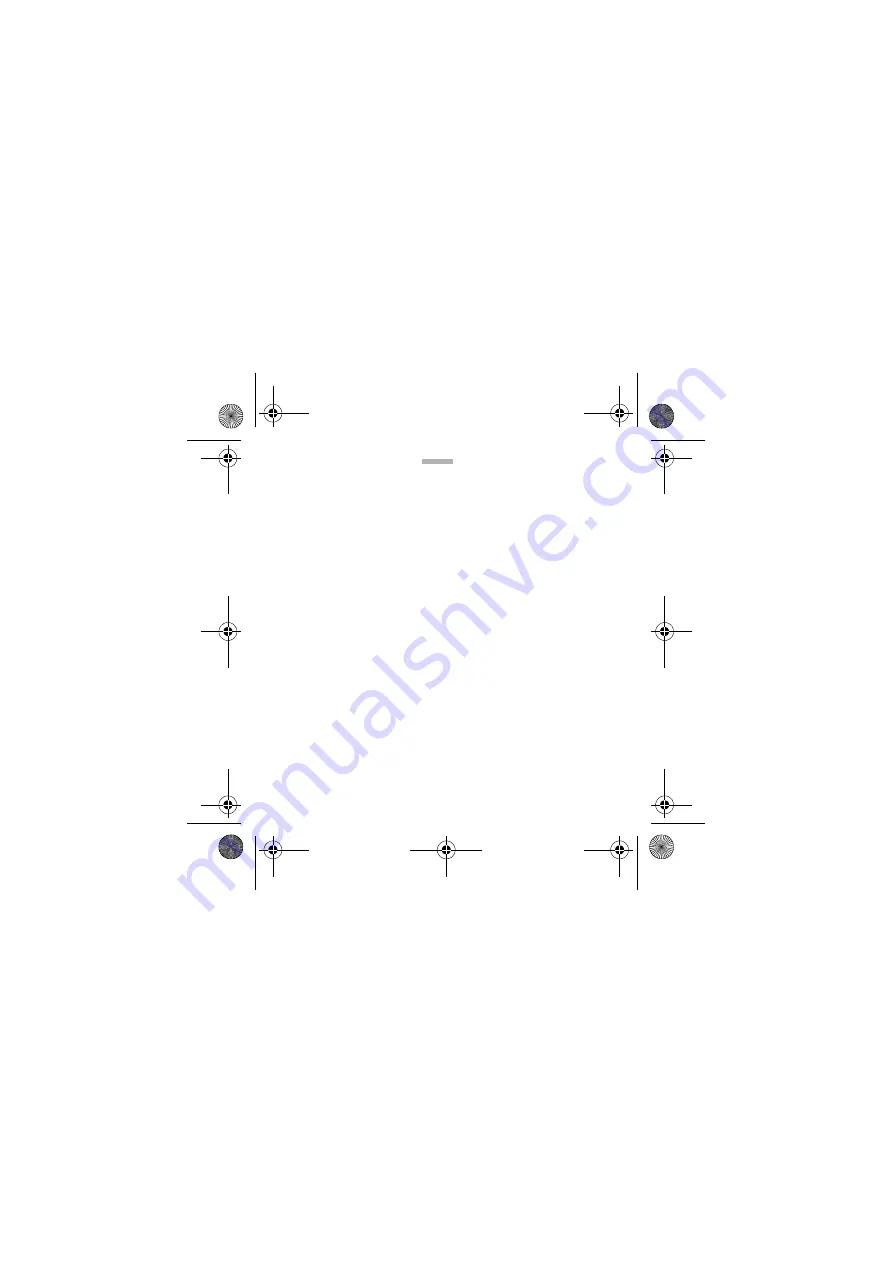
English
1
Contents
Vertu V Collection Bluetooth Headset . . . . . . . . . . . . . . . . . . . . . . . 3
About your Vertu headset . . . . . . . . . . . . . . . . . . . . . . . . . . . . . . . . . 3
Quick start . . . . . . . . . . . . . . . . . . . . . . . . . . . . . . . . . . . . . . . . . . . . . . 3
The cap . . . . . . . . . . . . . . . . . . . . . . . . . . . . . . . . . . . . . . . . . . . . . . . . 5
The headset . . . . . . . . . . . . . . . . . . . . . . . . . . . . . . . . . . . . . . . . . . . . 5
The charging adaptor . . . . . . . . . . . . . . . . . . . . . . . . . . . . . . . . . . . . . 6
Preparing for use . . . . . . . . . . . . . . . . . . . . . . . . . . . . . . . . . . . . . . . . 6
Charging the headset . . . . . . . . . . . . . . . . . . . . . . . . . . . . . . . . . . . . 7
Switching the headset on and off . . . . . . . . . . . . . . . . . . . . . . . . . . . 8
Pairing the headset . . . . . . . . . . . . . . . . . . . . . . . . . . . . . . . . . . . . . . 9
Disconnecting the headset . . . . . . . . . . . . . . . . . . . . . . . . . . . . . . .10
Reconnecting the headset . . . . . . . . . . . . . . . . . . . . . . . . . . . . . . .10
Troubleshooting . . . . . . . . . . . . . . . . . . . . . . . . . . . . . . . . . . . . . . . .10
Positioning the headset on the ear . . . . . . . . . . . . . . . . . . . . . . . . .11
Fitting the left or right ear . . . . . . . . . . . . . . . . . . . . . . . . . . . . . . . .11
Basic use . . . . . . . . . . . . . . . . . . . . . . . . . . . . . . . . . . . . . . . . . . . . .12
headset.book Page 1 Thursday, May 28, 2009 12:39 PM


































