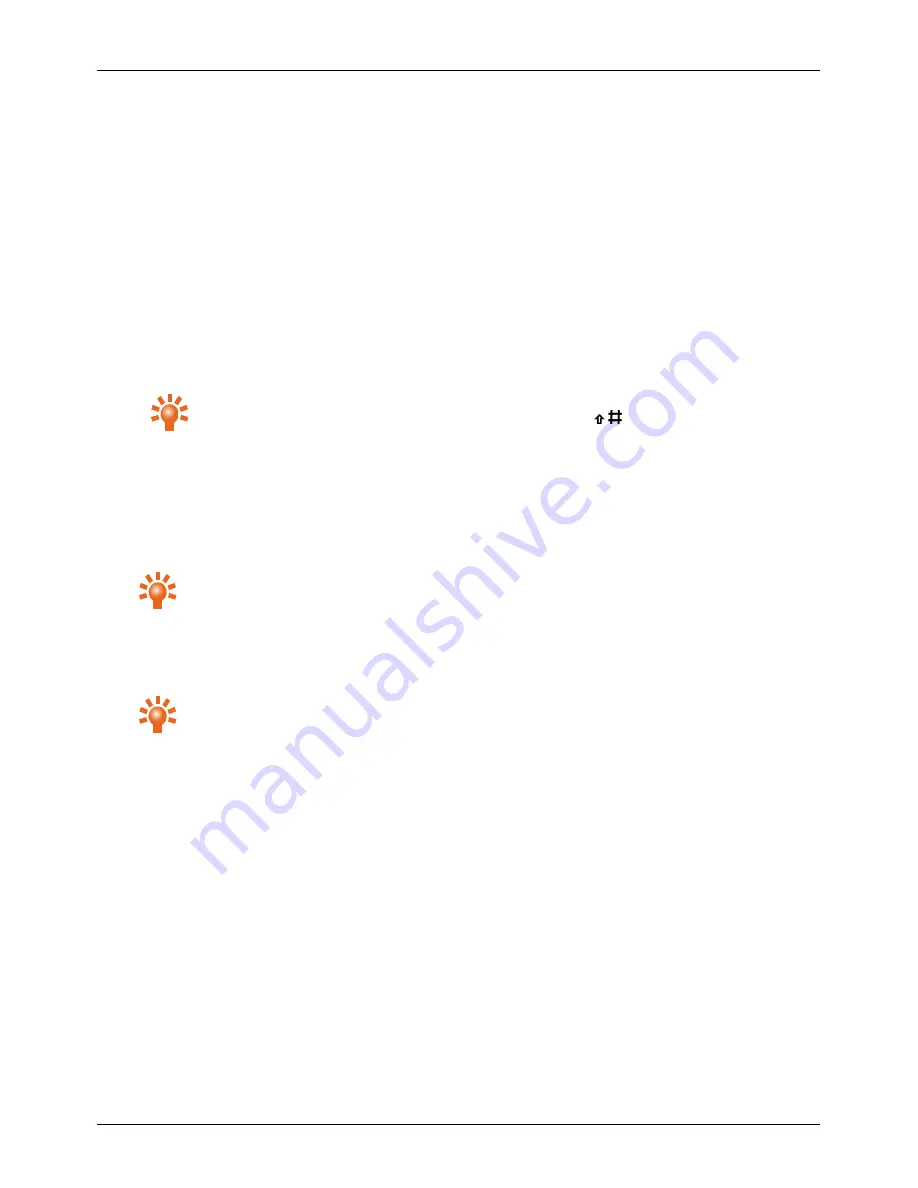
Start-up process
When you switch on your phone for the first time, a setup wizard helps you to get started. The setup wizard
takes you through the following steps:
1 Choose a display language
l
Choose a language from the list and press
Select
.
2 Connect to a Wi-Fi network
To access Vertu services, connect to a nearby Wi-Fi network.
1. Choose a Wi-Fi network and press
Select
.
2. Use the number keys to enter the password for the Wi-Fi network, then press
OK
.
Tip:
To change between upper and lower case, press the
key.
Note:
You can choose to skip this step, however you will not be able to register with Vertu until you do.
3 Set the date and time
If your phone does not set the date and time automatically, set them manually.
l
To set the date or change the date format, choose
Date
and press
Change
.
Tip:
To enter the date, use the number keys.
l
To set the time or change time settings, choose
Time
and press
Change
. You can choose to
display an analog or digital clock on the home screen, and choose a 12 hour or 24 hour time format.
You can also set the time zone you are currently in.
Tip:
To enter the time, use the number keys.
When you have saved your changes, press
Next
.
4 Choose your home time zone
Your home time zone is automatically set to the time zone you are currently in. If you live in a different time
zone to the one shown, you can change it.
1. Press
Change
.
2. Choose a time zone and press
Save
.
When your home time zone is correct, press
Next
.
5 Register with Vertu
If you are a new Vertu customer, create a Vertu account. If you already own a Vertu phone, you can simply
log in to your existing account with your Vertu username and password.
Getting started
© 2017 Vertu Corporation Limited. All rights reserved.
13




























