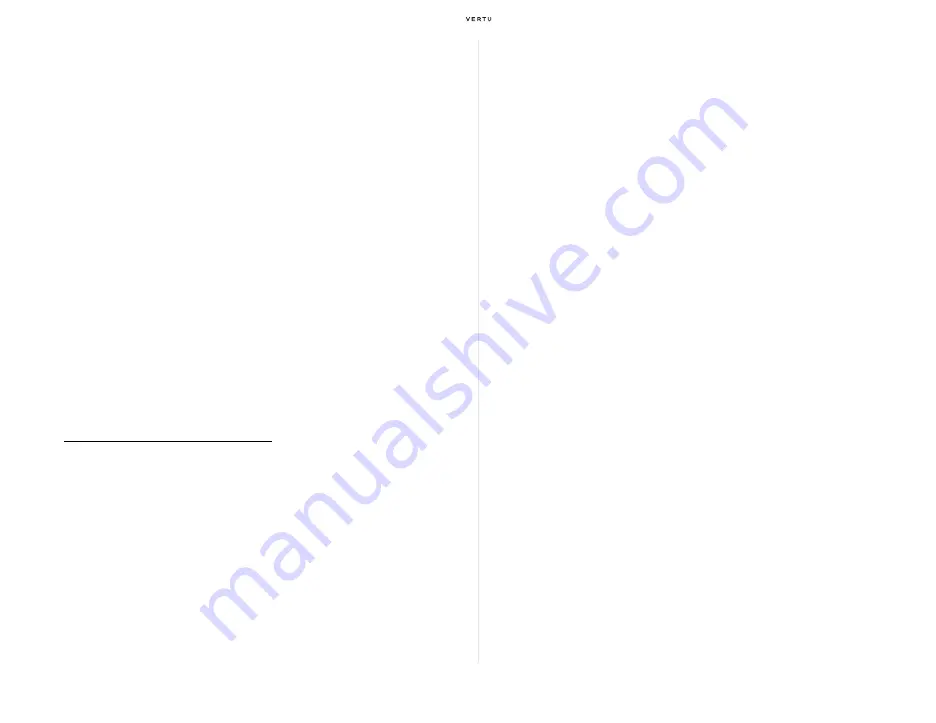
Using your Vertu phone
29
Using the Go to application
When you have not changed the default configuration after you first
received your Vertu phone, you can use the
Go to
application assigned to
the [Navigation] key (Up) to manage a list of shortcuts.
For example, assume that you will often use the alarm and calculator. You
need not remember in which layer of the menu screen (page 25) these
functions have been assigned. You can quickly select
Alarm clock
and
Calculator
from the list merely by pressing the [Navigation] key (Up) once.
By default, the following functions have been assigned in the shortcut list.
You can also customise this list after you received your Vertu phone.
>
WLAN
>
Alarm clock
>
Travel
>
Calculator
>
Tones
>
Themes
>
Operator selection
>
Lock keypad
To customise the Go to shortcut list:
1. From the stand-by display, press the [Navigation] key (Up).
>
The
Go to
shortcut list appears.
2. Select
Options » Select options
.
>
The functions that can be added or removed to/from the
Go to
list are listed
with checkboxes.
3. Use the [Navigation] key to uncheck the boxes for the functions to be
removed from the
Go to
list and check the boxes for those to be added
to the list.
4. Select
Done
.
5. After a confirmation message appears, select
Yes
to save the changes.
>
The changed settings are saved and you will return to the main screen of the
Go to
shortcut list.
>
Confirm that the list no longer contains the functions removed in Step 3 and
that the added functions are displayed at the bottom of the list.
6. To change the display order of any function added in Step 3, move the
cursor to it and select
Options » Organise » Move
.
7. Move the cursor up or down, and then press
OK
.
8. Select
Done » Yes
.
Auto sort function of the Go to application
By enabling the auto sorting function, you can set up the
Go to
shortcut
menu so that it automatically customises itself to your needs.
By default, the function is not enabled. To enable the function, press the
[Navigation] key (Up) from the stand-by display to access the
Go to
shortcut menu, and then select
Options » Auto sorting on
. To disable it
again, select
Options » Auto sorting off
when the shortcut menu is
displayed.
With auto sorting enabled, the five functions used most often and the two
functions most recently used are shown at the topmost of the list.
Note that enabling this function does not allow you to use the
Select
options
and
Organise
functions, which can be selected in Steps 2 and 6 in
Summary of Contents for Signature RM-266V
Page 1: ...Quick Guide...




























