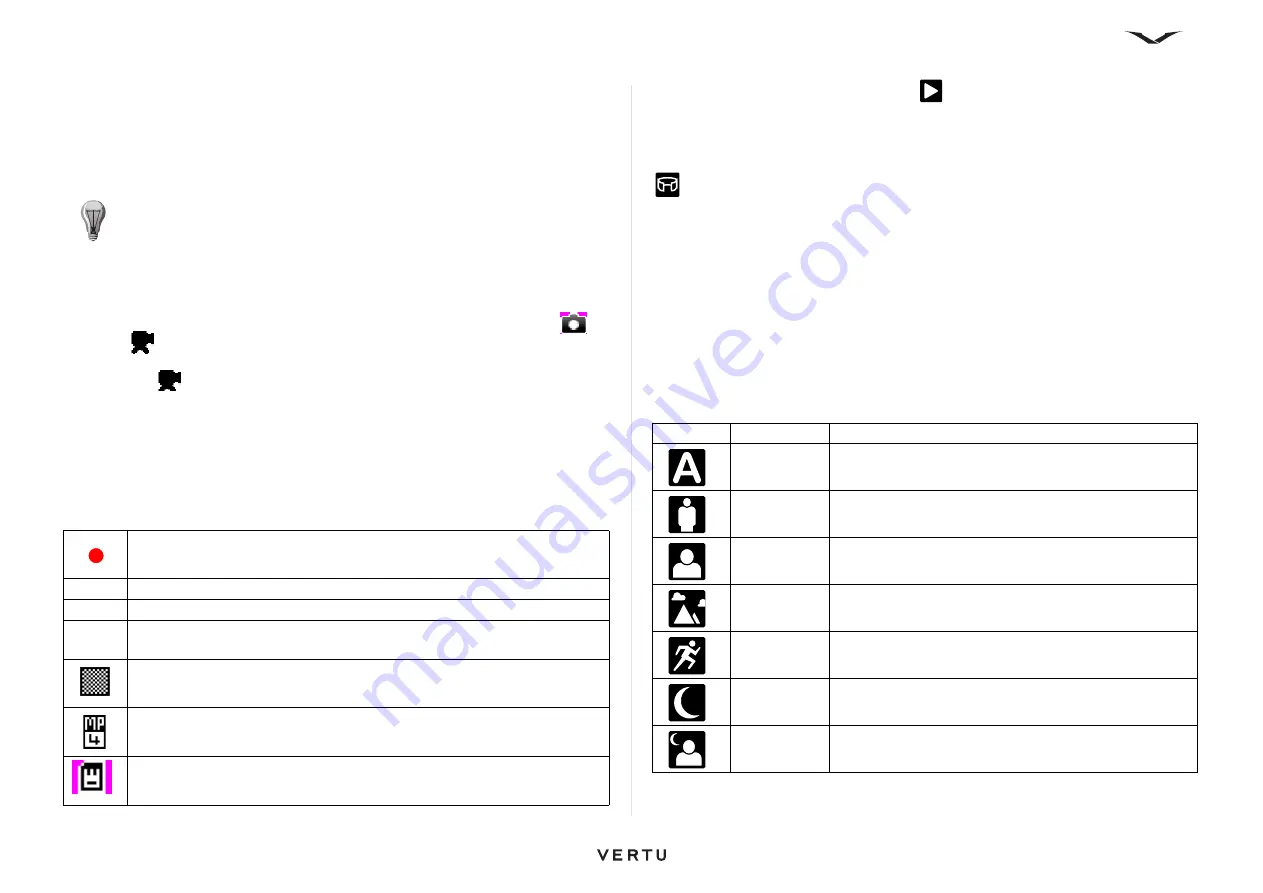
80
Camera
5. To zoom in or out before capturing an image, use the Up or Down scroll keys or
the
Volume
keys. A slider appears on the right side showing the extent of the
zoom.
A preview of the photo is displayed. Press
Back
to return to the camera function, or
work with the image, as described in
“Working with captured images and
.
To capture a video clip
1. On the
Home screen
, press the Right Select key to activate the camera.
2. The icon in the upper-left corner shows whether the camera is in image
or
video
mode. Press the Left Select or Right Select key to display the toolbar.
Select the Video Mode icon in the toolbar using the Up or Down scroll keys. Then
select the
option with the Middle Select key.
3. Press and release the Middle Select key to start the recording. Use the
Left
Select
or
Right Select
key (
Stop
or
Pause
) to control the recording. If
Pause
is
selected, press the Right Select key to continue recording.
4. To zoom in or out, use the Up/Down scroll keys, or the
Volume
keys. A slider
appears on the right side showing the extent of the zoom.
The status bar at the top of the screen displays information about the recording, as
displayed in the table below.
View the video clip by pressing the
Play
icon.
Press
Back
to return to the camera function.
Panorama mode
Select panorama mode from the
Options
menu or by pressing the
Panorama
icon
in the toolbar.
Panorama
applies only to still images. It allows you to select
multiple images and automatically join them to create a panoramic view.
To take an image in panoramic view, press the Middle Select key to take the first
image, then turn to the next position, as shown by the red rectangle on the screen,
and the phone will automatically take the next image. Turn to subsequent positions,
and the camera will take up to six images as it captures the panoramic view. The
camera then joins the individual images into one panoramic view. Press
Cancel
or
Stop
if you want to end the process early.
Scene modes
The options present for scene mode will differ when in image mode or video mode.
A variety of image capture modes are available and optimized for specific conditions.
Below is a list of options available in image mode.
When the camera is in video mode, the options in scene mode are
Automatic
and
Night
.
TIP:
The number of photos that you can store on your Vertu phone with the
current settings is shown at the top right of the screen when the toolbar is
displayed.
The red dot indicates recording is in progress; flashing blue lines indicate
that recording is paused.
0.54.10 Elapsed time for the current video clip.
Graphical representation showing the elapsed time of the recording.
1.23.15 Remaining memory for video clip storage (in H:MM:SS) on the selected
storage medium.
Symbol displays the quality of the recording (small blocks =
High
;
larger blocks =
Normal
).
Format of the video recording, such as MP4.
Icon indicates the selected storage medium for the video clip, such as
phone or memory card.
Image
Mode
Description
Automatic
All camera settings are adjusted automatically
User
Defined
Creates, edits, and saves your customized settings
Portrait
Ideal to capture portrait images
Landscape
Ideal to capture outdoor images
Sport
Ideal to capture fast-moving images
Night
Ideal to capture images in low light without flash
Night
portrait
Ideal to capture portraits in low light with flash






























