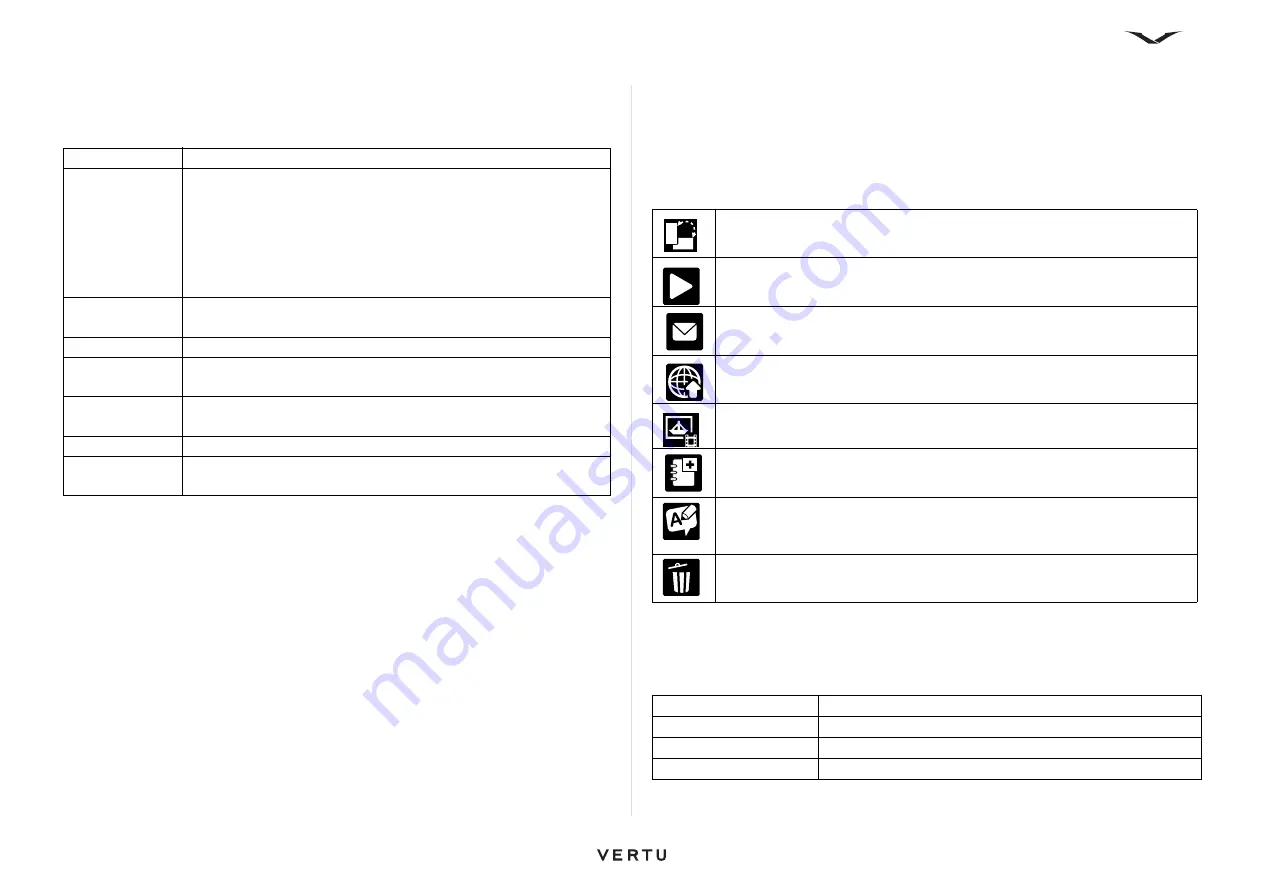
82
Camera
Video settings
To modify video image settings, with the video camera selected, select
Options
>
Settings
and from the following:
Working with captured images and videos
The images and videos you capture are automatically saved in
Menu
>
Media
>
Gallery
>
Images
.
Once an image or video has been taken, the phone offers a choice of actions available
in the context-sensitive toolbar. The available options vary for images and videos.
There are particular options available in the options menu for images and videos.
Pressing the
Left Select
key brings up a list of options:
For images:
Settings
Description
Video quality
Set the quality of the video clip. Options are
High
,
Normal
, or
Sharing
. Select
Sharing
if you want to send the video clip in a
multimedia message. The clip is recorded at OCIF resolution in
3GPP file format, and the size is limited to 300 KB (approximately
20 seconds). You may not be able to send video clips saved in the
MPEG-4 file format in a multimedia message. The remaining
recording time is displayed for the selected option.
Audio
recording
Select
Mute
if you do not want to record sound. An icon appears
on the screen when
Mute
is selected.
Add to Album
Specify the album to which the recorded videos are saved.
Show captured
video
View the first frame of the recorded video clip after the recording
stops. To view the entire video clip, select
Play
in the toolbar.
Default video
name
Define the default name for recorded video clips.
Memory in use
Select where to store your video clips.
Restore camera
settings
Restore the camera settings to the default values.
Image Description
View
in portrait switches the image between
Portrait
and
Landscape
views
Play
the video clip
Send
image/video by message, Bluetooth, or upload to the
Outbox
Sign in for Share Online
so that you can share images with your online
friends
Go to Photos
takes you to that particular image/video
Add to Album
Details
provides information about the image/video clip, including
resolution, typically 2592 x 1944. Allows you to tag the image and add an
image description
Delete
the image or video clip
To printer or kiosk
Select a printer or destination for the image
Set as wallpaper
Sets the image as the current wallpaper
Assign to contact
Links the image to a specific contact or contact group
Rename image
Rename with a meaningful filename






























