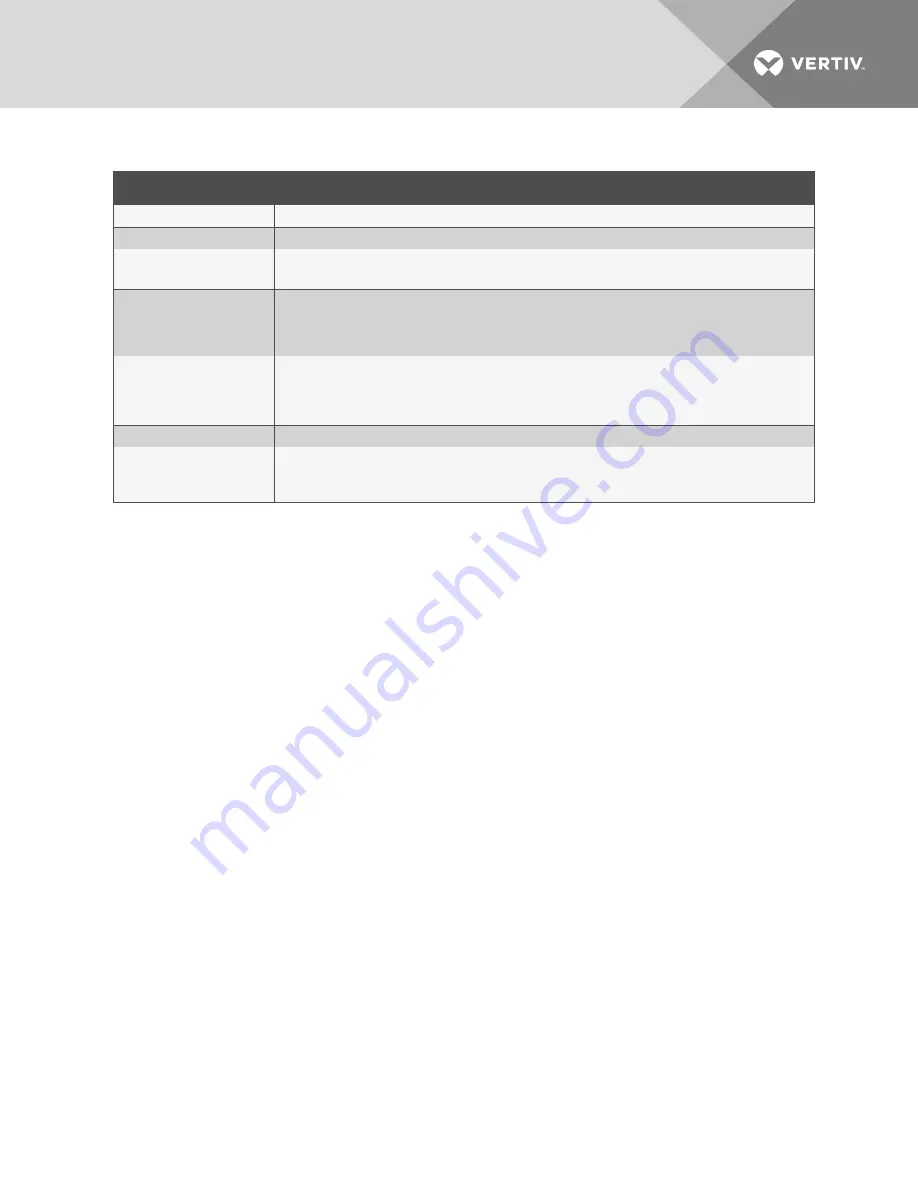
FIELD
DESCRIPTION
Slave Zone #
Number designating the zone. Read-only.
Label
Descriptive label for the zone. Displayed in notifications and event logs. 30-character limit.
Controller Type
Type of slave device. Options are:
•
Distance Read
Comm Type
Type of communication used by unit. Depends on the type of connection used:
•
When using the EIA-485 port, select RS-485 port 1, RS-485 port 2, or RS-485 port 3.
•
When using the Ethernet port, select Modbus/TCP, Modbus/UDP, or Bacnet IP depending on the
type of communication used by the device.
Serial Address/Slave ID
When using EIA-485 port, sets the serial address for slaved devices.
When using Ethernet port/Modbus communication, sets the slave-ID address for slaved devices.
In both cases, the number must match the address/ID assigned to the device for EIA-485 Port/Modbus
communication, and it must match the zone number.
IP Address
For Ethernet port communication, sets the IP address for the slaved devices
V-Zone
Descriptive label for virtual zones of the slaved controller.
•
The zone name and distance values are editable for devices communicating via Modbus.
•
The zone information is read-only for devices communicating via BACnet.
Table 6.6 LCD Slave Zone Setup fields
4.6.5 Configuring 4-20 mA Output on the Touchscreen
The 4-20 mA output only reports up to 5,000 ft of leak-detection cable.
1. On the LCD display, touch
Setup
, enter a password if needed, and touch the enter key.
The Setup menu opens.
2. Touch
Up
/
Down
to highlight 4-20 mA Output, and touch
Select
.
The 4-20 mA Output Settings menu opens.
3. Touch
Up
/
Down
to highlight the setting to configure (described in the following table), and
touch
Select
.
See
Using the Keyboard and Selecting Settings
on page 26 to update the setting.
Vertiv
| Liqui-tect LP6000 Installer/User Guide |
29
Summary of Contents for Liqui-tect LP6000
Page 1: ...Liqui tect LP6000 Leak detection System Leak detection System Installer User Guide...
Page 18: ...Vertiv Liqui tect LP6000 Installer User Guide 18 This page intentionally left blank...
Page 20: ...Vertiv Liqui tect LP6000 Installer User Guide 20 This page intentionally left blank...
Page 34: ...Vertiv Liqui tect LP6000 Installer User Guide 34 This page intentionally left blank...
Page 60: ...Vertiv Liqui tect LP6000 Installer User Guide 60 This page intentionally left blank...
Page 74: ...Vertiv Liqui tect LP6000 Installer User Guide 74 This page intentionally left blank...
Page 76: ...Vertiv Liqui tect LP6000 Installer User Guide 76 This page intentionally left blank...
Page 80: ...Vertiv Liqui tect LP6000 Installer User Guide 80 This page intentionally left blank...
Page 81: ......
















































