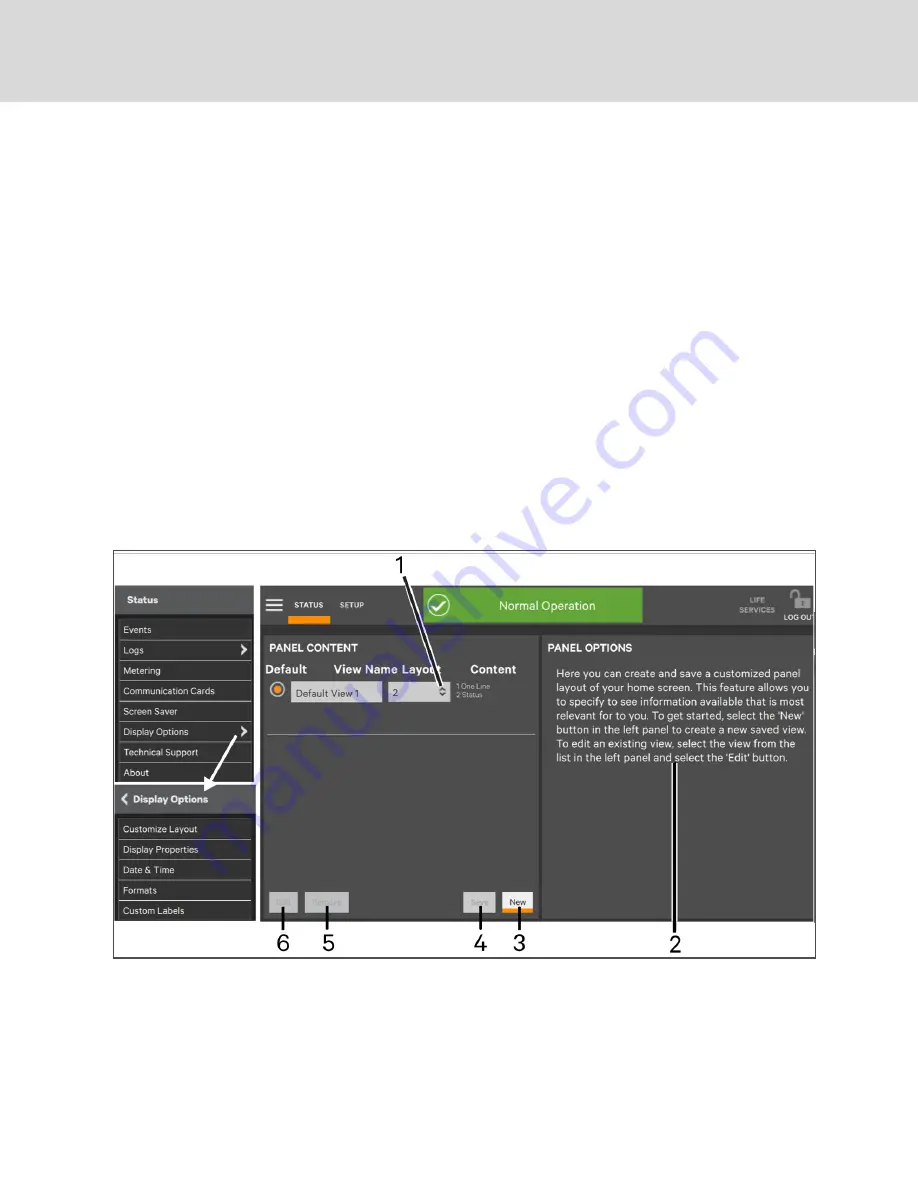
2.3 Customizing the Display
The Touchscreen Control Panel’s default appearance will be adequate for most installations, but the view can be altered to
show additional or different data. After creating or altering a view, select a view by touching the button beside it and touch
Save
. The layout selected will be applied to all users. Layouts may be created or altered with Operator, Administrator or
Service Access if PINs are required. Observers, who do not have a PIN, do not have authority to customize the display.
To customize the display’s appearance:
1.
Log in to the Liebert® DPM, with Operator, Administrator or Service Access if PINs are required.
2.
From the STATUS view, touch the Context Menu icon in the top left corner.
3.
Select Display Options > Customize Layout. (The right panel details how to edit, remove, or create a view; see
Editing, Creating or Removing Panel View
2.3.1 Edit a View
4. Touch a view to highlight it.
5.
Touch
Edit
to change that view.
6. Alter the layout—Add or remove a panel or associate different options with a panel.
7.
Touch the
Save
button to keep your changes or touch
Cancel
to exit without saving.
Figure 2.6 Editing, Creating or Removing Panel View
Vertiv™ | User Manual
10
Summary of Contents for Liebert DPM
Page 1: ...Liebert DPM User Manual...
Page 26: ...Vertiv User Manual 22 This page intentionally left blank...
Page 30: ...Vertiv User Manual 26 This page intentionally left blank...
Page 50: ...Vertiv User Manual 46 This page intentionally left blank...
Page 61: ...Figure 7 10 Breaker Changes Completed 7 Add Remove and Configure Components 57...
Page 62: ...Vertiv User Manual 58 This page intentionally left blank...
Page 68: ...Vertiv User Manual 64 This page intentionally left blank...
Page 71: ...ITEM DESCRIPTION 1 Context Menu 2 LIFESupport Contact Information 9 Vertiv Life Services 67...
Page 72: ...Vertiv User Manual 68 This page intentionally left blank...
Page 80: ...Vertiv User Manual 76 This page intentionally left blank...
Page 81: ...Vertiv User Manual...





























