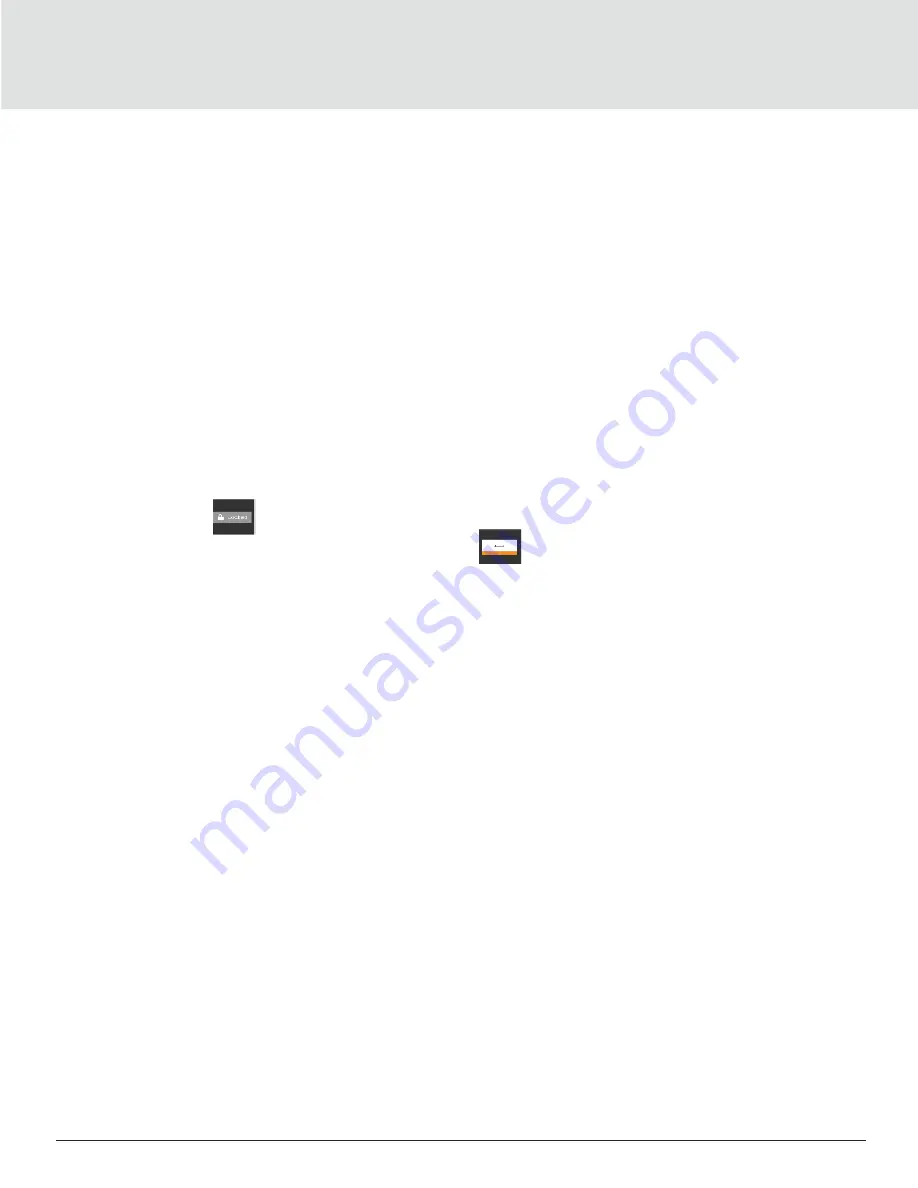
Touchscreen Display
34
3.3. Control Header
The control header contains the controls to access the user and service settings. The display is locked when started initially
and resumed after a period of inactivity.
3.3.1. Powering-On iCOM and Logging-in/Unlocking Controls
iCOM is powered-ON when power is switched ON at the cooling unit’s disconnect switch and you activate the display by
touching it. iCOM is locked when started and also locks after a period of inactivity to prevent unauthorized changes. A four-
digit password is required to access the user and service menus & options. The advance menu is read-only at service level
login.
Note1: The factory-default inactivity period is a minute
Note2: The factory-default password for user and service login are provided. We recommend changing the
passwords to prevent unauthorized changes.
Note3: Default User Password = 2210
Note4: Default Service Password = 2210
Steps to Unlock the Controls:
1. On the header, press
. The keypad opens.
2. Press the numbers/ characters for your Password, then press
.
Depending on the Password entered and your access level, the User and/ or Service options and view-only access to the
Advance menus are accessible. The details will be provided by accessing the User and Service Menus.
3.3.2. Powering-on the Thermal Management Unit
Depending on the operating state, there is start/ stop priority switches that may prevent the cooling unit from operating
even though power to the unit is switched on and you have turned it on via iCOM. When all switches are closed, then only the
cooling unit operates. For example, even though you have turned-on the unit through iCOM, if the BMS remote-monitoring
system is sending a command to turn off the unit, the cooling unit remains Off.
You must be logged in to access the menu options See “Powering-On iCOM and Logging-in/Unlocking Controls”.
















































