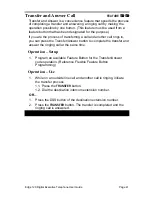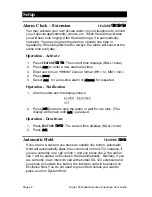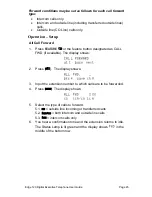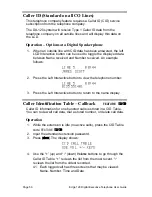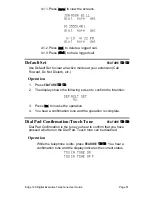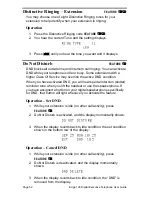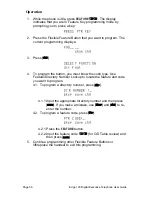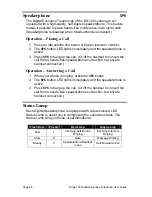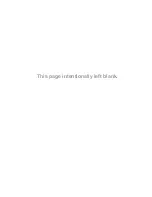Page 54
Edge 120 Digital Executive Telephone User Guide
Operation – Change Your Extension Password
1. Press
FEATURE
.
PSWD :_
bksp show chg
2. Input the current password and then press [
show
].
LOCK PHONE
pswd yes no
3. Press
[
pswd
].
N PSWD :_
bksp save chg
4. Input the new password and then press [
save
].
Feature Key Reset
FEATURE
This feature is used to reset all Flexible Feature buttons to factory
settings.
Operation
1. While the extension is idle (no call activity), press
FEATURE
.
The display prompts for the password:
PSWD :_
bksp show chg
2. Enter the extension password and then press [
show
]. The display
prompts for confirmation:
FTR KEY RESET
go
3. Press
[
go
]. The operation is complete and you hear a confirmation
tone.