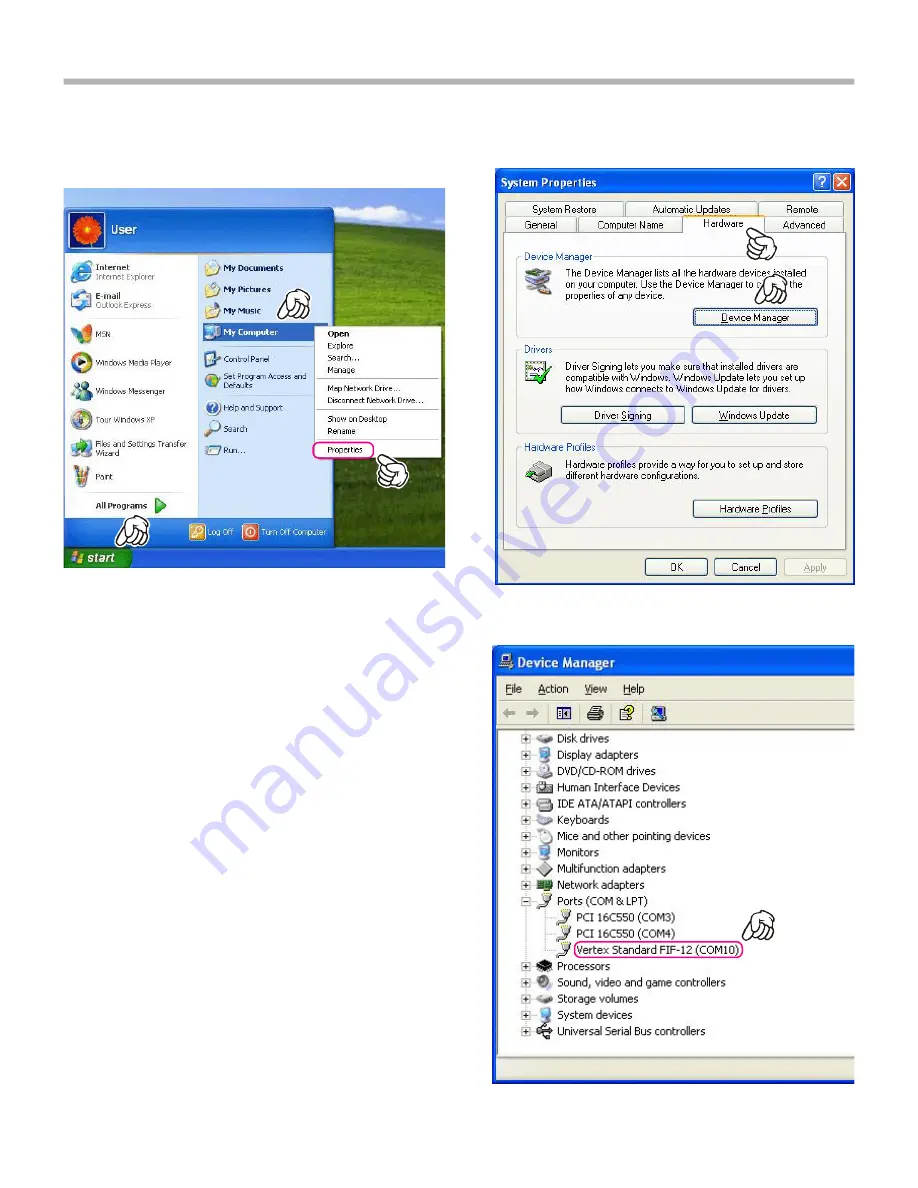
~ 6 ~
C
ONFIRMING
THE
C
OMPUTER
’s C
OMMUNICATION
P
ORT
(
Microsoft
®
Windows
®
XP
)
1
. Click the
left
mouse button on the “
start
” button, then
click the
right
mouse button on the “
My Computer
” item.
Click the
left
mouse button on “
Propeties
” to open the
“
System Properties
” window.
2
. Click the
left
mouse button on the “
Hardware
” Folder,
then click the
left
mouse button on the “
Device Man-
ager
” button to open the “
Device Manager
” window.
3
. Confirm the computer’s communication port which de-
tects the
FIF-12
.














