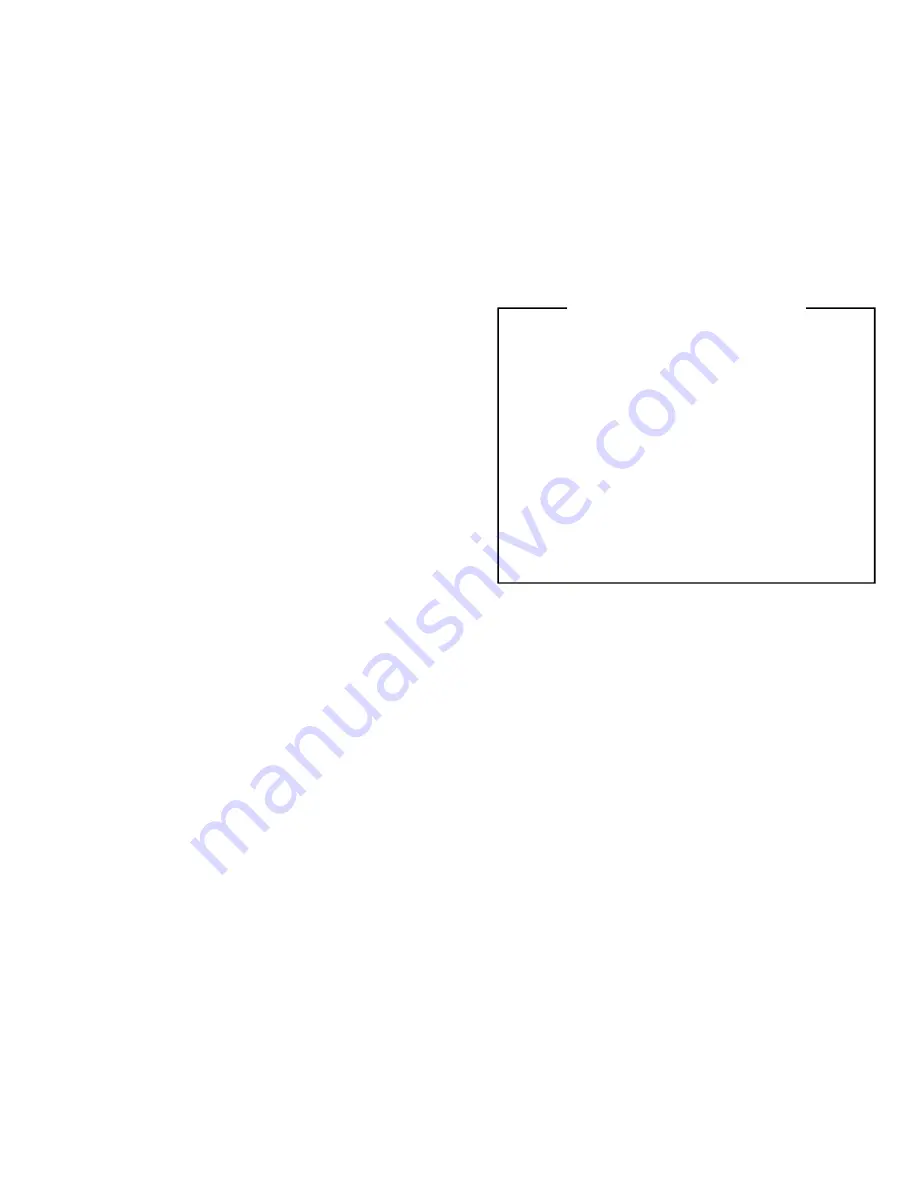
5
Operating Manual Reprint
You can program a list of channels to be scanned, and up to two
channels to be monitored on a “priority” basis. Your selections
will be maintained in memory until you change or delete them.
Setting of these channels involves two small “Dot” indicators at
the top of the channel display field. The Dot to the left of the first
digit
is the “
P
” (Priority) indicator, while the Dot to the left of
the
second
digit is the “
E
” (Enable for Scanning) indicator.
To create or modify the Scan and Priority selections, first turn
the radio off. Now press and hold in the
SCAN
button while you
turn the transceiver back on; continue to hold the
SCAN
button
in for two seconds after the radio has come on, then you may
release it.
Now press the
UP
(
p
) or
DOWN
(
q
) button repeatedly, and
note whether or not the “
E
” (right dot) or “
P
” (left) dots appear
on any of your channels. If a dot appears by any channel, it means
that it has been designated as either a Scan-Enabled or Priority
channel, respectively.
To enable or disable a channel from the User Scan list, press the
SEL/PRI
button
momentarily
. The “
E
” dot will appear or dis-
appear, as appropriate.
To change the Priority Channels, first cancel
both
by selecting
either
, and then pressing the
SEL/PRI
button momentarily. Now
select the channel you wish to designate as the 1st Priority Chan-
U
SER
P
ROGRAMMABLE
C
HANNEL
S
ELECTIONS
nel, and
hold in
the
SEL/PRI
button for 2 seconds, until a beep
sounds and the “
P
” indicator
blinks
. If you wish to designate a
2nd Priority Channel, move to that channel, and again hold in
the
SEL/PRI
button for 2 seconds; this time, the “
P
” indicator
will glow, but will not blink.
If you have deleted a channel from Priority status, you must re-
enable it for
scanning
if you want it to be included on your Scan
List. Press the
SEL/PRI
button momentarily to do this.
Coded Squelch - the
MONI
Button
Your transceiver may be programmed so that when the mi-
crophone is removed from its hanger, coded squelch is de-
feated, and you can hear any signal on the channel (the yel-
low “
MONI
” indicator will be lit). You can get the same
result, without lifting the microphone, by pressing the
MONI
button momentarily. To avoid listening to unnecessary chat-
ter, keep the microphone in its hanger, and press the
MONI
button when necessary to turn the yellow indicator off (un-
less you want to listen to other calls on the channel).
Holding the
MONI
button in for two seconds defeats both
the coded squelch and noise squelch, so background noise
can be heard (the “
MONI
” indicator will blink in this case).
Press the
MONI
button momentarily to return the yellow
indicator to its previous state (either off or steadily on).
CE-20
Programming Software (for IBM PC/compatibles only)
VPL-1
Programming Cable
T9101411
Radio-to-Radio Cloning Connection Cable
FP-1025A
Heavy-Duty (20A) AC Power Supply
MD-11A8J
Desktop Microphone
MH-600D
DTMF Back-lit Microphone w/Autodial
MLS-100
External Loudspeaker
LF-1
DC Line Filter
VTM-20
VX-Trunk II Trunking Mobile Logic Board
F2D-4A/B
2-Tone Decoder Unit
FTE-18
ANI Unit
O
PTIONAL
A
CCESSORIES
Summary of Contents for VX-2000V
Page 10: ...10 Note Block Diagram ...
Page 11: ...11 Block Diagram VX 2000V Main Unit Block Diagram ...
Page 12: ...12 Block Diagram Note ...
Page 13: ...13 Interconnection Diagram VX 2000V 4ch Front Interconnection Diagram T9206689A Lot 7 ...
Page 14: ...14 Interconnection Diagram VX 2000V 40ch Front Interconnection Diagram T9206689A Lot 7 ...
Page 24: ...24 Note MAIN Unit Lot 1 ...
Page 27: ...27 MAIN Unit Lot 5 Circuit Diagram ...
Page 28: ...28 MAIN Unit Lot 5 Note ...
Page 31: ...31 MAIN Unit Lot 19 Circuit Diagram ...
Page 32: ...32 MAIN Unit Lot 19 Note ...
Page 49: ...Display 1 Unit 49 Circuit Diagram ...
Page 52: ...52 Display 1 Unit Note ...
Page 53: ...Display 2 Unit 53 Circuit Diagram ...
Page 56: ...56 Display 2 Unit Note ...




















