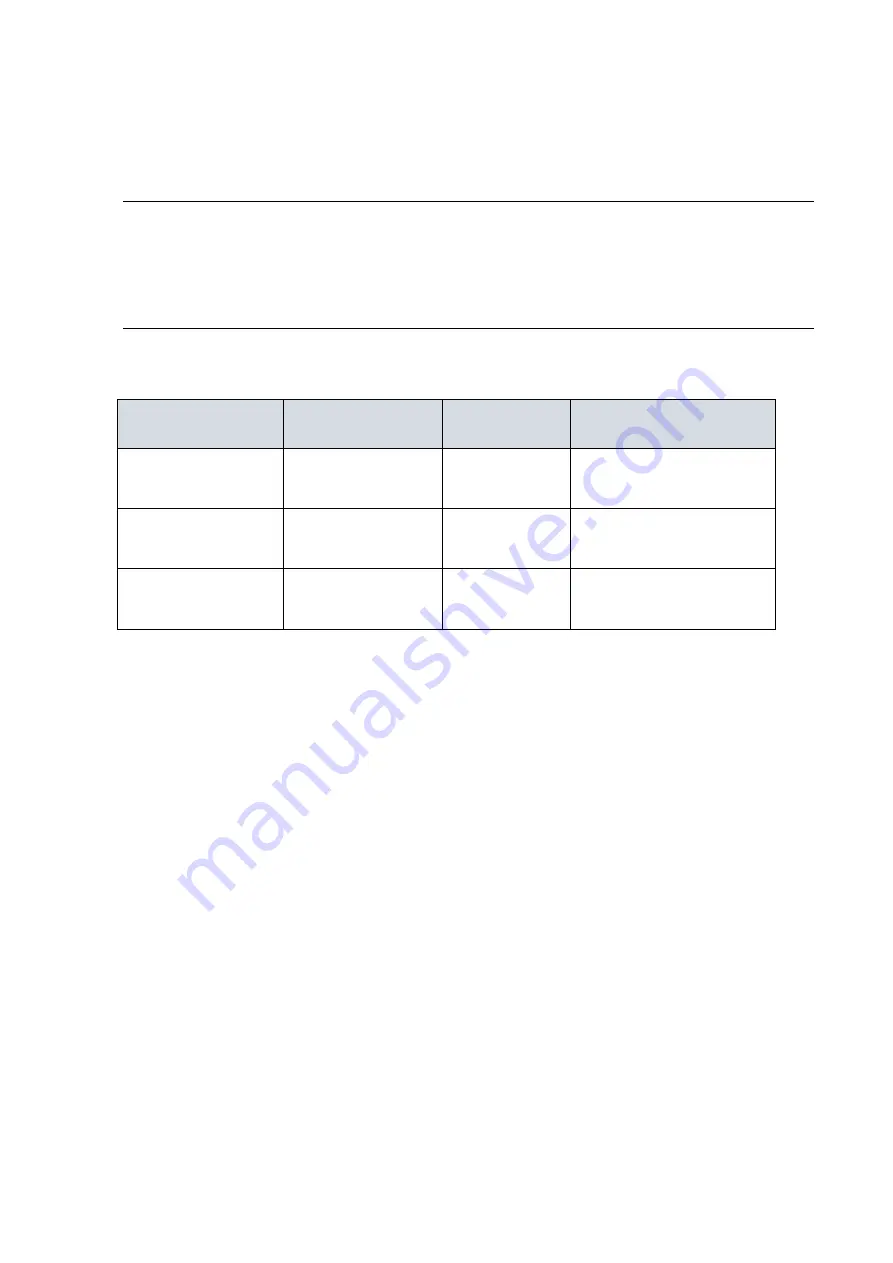
4
•
Restore
the Switch to Factory Defaults: T
o restore the original factory default
settings
back to the switch.
Note
:
According to the table below, users can easily judge which task is being performed
by reading the LED behaviors while pressing the Mode/Reset button.
Once the
LED behaviors are correctly displayed, users may just release the button.
Table 4: Mode/Reset Button Descriptions
Task to be Performed
Time Period of
Pressing Button
SYS LED
Behavior
Port Status LED
Behavior
Change LED Mode
0 ~ 2 seconds
ON
Green
LED status will be changed
according the mode
selected.
Reset the Switch
2 ~ 7 seconds
Blinking
Green
ALL LEDs Light OFF
Restore to Defaults
7 ~ 12 seconds
Blinking
Green
ALL LEDs Stay ON













