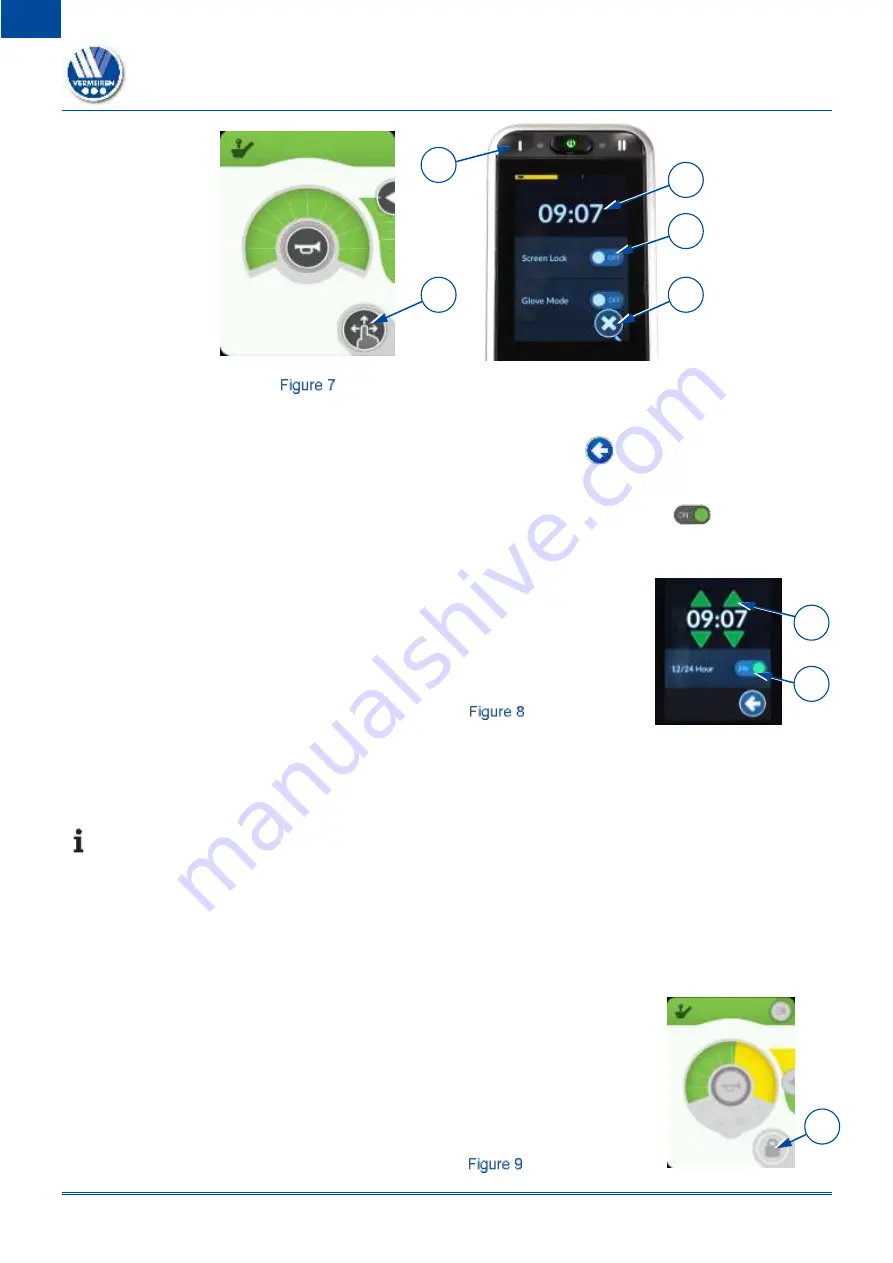
SE04
2019-11
Operating console functions
10
EN
NL
Settings button and pop-up screen
•
To navigate to one of the items in the pop-up screen, tap on the item.
•
To navigate to the previous screen, tap the return arrow.
•
To close the pop-up screen, tap on the cross key (M) at the bottom of the screen.
•
When a selection key is active, the indicator of the key turns green.
4.5.1 Time setting
•
Tap on the time indication (H in previous figure) and set hour and
minutes by tapping the arrows (I).
•
To switch from 12-hour dial to 24-hour dial, tap in the area of the
12/24-hour button (J).
Time setting
4.5.2 Screen lock
The Screen lock key (L) (see Figure 7) is primarily intended to restrict the authorisation of the
screen operation to the occupant, but also prevents unintentional use of screen controls.
The screen lock does not influence the driving functions or body-positioning functions.
When the screen is locked, the maximum drive speed is set according to submenu D1.This
pop-up screen can also be opened/closed by pressing submenu button II (3) for2 seconds.
•
To
lock
the screen
:
o
Tap and hold your finger on the settings button (K) for 7 seconds (see Figure 7).
o
To switch the lock ON, tap
the selection key of the “screen lock” section. The indicator
turns green.
When the screen is locked, all operating keys are greyed out and
become inoperable.
The symbol of the settings button (K) turns into a padlock.
•
To
unlock
the screen:
o
Switch off the operating console with the ON/OFF button to lift
the lock.
The keys on the screen become operable again.
Screen locked
D1
4
K
M
H
L
I
J
D1
K
Summary of Contents for SE04
Page 4: ...This page is intentionally left blank ...
Page 133: ......
Page 134: ......
Page 135: ......





























