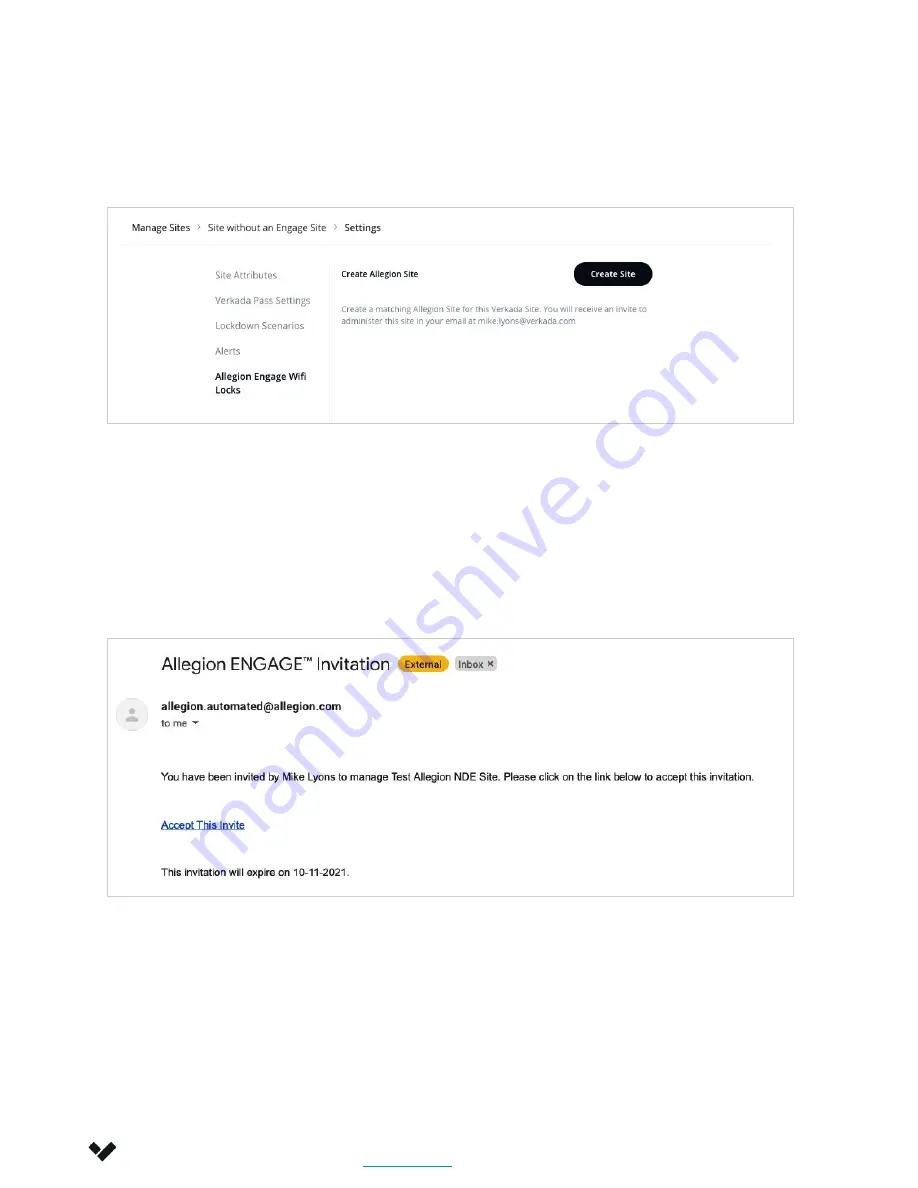
Installation
Installing an Engage WiFi Lock
Cont.
Verkada Inc. 405 E 4th Ave, San Mateo, CA 94401
All specifications are subject to change without notice
Copyright © Verkada Inc. All rights reserved.
5
7.
Verkada Sites are mapped 1:1 with the Sites in the Engage app. If someone in your org
has not already created a matching site in the Engage App, the UI will show "Create Site".
Click this button to create the matching Engage site, and invite yourself to it.
a.
If someone else in your organization has already created this site, you will see an
"Invite" button instead. Click this button to invite yourself as a Manager of the
Engage site.
8.
You have now created an Engage Site, and you should have received an email with an
invite to the Engage app. Clicking the "Accept This Invite" link in the email will bring you to
the Engage portal, where you can create an Engage account or sign in if you already
have one.










