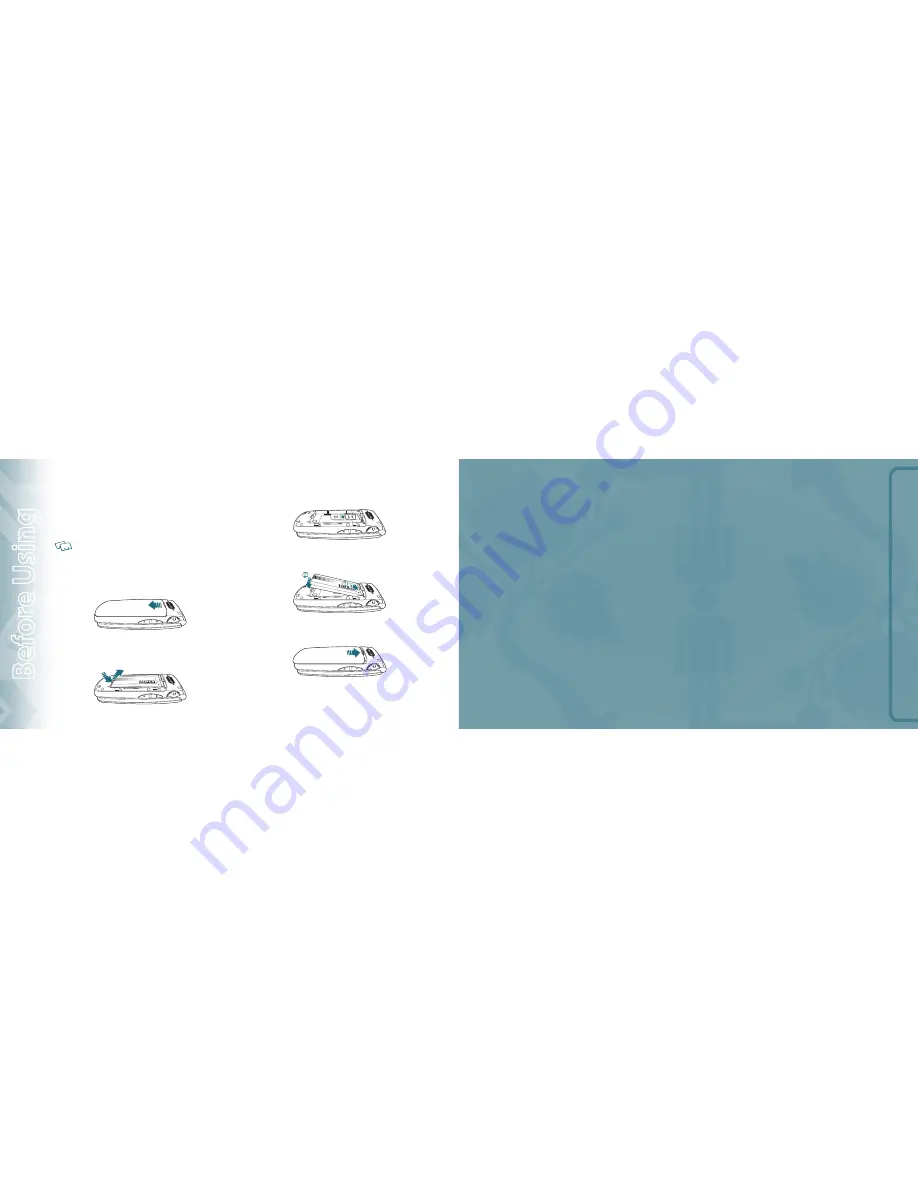
BASIC
OPER
ATION
CHAPTER 2
BASIC OPERATION
This chapter addresses and explains the basic features of your
phone including:
INSTAllING A SIM CARD
Your wireless device comes with a SIM card installed which along with a
Global Feature on your account, enables you to make calls and access email in
GSM Networks while traveling overseas. Should your SIM card be lost or
damaged, please follow these instructions for the installation of your new SIM.
•
If your SIM card is lost or damaged within the United States, please dial *611 from
your device or 1.800.922.0204 to speak with a Customer Service Representative. From
outside of the United States dial +1- 908-559-4899.
•
Do not bend or scratch your SIM card. Avoid exposing your SIM card to static
electricity, water or dirt.
1
.
Remove the battery cover from the back of the unit.
2
.
To remove the battery, push down (1) on the top of the battery while
inserting your finger into the slot and pulling up (2) from the back of
the battery and slide it out.
3
.
Make sure the gold contacts of the SIM card are face down, then slide
the SIM card completely into the socket.
4
.
Slide the battery (1) into the slot by aligning the contacts located at
the bottom of the unit and press (2) until you hear it “click”.
5
.
Align the cover tabs with the slots at the back of the device and slide
the battery cover onto the unit.
14
Chapter 1 − Before Using
B
ef
or
e U
sing
Turning the phone on/off
Accessing the menu
Menu summary
Making a call
Answering calls
Ending a call
Missed call notification
Wait/Pause
Making an international call
3 way calling
Call waiting
Calling a number from contacts
Adjusting the volume
Caller ID
Turning vibrate mode on or off
Speakerphone
Available options during a call
Making an emergency call
Summary of Contents for WP8990 Zephyr
Page 1: ...User Guide WP8990 Zephyr...










