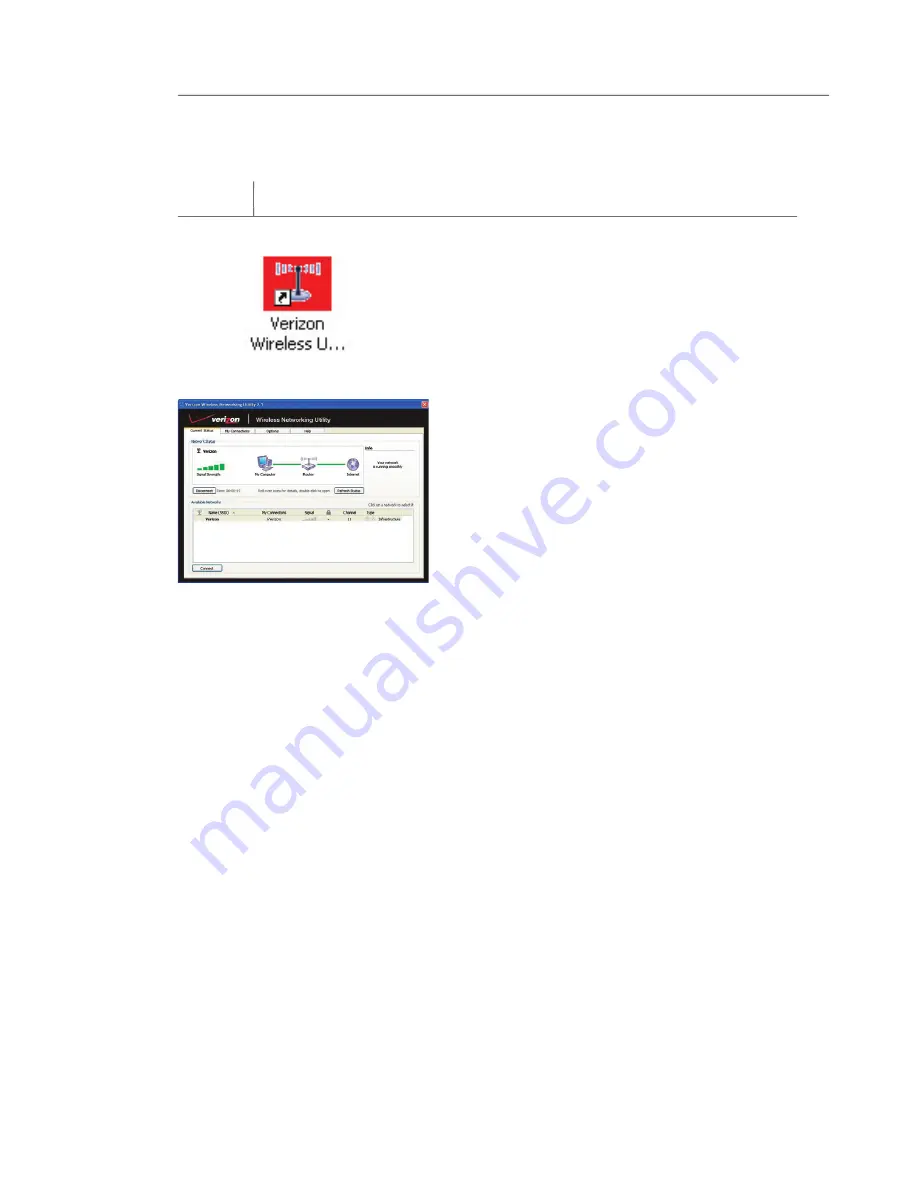
10
Installing and Setting up the Adapter
Installing and Setting up the Adapter
Step 3 Configure
Use the Wireless Networking Utility from Verizon
3.1
After successfully installing the
Adapter, double-click the Wireless
Networking Utility (WNU) icon
located on the desktop screen.
3.2
The WNU screen will appear.
Select a network to connect to
by selecting a network from the
“Available Networks” list. Then,
click “Connect”.
Note:
In order to see your available
networks, you must be near a working
wireless router or access point.
3.3
The
WNU icon can also be found
on the system tray.
Step 3 Configure



























