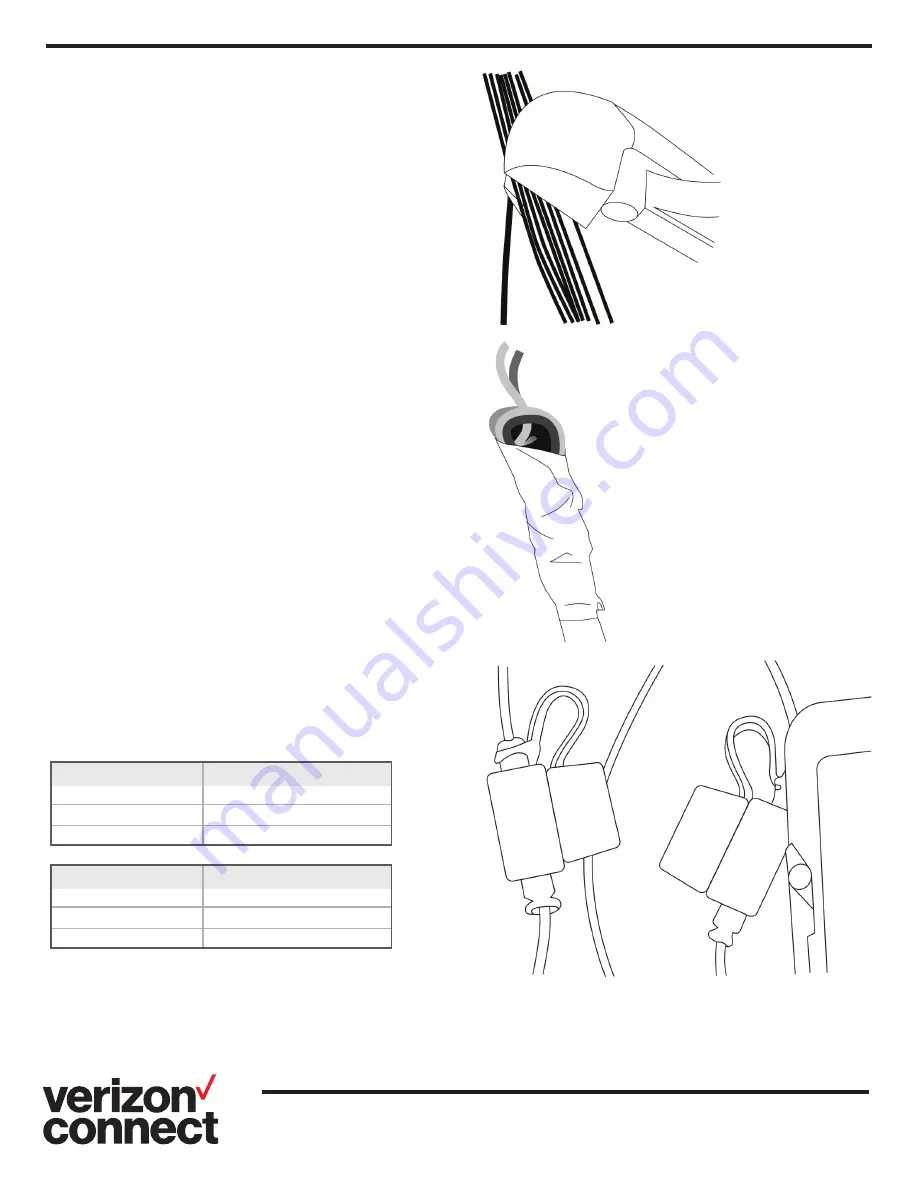
Device Connections
Route the power cable using an existing pass through whenever
possible. If there is no existing pass-through and you must drill
one, then you must also use a grommet.
1. Route the power cable.
2. Separate the red, white and black cables from the rest of
the wiring pack.
3. Stagger cut the remaining wires at a 45 degree angle and
use electrical tape to secure them to the cable sleeve. Be
certain not to leave any exposed or touching wires.
4. The device is shipped in Hibernation mode and the
internal rechargeable battery is not fully charged prior
to shipment. To get the unit out of Hibernation mode,
connect the red and black wires to an external power
source. At this point, it is also recommended to charge
the battery to its full capacity, which takes approximately
4 hours.
5. Install the red wire using a heat shrink ring terminal or butt
connector, and connect it to a constant power+12/24 volt
battery source.
6. Install the white wire (ignition line) using a heat shrink ring
terminal or butt connector and connect it to a switched
power source of at least 13.1 volts.
a. The voltage threshold for ignition detection is 2 Volts.
If the ignition line is installed, please call Customer
Care to verify it is properly installed. Functionality
using the ignition line will be released in the future,
but the installation can be verified at this time.
7. Install the black wire using a heat shrink ring terminal to
directly connect it to the negative battery post or by using
a self-tapping screw to create an isolated chassis ground.
8. Verify 5amp fuses are in the red and white wire fuse
holders.
9. Verify the cellular connection and GPS fix using the
following light descriptions:
10. Call Verizon Connect Networkfleet Customer Care at
(866) 227-7323 to verify successful installation.
For questions or more information, contact your Customer Success Manager or
email [email protected]
Orange
LED status
Condition
Off
Modem is Off
Blinking
Searching for Connection
Solid
Connected
Green
LED status
Condition
Off
GPS is Off
Blinking
Searching for GPS fix
Solid
PS
fix



