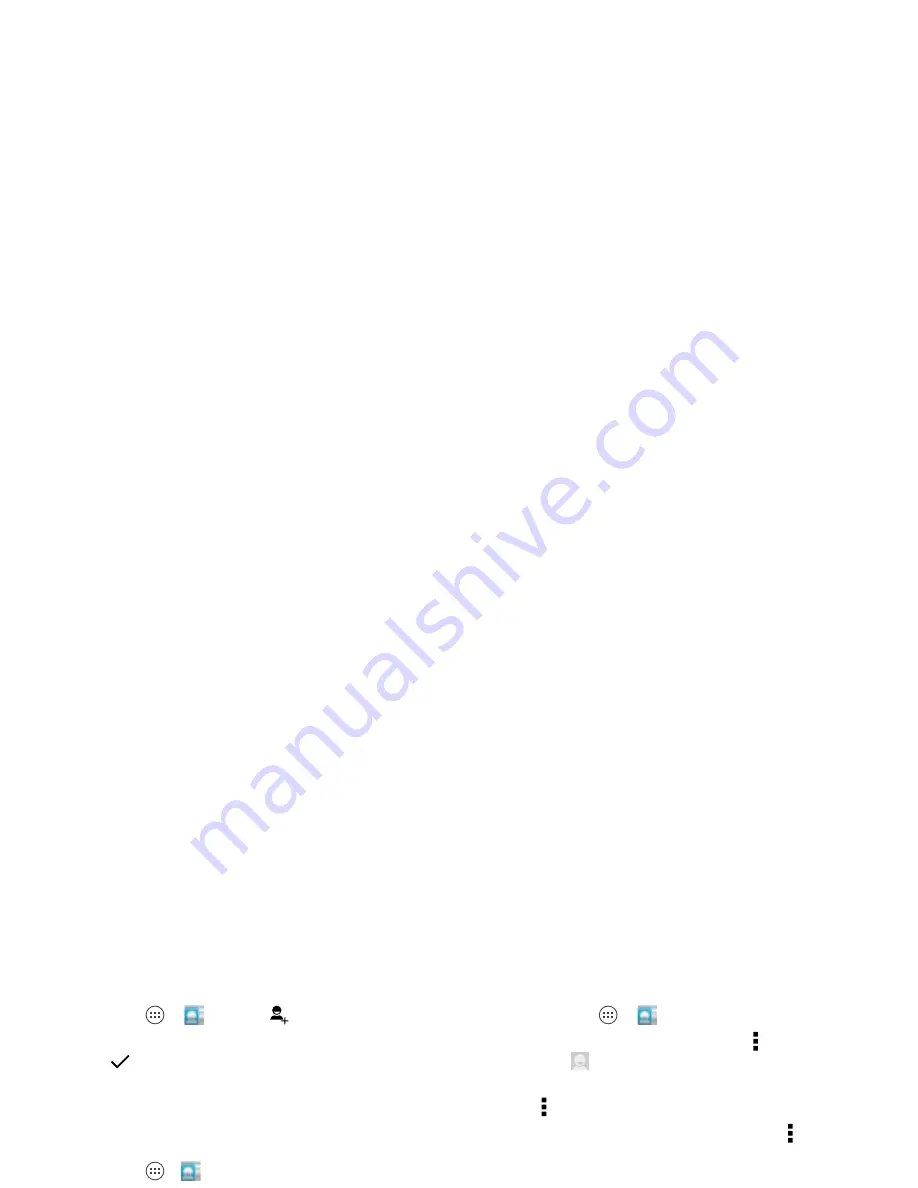
28
Contacts
Create contacts
Find it:
Tap Apps
>
People
>
Tap a text box to type the name and details. When you’re
finished, tap
DONE
at the top.
Note:
To import contacts or change where they’re stored, see
“
Get contacts
” on page 29.
Call, text, or email contacts
Find it:
Tap Apps
>
People
Tap a contact to see more options. Depending on the
information you have for that person, you can call, text, or send
email. You can also use voice recognition (see “
Speak
” on
page 17).
Favorites
Set your most-used contacts as favorites, so you can get to
them faster.
•
To set a favorite, tap Apps
>
People
, select a contact
and tap
.
•
To see your favorites, tap Apps
>
People People
>
.
Edit, delete, or hide contacts
Find it:
Tap Apps
>
People
•
To edit a contact, tap it, then tap Menu >
Edit
. Tap a field to
edit it. Tap
to choose the contact’s picture.
•
To set a personal ringtone for the contact, tap it, then tap
Menu >
Set ringtone
.
•
To delete the contact, tap it, then tap Menu >
Delete
.
Contacts from social networks will become hidden if you
select
Delete
. To view these contacts, or delete them
permanently, use the social network's app or website.
•
To hide the contacts from an account or group in your
People
list, tap Menu >
Contacts to display
. Tap an
account type to show it. Tap
Customize
to uncheck
accounts you always want to hide.
Summary of Contents for Luge
Page 1: ...User s Guide ...
Page 2: ......
Page 72: ......
Page 73: ......
Page 74: ... 2014 VerizonWireless AllRightsReserved motorola com Please recycle ...






























