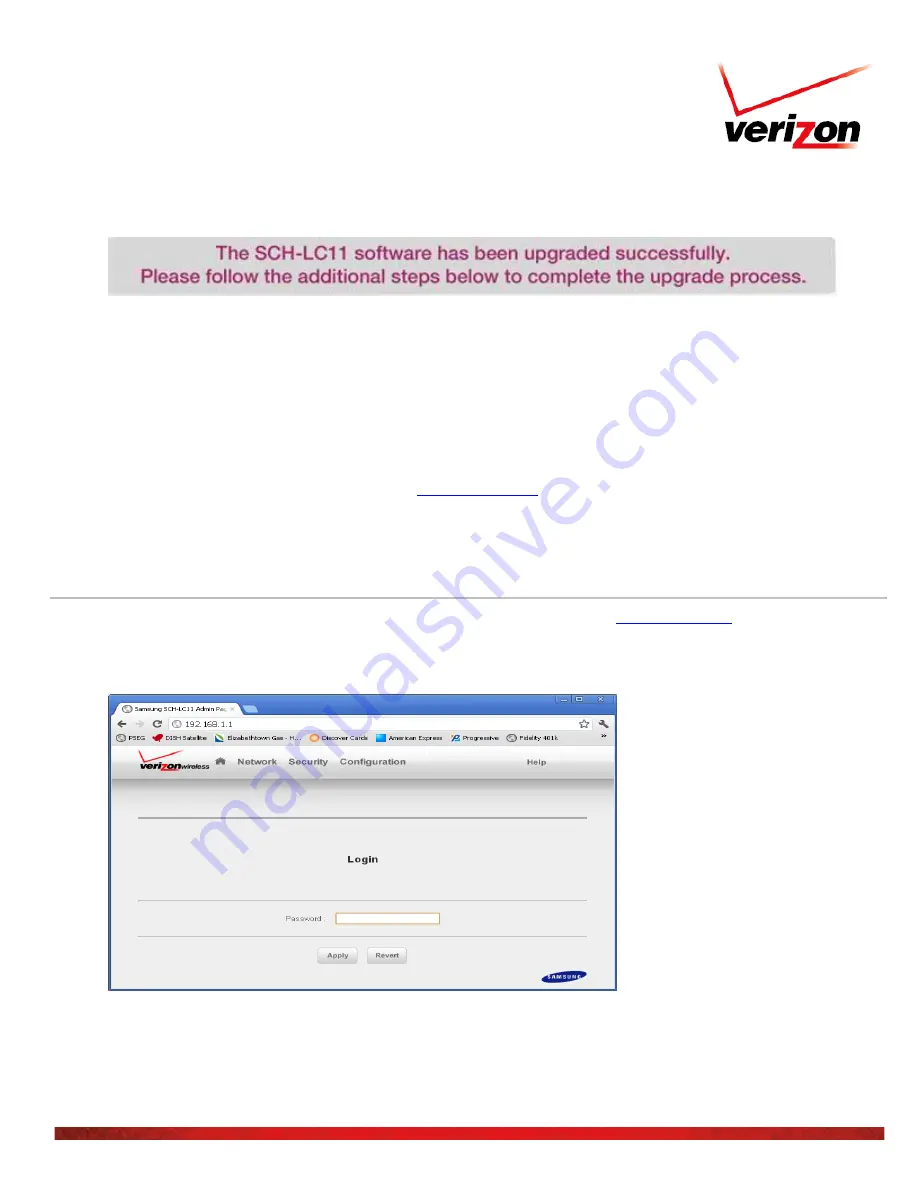
Verizon Jetpack™ 4G LTE Mobile Hotspot SCH-LC11
Software Upgrade
Data charges may apply. © 2013 Verizon Wireless.
14. Remove the cable from the device.
15. Remove the battery cover.
16. Press and hold WPS button until three solid white lights appear.
17. Once you see the three solid white LED lights, release the buttons. Device will reset.
18. Replace the battery cover.
19. Wait approximately one minute before using the device. WiFi and Web-Server password will be reset to the default
value. The default value is located beneath the battery cover.
20. To reconfigure and customize the device go to
Checking the Software Version on the SCH-LC11
1. Open a Web Browser on the computer and go to the LC11 Web UI by typing
in the address bar.
2. Log into the Web UI by entering the LC11 Administration Password into the Login box. Default password is the
password that is on the sticker on the back of the device. If the user changed the password then the user defined
password should be used.
3. After a successful log on, in the Web UI, select
Administration Menu
>
Configuration
>
Diagnostics





