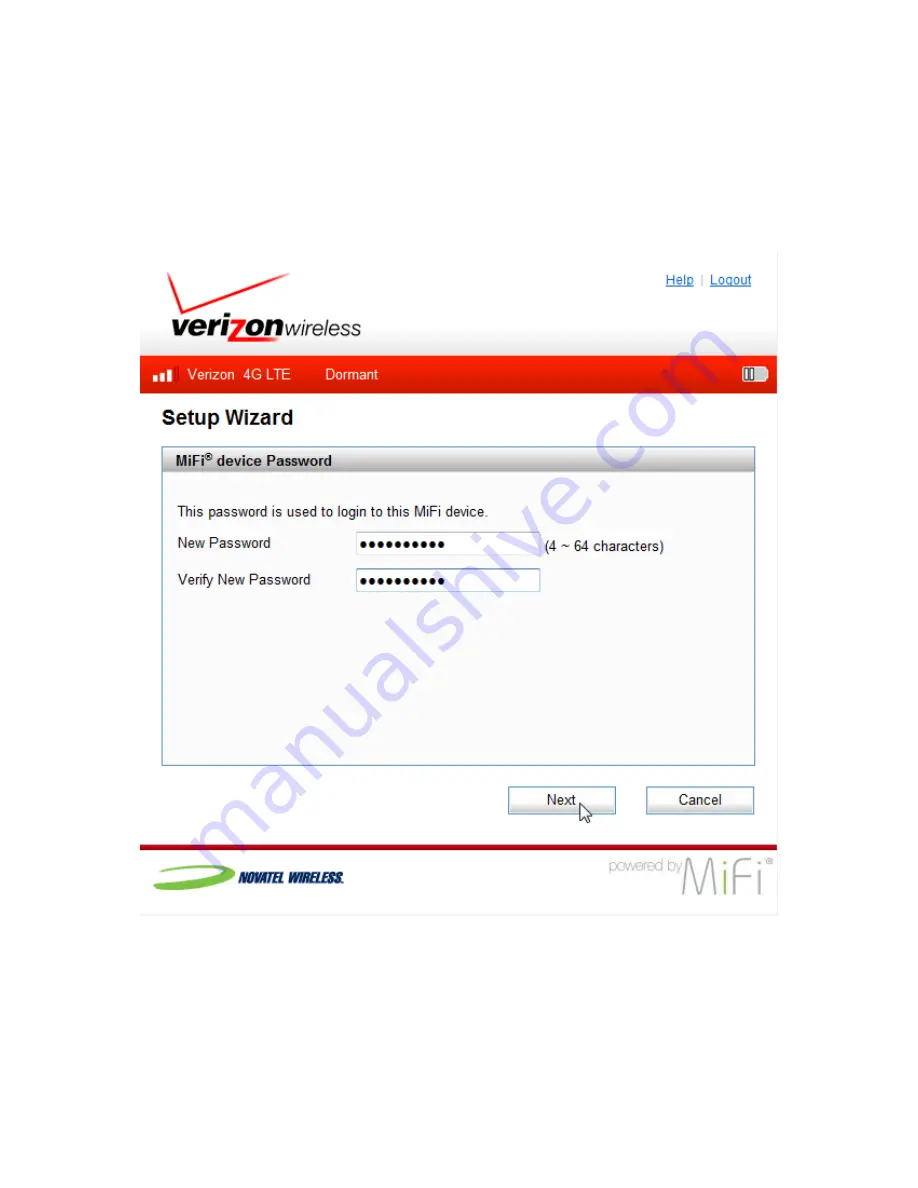
27
The first screen of the Setup Wizard is the MIFI device Password screen. To change your existing MiFi
password:
➊
Type your new password in the New Password field.
➋
Type your new password a second time in the Verify New Password field.
➌
Click Next to accept the new password and display the Wi-Fi Settings screen.
Summary of Contents for Jetpack MiFi 4510L
Page 1: ...MiFi 4510L USER GUIDE 90026604 R1 VERIZON JETPACK MOBILE HOTSPOT ...
Page 6: ...Overview Components Power Management Caring for Your Device Getting Started 1 ...
Page 26: ...Configuring MiFi Settings Login Home Wi Fi LAN WWAN Security Advanced MiFi Settings 3 ...
Page 73: ...Overview Common Problems and Solutions Technical Support Troubleshooting 4 ...
Page 85: ...Glossary 6 ...






























