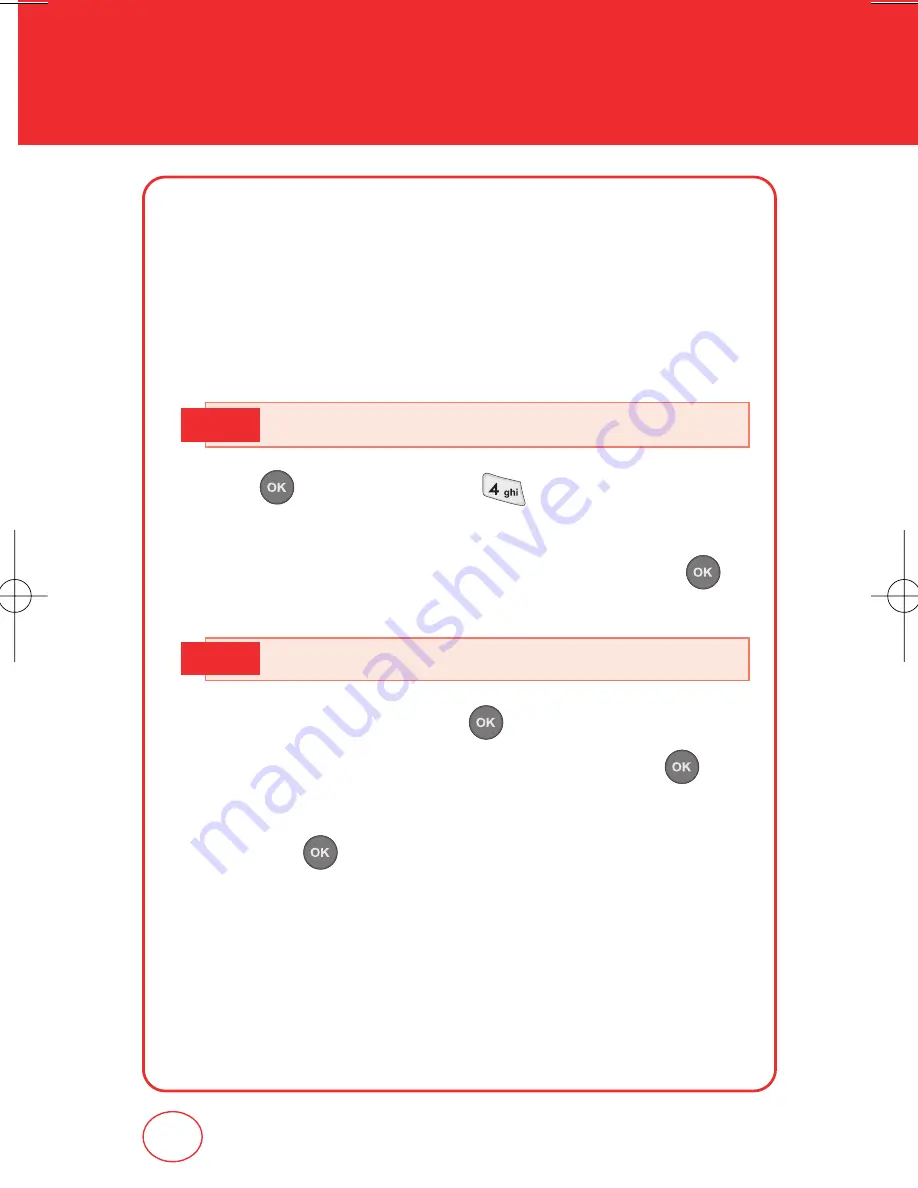
44
CONTACTS
SPEED DIALS
In idle mode, calls can be placed to numbers stored in speed dial
by pressing & holding the location number on the key pad.
For a 2-digit location number, press the first number, then press
and hold the second number.
1
.
Press [MENU], then press “Speed Dials”.
2
.
To assign a phone number to a location, select the location
by pressing [navigation key icon] up/down then press
[SET]. Your contact list will be displayed.
3
.
Select the contact then press .
4
.
Select the phone number for the contact then press .
5
.
"Set Speed Dial to Contact?" will be displayed. Select Yes
then press .
6
.
"Speed Dial Set" will be displayed.
“Unassigned” appears if the location is available.
Note
One Touch Dial must be set to On.
Note
Summary of Contents for impulse CDM7075
Page 1: ...Camera Phone User Guide CDM7075 User Guide CDM7075 PAYASYOUGO PAYASYOUGO SM SM ...
Page 29: ...28 MEMO ...
Page 168: ...167 MEMO ...
Page 169: ...168 MEMO ...
















































