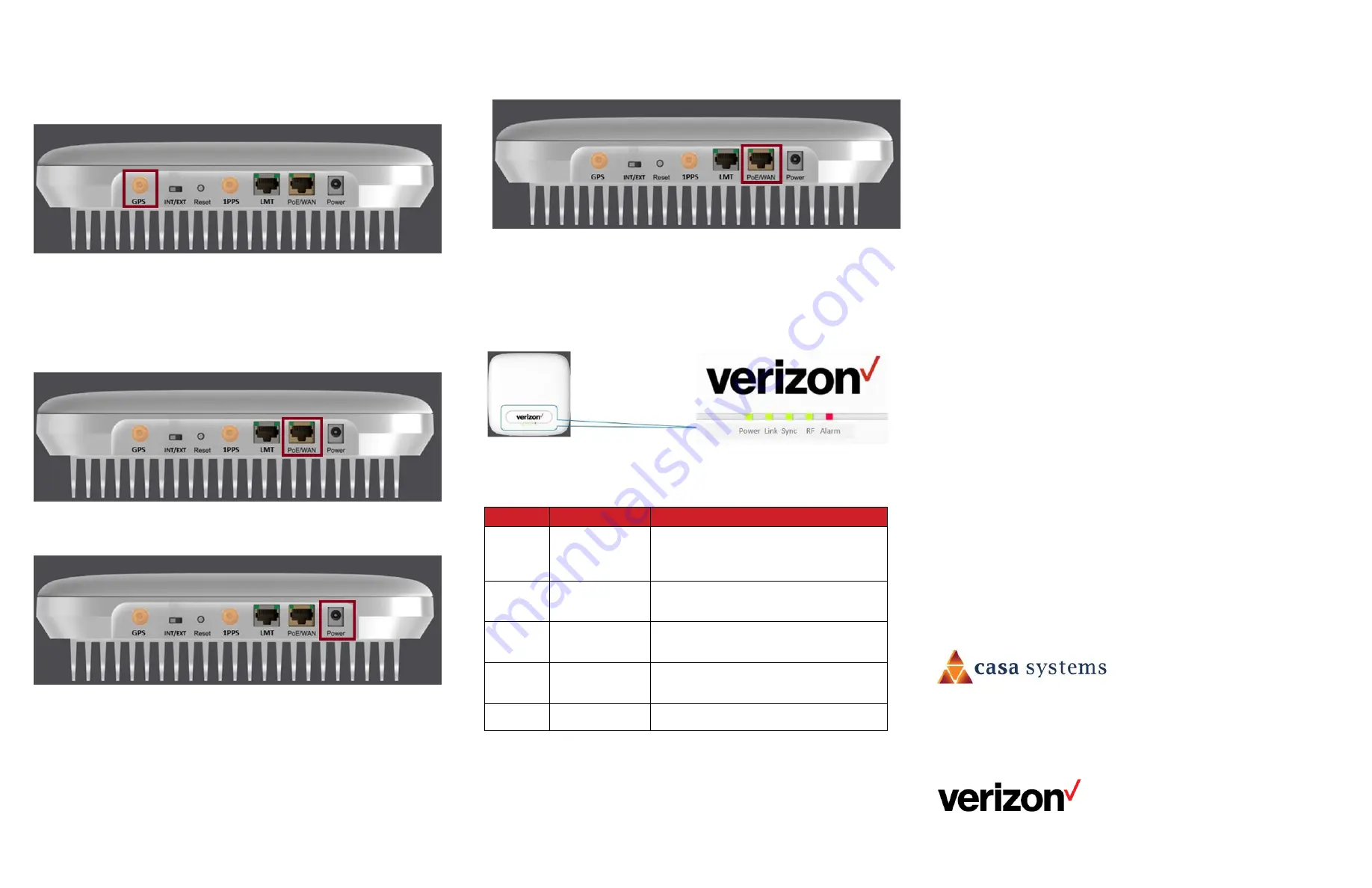
5.
GPS Installation
Connect the GPS antenna cable (indoor use only) to the GPS port of the
eFemto.
Note:
The GPS antenna must stay connected to the eFemto at all times
for operation. The initial GPS fix can take up to 60 minutes.
6.
Ethernet and Power Connections
Attach the supplied Ethernet cable from your router or modem LAN port to
the eFemto PoE/WAN port for network connectivity.
Plug in the Power Supply and insert the power cable into the eFemto Power
port. Automatic startup and hardware initialization will begin.
POWER ON
At startup, the eFemto will conduct a self-configuration. This will take
between 30 - 60 minutes the first time the eFemto turns on.
7.
Optional Accessories Available
•
Power over Ethernet (POE) Device
A full list of optional accessories can be viewed and ordered
from www.verizonwireless.com.
8.
Automated Startup
The following Status LED sequence will occur. Upon successful setup, the
LED will blink green.
Note
: If the LED fails to turn green after one hour or is blinking a series of red
pulses, consult the troubleshooting section (below).
Copyright 2020 Verizon Wireless. All rights reserved.
9.
Troubleshooting
No GPS Signal
The Sync LED off and Alarm LED fix red indicates no GPS signal. Check the
About eFemto page in the Advanced Settings web interface, on the tabs for
“Status and Alerts” or “GPS” to see the status of the GPS constellation.
Is my wireless device connected to the eFemto?
Using the Advanced Settings web interface, sign in and the Connected
Devices panel for indication of connected users.
Cannot reach eFemto GUI or locked out of device.
Press the RESET button for 10 seconds to reset the system to factory
default settings.
Where to go for help.
For complete installation and operational information, please see the online
4G LTE eFemto for Enterprise User Guide at
http://www.verizonwireless.com/NetworkExtender.
Call Customer Care toll Free at 800-922-0204 or *611 from your Verizon
Wireless mobile phone.
Verizon 4G LTE
Femto
for Enterprise (eFemto)
Quick Start Guide
SM64-BLC
Doc-3185 Rev 1.0
LED
Color
Function
Power
Green
ON: All the power rails are present.
Flashing: Unit booting or firmware
upgrading.
RF
Green
OFF: No activity.
ON: Transmit or receive activity.
Link
Green
OFF: No link.
ON: Link OK, Speed = 1000Mbps.
SYNC
Green
OFF: No Sync.
ON: Auto-negotiate OK.
Alarm
Red
ON: System alarm.


