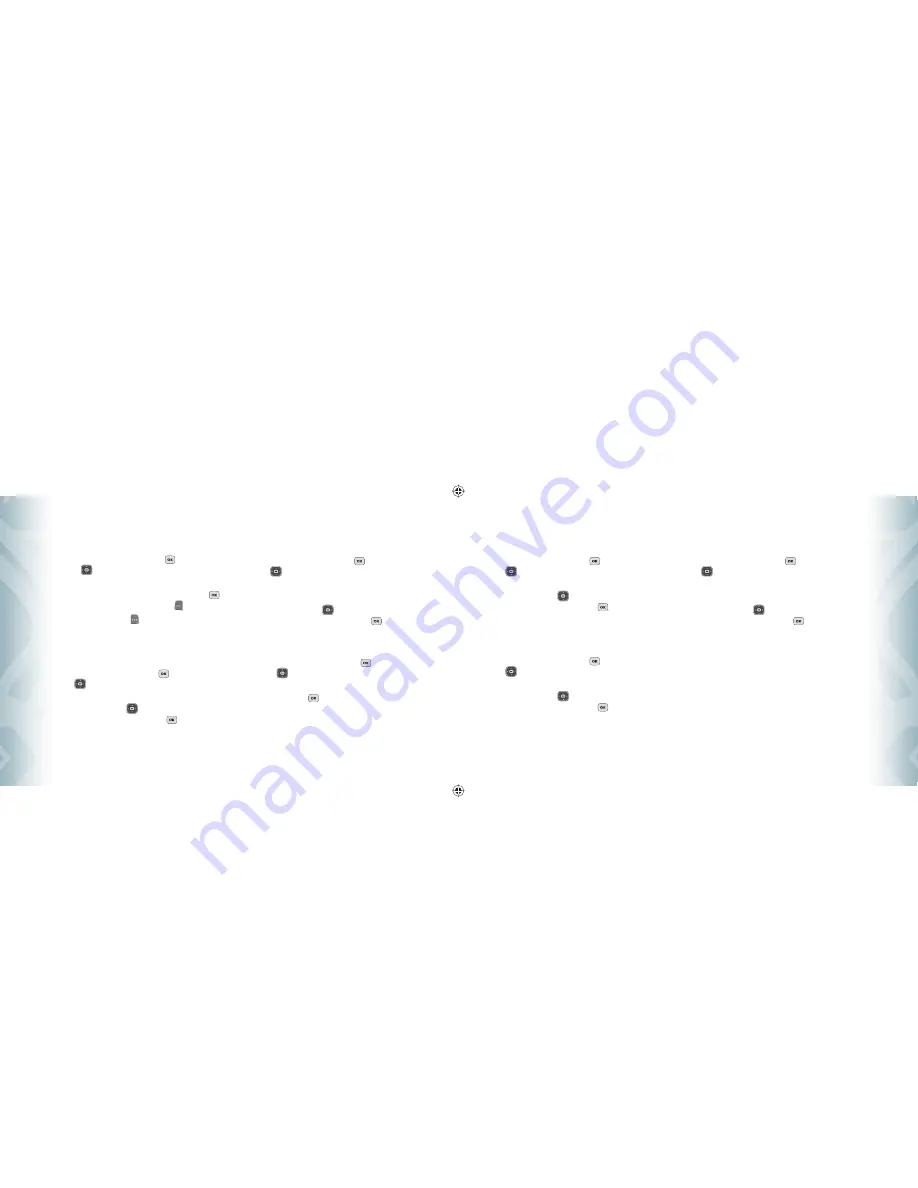
FRONT SCREEN
To choose the kind of Front LCD background to be displayed on the phone:
1
.
From standby mode, press the OK Key
[MENU], the Directional
Key
right twice for
SETTINGS & TOOLS
, and press
5. Display
Settings
,
4. Wallpaper
,
2. Front Screen
.
2
.
Select from the available screens, then press the OK Key
[OK].
To view the image, press the Left Soft Key
[View].
3
.
Press the Right Soft Key [Get New], “
1. Get New Applications
”
to download other available selections.
DISPLAY THEMES
To choose the background screen:
1
.
From standby mode, press the OK Key
[MENU], the Directional
Key
right twice for
SETTINGS & TOOLS
, and press
5. Display
Settings
,
5. Display Themes
.
2
.
Press the Directional Key
up or down to select one of the
following settings, then press the OK Key
[SET].
Black Space
/
Classic
/
Water
MENU SETTINGS
To change Main Menu layout and type:
1
.
From standby mode, press the OK Key
[MENU], the Directional
Key
right twice for
SETTINGS & TOOLS
, and press
5. Display
Settings
,
6. Menu Settings
.
2
.
Press “
1. Menu Layout
”.
3
.
Press the Directional Key
up or down to select one of the
following layouts, and then press the OK Key
[OK].
Tab
/
List
/
Grid
RESET MENU LAYOUT
1
.
From standby mode, press the OK Key
[MENU], the Directional
Key
right twice for
SETTINGS & TOOLS
, and press
5. Display
Settings
,
6. Menu Settings
,
2. Reset Menu Layout
.
2
.
Press the OK Key
[OK] to select “
Yes
”. To reset to main menu
layout. To return to the standby mode.
60
Chapter 4
−
Menu Function
S
ettings
S
ettings
DIAL FONTS
To set the font size:
1
.
From standby mode, press the OK Key
[MENU], the Directional
Key
right twice for
SETTINGS & TOOLS
, and press
5. Display
Settings
,
7. Dial Fonts
.
2
.
Press the Directional Key
up or down to select one of the
following settings, then press the OK Key
[OK].
Normal
/
Large Only
MENU FONT SIZE
To set the menu font size:
1
.
From standby mode, press the OK Key
[MENU], the Directional
Key
right twice for
SETTINGS & TOOLS
, and press
5. Display
Settings
,
8. Menu Font Size
.
2
.
Press the Directional Key
up or down to select one of the
following settings, then press the OK Key
[OK].
Normal
/
Large
CLOCK FORMAT
To choose the kind of clock to be displayed on the Main LCD or Front LCD screen:
1
.
From standby mode, press the OK Key
[MENU], the Directional
Key
right twice for
SETTINGS & TOOLS
, and press
5. Display
Settings
,
9. Clock Format
.
2
.
Press “
1. Main Clock
” or “
2. Front Clock
”.
3
.
Press the Directional Key
up or down to select one of the
following settings, then press the OK Key
[OK].
•
Main Clock:
Analog
/
Large Analog
/
Digital12
/
Large Digital12
/
Digital24
/
Large Digital24
/
Off
(“
Digital12
” is the default setting for this device.)
•
Front Clock:
Digital
/
Analog
/
Minimize
/
Off
(“
Digital
” is the default setting for this device.)
PHONE SETTINGS
AIRPLANE MODE
In Airplane Mode, all menu functions can be accessed except making calls, receiving
calls, data connection and Bluetooth®. Activating Airplane Mode will disable all
wireless communications. In the Airplane Mode, services that support Location On
functions like Chaperone are temporarily disabled.
Menu Function
−
Chapter 4
61
S
ettings
S
ettings
080716_CDM8950_ECHO.indd 60-61
080716_CDM8950_ECHO.indd 60-61
2008.7.16 4:1:37 PM
2008.7.16 4:1:37 PM






























