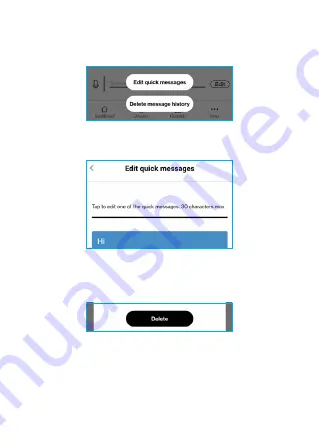
34
Messaging Options
Tap
Edit
to select one of the available options:
• Tap
Edit quick messages
to change any of the
20 preset messages the user can send.
• Tap
Delete messages history
to delete the
conversation. When a confirmation message
appears, tap
Delete
to confirm the deletion.
NOTE: Care Smart watch can only send ONE emoji per
message.
Summary of Contents for Care Smart
Page 1: ...Care Smart User guide ...
Page 15: ...15 Adding a Device to Your Care Smart Account To add a device 1 Tap Add a device ...
Page 30: ...30 Read the Terms Privacy information See the Care Smart About screen ...
Page 38: ...38 2 Enter the location name and tap Save ...
Page 40: ...40 2 Select the method you want to use to track the Care Smart ...
Page 42: ...42 4 Set the time range and the day for notification Then tap Save ...
Page 52: ...52 NOTE If you delete the device it will be reset and all of your information will be lost ...






























