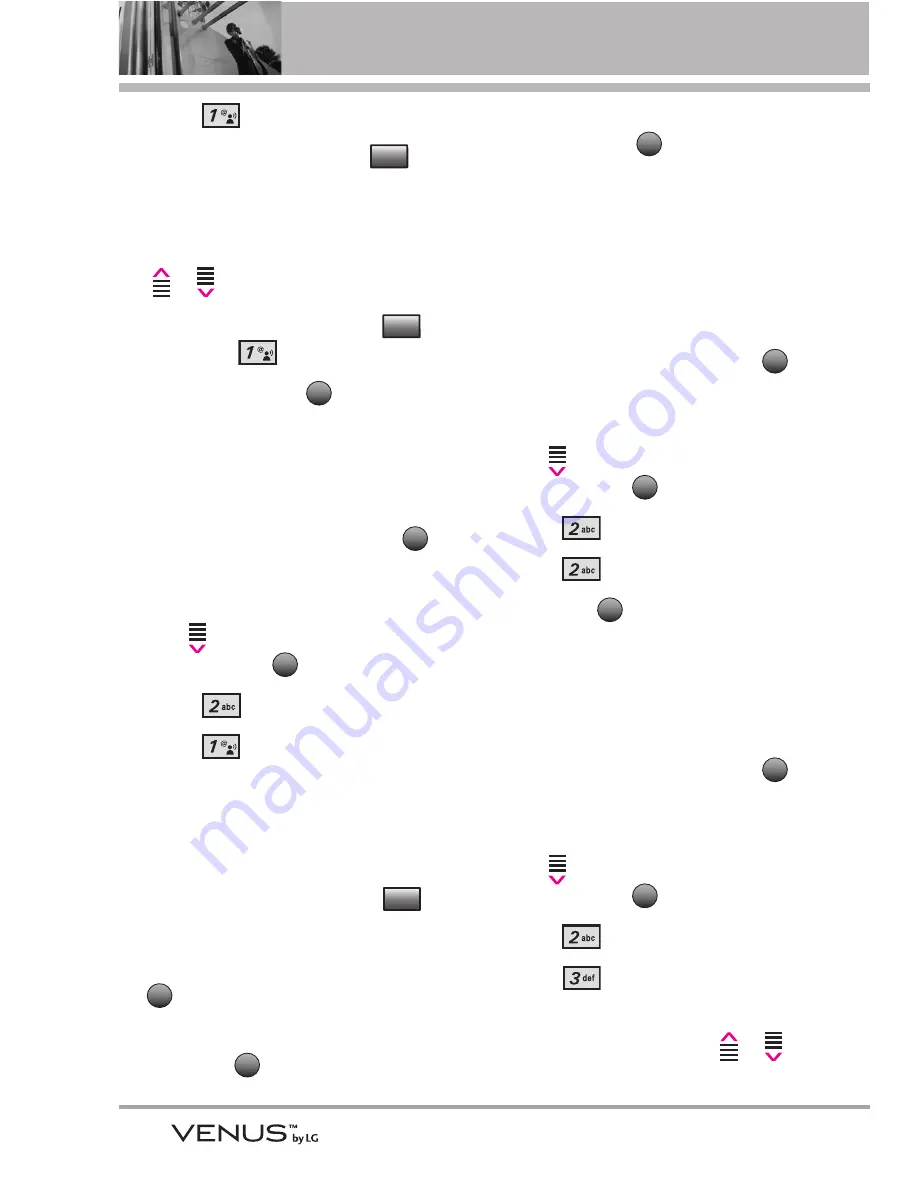
36
GET IT NOW
4. Press
V CAST Videos
.
5. Touch the Left Touch Key
to
select My Videos.
6. Scroll to the Video to delete using
the Up/ Down Arrow Touch Key
/ .
7. Touch the Right Touch Key
and press
Erase
.
8. Touch the OK Key
Yes
to
erase Video.
Configure Alerts for New Video
Clips
1. Open the slide and touch the
Touch Key
.
2. Touch the Down Arrow Touch
Key
to scroll to
Get it Now
,
and touch the
Touch Key.
3. Press
Picture & Video
.
4. Press
V CAST Videos
.
5. From Video Clips Catalog, select
a category.
6. Select Content Provider.
7. Touch the Right Touch Key
Touch Key.
8. Scroll to
Alerts
, then touch the
Touch Key.
9. Scroll to
Configure Alerts
, then
touch the
Touch Key.
10. Select content for alerts desired
and touch the
Touch Key to
save.
2.2 Get New Pictures
Allows you to connect to Get It Now
and download a variety of images
for My Pictures.
1. Open the slide and touch the
Touch Key
.
2. Touch the Down Arrow Touch
Key
to scroll to
Get it Now
,
and touch the
Touch Key.
3. Press
Picture & Video
.
4. Press
Get New Pictures
.
5. Touch the
Touch Key.
2.3 My Pictures
Allows you to view photos stored in
the phone.
1. Open the slide and touch the
Touch Key
.
2. Touch the Down Arrow Touch
Key
to scroll to
Get it Now
,
and touch the
Touch Key.
3. Press
Picture & Video
.
4. Press
My Pictures
.
5. Select a picture with the Up/
Down Arrow Touch Key
/
OK
MENU
OK
OK
MENU
OK
OK
OK
Options
OK
MENU
OK
Options
My Videos
















































