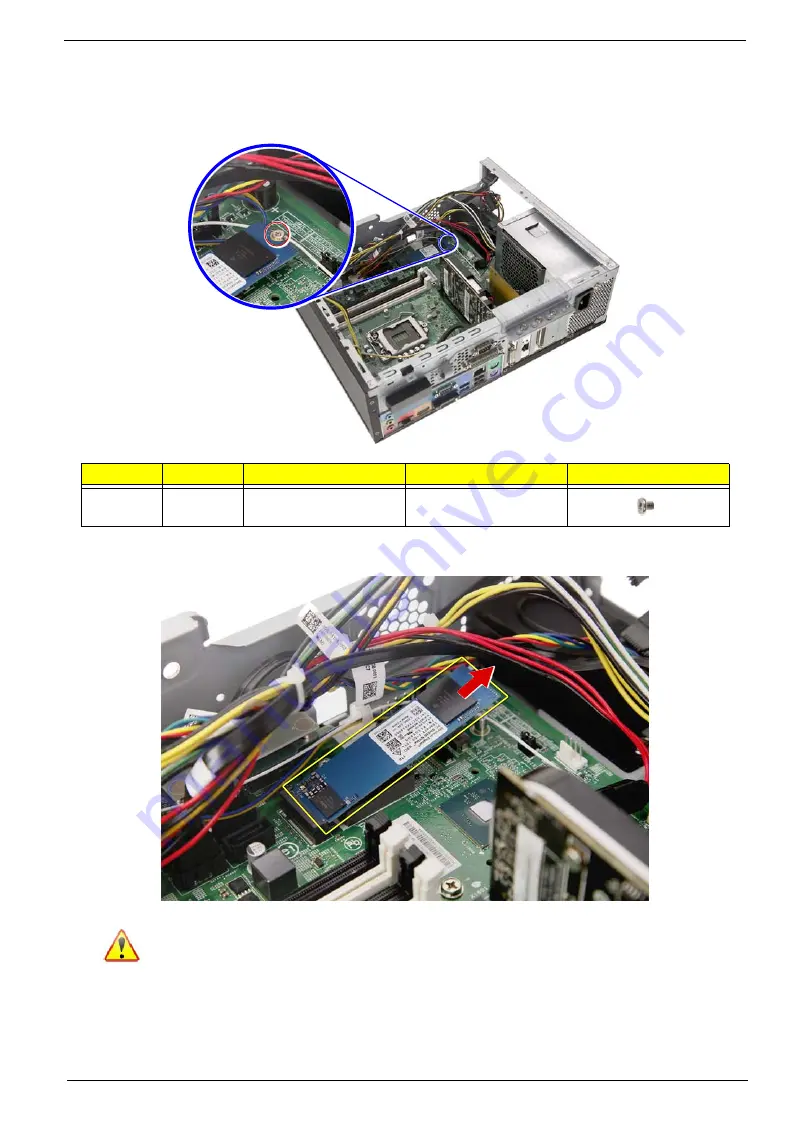
17
Removing the SSD Module
1.
Remove the screw securing the SSD module to the mainboard.
2.
Remove the SSD module from the mainboard.
Quantity
Color
Torque
Part Number
Screw Type
1
Silver
1.5 ± 0.3 kgf-cm
86.VQXD1.001
Note: WEEE Annex VII component. A circuit board >10 cm2 has been highlighted
with the yellow rectangle as shown above. Please follow local regulations for disposal
of detached circuit boards.
Summary of Contents for X2680G
Page 1: ...Veriton X4680G X2680G Desktop Computer Disassembly Instructions ...
Page 9: ...9 3 Detach the HDD bracket from the chassis 4 Slide the HDD carrier out of the bracket ...
Page 10: ...10 5 Pull both sides of the HDD carrier 1 then remove the HDD 2 ...
Page 13: ...13 3 Remove the thermal module ...
Page 18: ...18 3 Detach the thermal pad from the mainboard ...
Page 30: ...30 3 Detach the Parallel port cable from the chassis ...
Page 33: ...33 5 Pull the power supply module out of the chassis ...
















































