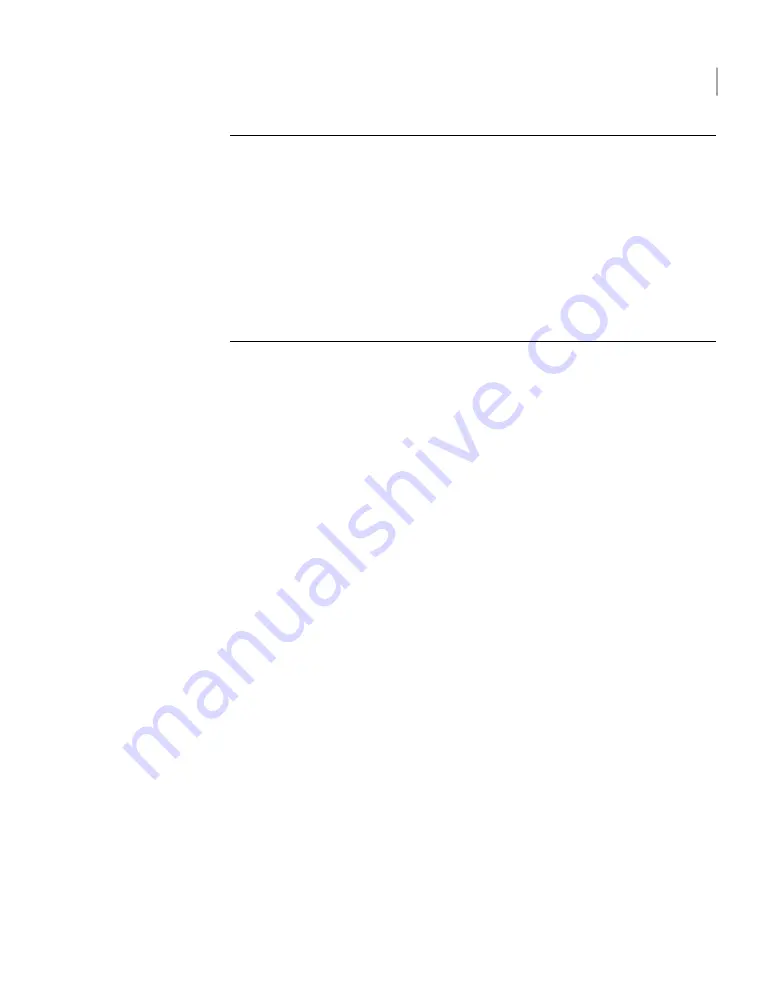
Note:
In this release, when you turn on a new storage shelf, a “foreign configuration”
AutoSupport alert with UMI code V-475-100-1004 is generated for each storage
disk in the shelf. You can safely ignore these alerts.
If you connect the storage shelf during initial configuration, the alerts are cleared
when initial configuration is complete.
If you connect the storage shelf after initial configuration, the alerts are cleared
when you run the storage scan as part of installation. In this case, the NetBackup
Appliance Web Console and the NetBackup Appliance Shell Menu may show
incorrect data for the storage shelf for approximately five minutes after installation
is complete.
To turn on the storage shelves
1
Connect both AC power connectors of each storage shelf to two main AC
power supply outlets or PDU connections.
2
Identify the storage shelf that is farthest from the appliance.
3
Turn on both power switches.
4
Wait until the storage shelf system power LED and the global enclosure status
LED on the front panel are green. Make sure that the disk status and activity
LEDs on each disk drive are green. If they are not green, contact Veritas
Technical Support.
See “Storage shelf front panel” on page 12.
5
Repeat this procedure for all storage shelves.
See “Turning on the appliance ” on page 47.
Turning on the appliance
All devices must be correctly installed and all cables must be connected properly.
When turning on the NetBackup hardware, do not remove or handle any disks,
optical fibers, or network cables. Otherwise, data may be lost and equipment may
be damaged.
To turn on the NetBackup appliance
1
Connect both AC power connectors on the rear panel of the appliance to two
main AC power supply outlets.
2
Attach a monitor to the VGA plug, and a keyboard to one of the USB ports. If
a KVM switch is available, attach both the monitor and keyboard to the switch,
and plug the switch into the VGA.
47
Verifying the operation of the appliance and configuring IPMI
Turning on the appliance






























