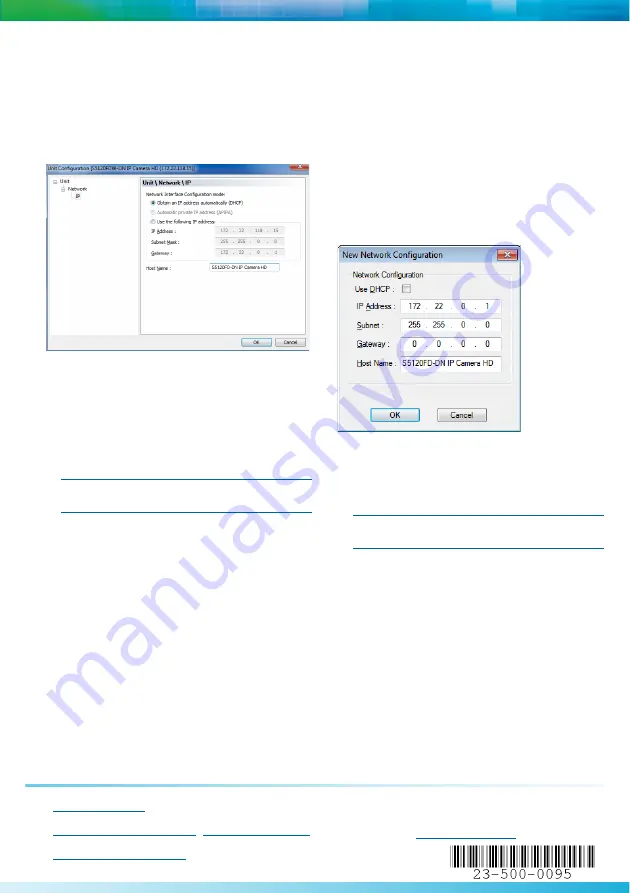
North America
:
+1-888-747-6246
|
CALA:
+1-970-382-4681
Email:
EMEA:
+44 (0) 845-843-7333
|
Mobile Support
:
+49 (0) 4321-269 81 36
Email:
APAC:
Hong Kong: +852 2797 5678
|
Singapore: +65-68266099
Email:
© 2011 Verint Video Intelligence Solutions. All Rights Reserved Worldwide.
All other trademarks and product names are the property of their respective owners. Revision: A01
Documentation
To minimize our carbon footprint, we are removing the supporting
product documentation CD that was shipped with our Nextiva
Intelligent Edge Device products. To obtain the latest version of the
►
To set the IP address of an IP camera in DHCP
mode:
1. Open SConfigurator.
2. Select the
Units
tab, then click
Discover
. In a
DHCP environment, the Address column displays
the IP address assigned by a DHCP server.
3. Select the S5100FD model, and click
Configure
.
4. In the tree view, expand the
Network
node and
click
IP
.
5. Select
Use the following IP address
.
6. In the
IP Address
box, type the IP address for the
IP camera.
7. In the
Subnet Mask
box, type the subnet address
in which the IP address belongs.
8. In the
Gateway
box, type the IP address of the
server that acts as an access point to another
network.
NOTE:
No gateway is required to communicates with
other devices on the same subnet.
9. In the
Host Name
box, type a unique name for the
IP camera.
10. Click
OK
to close the dialog box.
11. Click
Exit
to close SConfigurator.
►
To set the IP address of an IP camera in APIPA
mode:
1. Open SConfigurator.
2. Select the
Units
tab, then click
Discover
. In
APIPA mode, the
Address
column displays an IP
address that begins with 169.254 and the text is
red.
3. Select the S5100FD model, and double-click the
device.
4. Click
Yes
in the
Reconfigure unit
dialog box
asking you if you want to set a new network
configuration on the unit.
5. Clear
Use DHCP
if it is selected.
6. In the
IP Address
box, type the IP address for the
IP camera.
7. In the
Subnet Mask
box, type the subnet address
in which the IP address belongs.
8. In the
Gateway
box, type the IP address of the
server that acts as an access point to another
network.
NOTE:
No gateway is required to communicates with
other devices on the same subnet.
9. In the
Host Name
box, type a unique name for the
IP camera.
10. Click
OK
to close the dialog box.
11. Click
Exit
to close SConfigurator.






