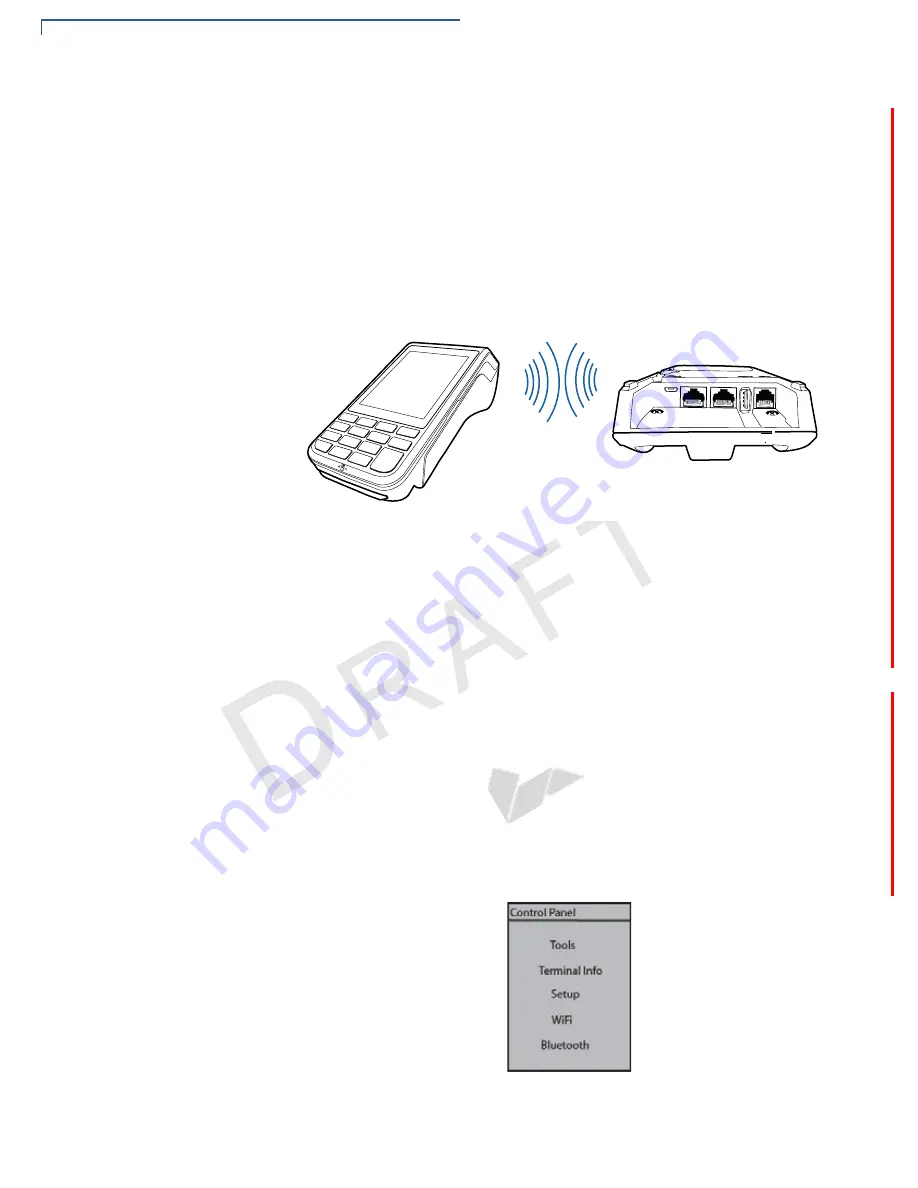
S
ETUP
VX 690 Wi-Fi/BT Support
30
VX 685/VX 690 I
NSTALLATION
G
UIDE
V
E R
I
F
O
N E
C
O
N F
I D
E N
T I
A
L
R
E V
I S
I O
N
B
.1
Establishing
Bluetooth
Connections
To establish Bluetooth connections:
1
Ensure the terminal is paired with the Bluetooth AP Base Station not more
than five meters away for initial pairing.
2
Bluetooth AP Base Station must be installed but powered OFF and terminal
should be powered ON.
3
Follow the on-screen instructions provided with your application.
The Bluetooth
Base relays wireless data received from the terminal via modem
and then transmits back the response to the terminal.
Figure 21
Terminal Communicating with a Bluetooth
Access Point (AP)
Base
To improve the range performance of the terminal, the Bluetooth AP Base Station
should be placed in a position that services all of the card payment areas in your
premises. The ideal placement is to position the base station within line of sight of
all areas of card acceptance.
Searching for a
Bluetooth AP Base
Station
The first step towards establishing a connection between the Bluetooth version of
the terminal and a Bluetooth AP Base Station is to search for the Bluetooth AP
Base Station using the terminal.
To search for a Bluetooth AP Base Station using the terminal:
1
Power On the terminal. The Select Options menu is shown on the terminal
display once the device is powered ON.
2
On the Network Control Panel, select Bluetooth. Click Bluetooth to access the
Bluetooth menu.
#/-
%4(






























