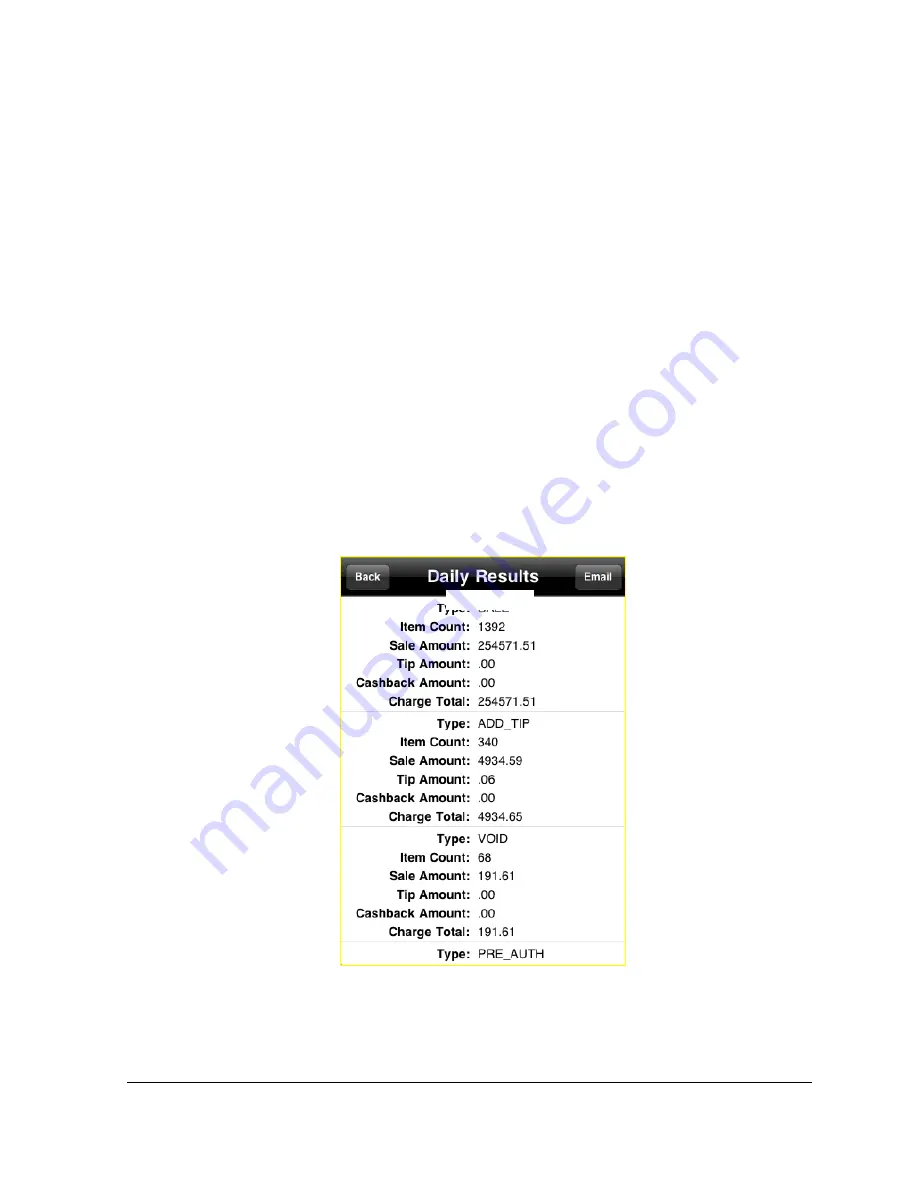
●
Enter Amount (Tip) -- If you enter a tip amount (example: 2.00 for $2) into this field, it will
be applied to the active transaction. You may use either this field OR the Enter Percent
(Tip) field.
●
Enter Percent (Sales Tax) -- If you enter a sales tax percentage (example: 8.00 for 8%) into
this field, it will be applied to the active transaction. You may use either this field OR the
Enter Amount (Sales Tax) field.
•
Enter Amount (Sales Tax) -- If you enter a sales tax amount (example: 1.00 for $1) into this
field, it will be applied to the active transaction. You may use either this field OR the Enter
Percent (Sales Tax) field.
Daily Summary Report
The Daily Summary is a summary of the current days' transactions. No follow-on transactions
(Completion, Add Tip, etc.) may be performed from the Daily Summary listing screen. Instead, use
a listing generated by either the Device Log or Transaction Search functions to perform follow-on
transactions. The Daily Summary can be emailed (as a plain text file) directly from PAYware Mobile
to the recipient of your choice. To access the Daily Summary:
1.
Starting from PAYware Mobile's main transaction screen, touch the Menu button.
2.
You should now see the Menu screen. Touch the words Daily Summary (in the Reports
section). PAYware Mobile will ask you to confirm.
3.
You should now see the Daily Results screen. This is a scrollable list of all of the
transactions performed through your phone, ordered by when they were last processed.
4.
If you want to send the Daily Summary to an email address, touch the Email button. You
should now see a standard email screen. Fill out the To: address box with your intended
recipient and touch the Send button. Your phone will deliver your Daily Summary and
return you to the Daily Results screen.
PAYware Mobile 1.0004 – User Guide 06/22/2010 Page 25 of 34























