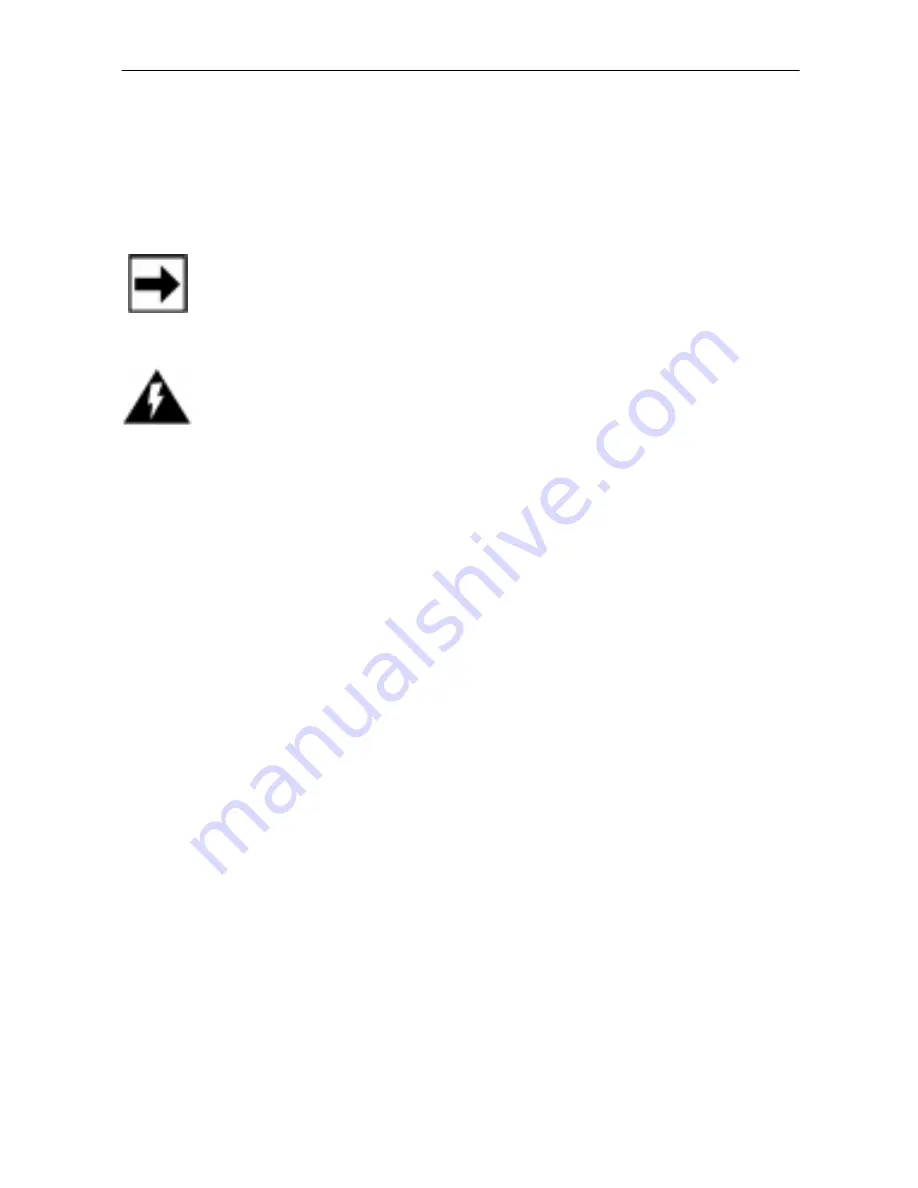
Everest Installation Guide
8
Unpacking the Shipping Carton
Carefully inspect the shipping carton and its contents for
shipping damage.
Note:
If the Everest Plus terminal is damaged, file a claim
immediately with the shipping company or carrier and notify
your local VeriFone distributor or service provider.
Warning:
Do not use a damaged Everest Plus terminal.
Follow these steps to unpack the carton:
1.
Remove the Everest Plus terminal from the carton.
2.
Remove any protective plastic wrapping from the device
and place the device on a table or counter top.
3.
Remove the plastic strip from the display panel. This strip
protects the display panel during shipment.
4.
Remove the metal cable restraining strap and screw
(packaged in a plastic pouch located in the bottom of the
shipping carton).
5.
These items will be used when installing the Multi-Port
Cable on the terminal. Save the carton and packing
material for re-packing or moving the device in the future.
6.
Cables are packaged separately. At this time, remove the
cable(s) from its packaging and place it beside the Everest
Plus terminal.
7.
If you will be using the optional Everest Plus power pack,
remove it from its packaging and place it beside the
Everest Plus terminal.




















