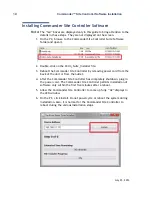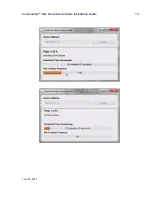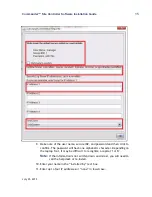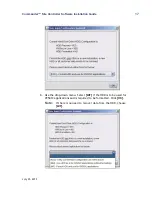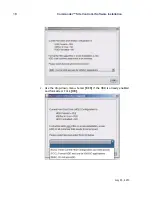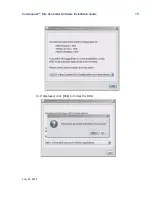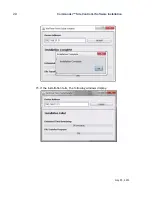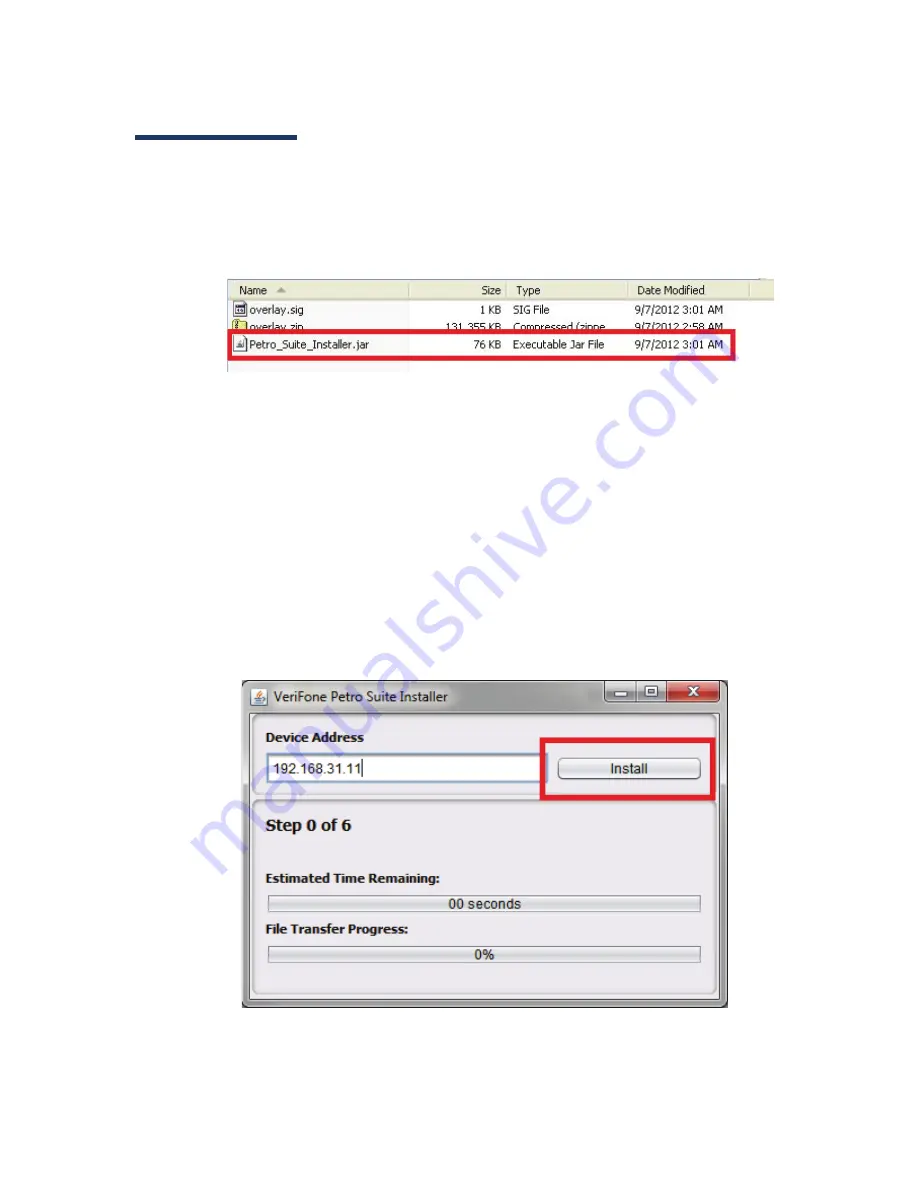
10
Commander™ Site Controller Software Installation
July 25, 2013
Installing Commander Site Controller Software
Note:
The “red” boxes are displayed only in this guide to bring attention to the
details in these steps. They are not displayed on the screen.
1. On the PC, browse to the Commander Site Controller Suite Software
folder and open it.
2. Double-click on the Petro_Suite_Installer file.
3. Reboot the Commander Site Controller by removing power cord from the
back of the unit or from the outlet.
4. After the Commander Site Controller has completely shutdown, plug in
the power cord. The Commander Site Controller permits installation of
software only within the first five minutes after a reboot.
5. Allow the Commander Site Controller to come up fully. “A9” displays in
the LED window.
6. On the PC, click Install. Do not powercycle or reboot the system during
installation. Also, it is normal for the Commander Site Controller to
reboot during the various installation steps.
Summary of Contents for Commander Site Controller
Page 1: ...CommanderTM Site Controller Software Installation Guide P N DOC149 004 01 B Revision A00 ...
Page 2: ......
Page 6: ......
Page 8: ...ii Commander Site Controller Software Installation Guide July 25 2013 ...
Page 16: ...8 Commander Site Controller Software Installation Guide July 25 2013 ...
Page 20: ...12 Commander Site Controller Software Installation July 25 2013 ...
Page 21: ...Commander Site Controller Software Installation Guide 13 July 25 2013 ...
Page 22: ...14 Commander Site Controller Software Installation July 25 2013 ...
Page 30: ...22 Commander Site Controller Software Installation July 25 2013 ...
Page 34: ...26 Commander Site Controller Software Installation Guide July 25 2013 ...