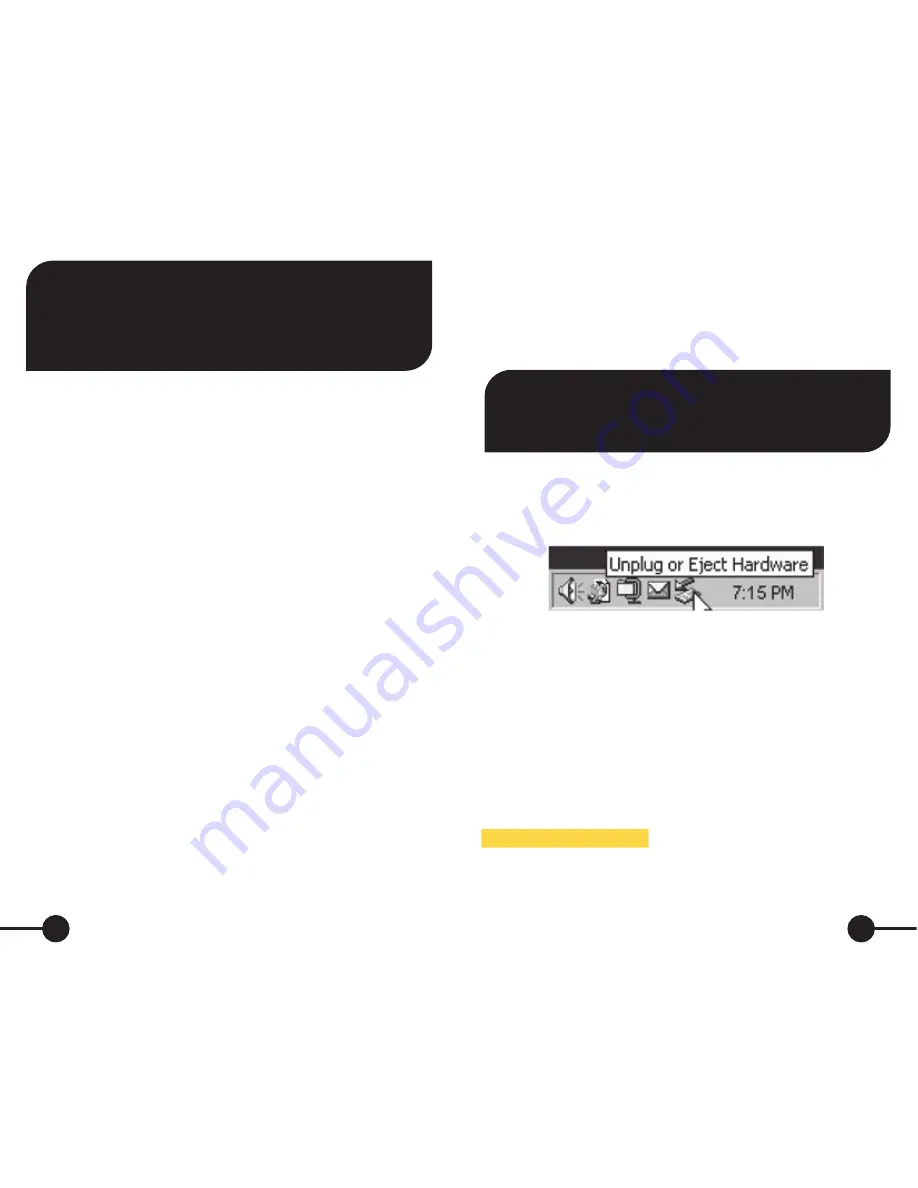
Note
:
Capacity dependent on model. 1 MB = 1,000,000 bytes/
1 GB = 1,000,000,000 bytes/1 TB = 1,000,000,000,000 bytes.
Some capacity used for pre-loaded software, formatting and
other functions, and thus is not available for data storage. As
a result, and due to differing calculation methods, your operating
systems may report as fewer megabytes/gigabytes/terabytes.
Backup Software
(for Windows only)
Nero backup software is included on the hard drive. Double click the
Nero folder on the drive and then double click the setupx file to start
installation. The Nero Installation window will appear. Follow the set
up wizard to install the software.
Turbo USB Software
(for Windows only)
Turbo USB software can improve your USB data transfer rate and this
optional software is included on the hard drive. Double click the Turbo
USB folder on the drive and then double click the setup file to start
installation. The software installation window will appear. Follow the
setup wizard to install the software.
Connecting Your Portable Hard Drive
Installing your portable hard drive is extremely simple – just use the
included mini-USB cable to connect your hard drive to any free USB
port on your computer. On Windows computers, a new icon will appear
in My Computer representing your hard drive. On Mac OS systems, your
hard drive will appear on the desktop as a new disk.
If you are using a USB 1.1 port on your Windows computer, the
following cautionary note may appear on your display:
Hi-Speed USB
Device plugged into non-Hi-Speed USB hub
. This does not indicate a
problem because the drive is compatible with both USB 1.1 and USB
2.0 ports. Simply close the message and proceed. However, in this
case the drive will operate only at USB 1.1 speeds.
1
Disconnecting Your Portable Hard Drive
Your Verbatim portable hard drive is hot-pluggable; it can be connected and
disconnected without restarting your computer. To disconnect your Verbatim
hard drive at any time, simply perform the following steps. You can also
disconnect your hard drive at any time while your computer is powered off.
Note
: Please be careful to follow the correct procedure when
disconnecting your unit. Simply unplugging the unit without first
following the instructions below may result in damage to your
unit and/or loss of data.
For Windows Users:
1.
If you have files located on your drive open in any applications,
close them.
2.
Click the
Unplug or Eject Hardware
button in the System Tray.
3.
Select your drive from the menu that appears.
4.
After a moment, Windows will display a message that your
hardware can be safely removed.
For Mac OS Users:
1.
If you have files located on your drive open in any applications,
close them.
2.
Locate the icon for your drive on the desktop, and drag it to the trash.
Getting Help
If you are experiencing difficulty installing or using your Verbatim
product, please visit the main Technical Support website at
www.verbatim.com/support.
2
















