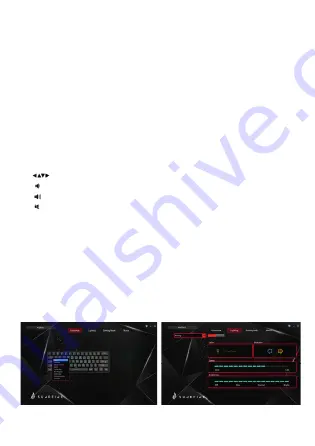
Customising Backlight Effect:
You may customise the backlight for each key.
• Press
Fn
+
K
repeatedly to select the customised backlight mode.
Keys
WASD
will light up for the fi rst time.
• Press and hold
Fn
+
K
to enter backlight setting mode.
Caps
and
Win
Keys will start fl ashing.
• Press the key(s) repeatedly to choose the colour you prefer (8 c
light off).
• Press and hold
Fn
+
K
when done.
Caps
and
Win
Keys will stop fl ashing.
To reset customised backlight effect to default setting, press and hold
Fn
+
K
until all backlights start lighting in succession.
Function Keys:
• To access
ESC, F1-F12, Delete
press the
Fn
Key and the desired key together.
Software (only for Windows as download):
1. Please download the software from www.surefi re-gaming.com/support.
2. Start the installation by executing the downloaded fi le from your download place.
3. Follow the installation process.
4. Plug the keyboard into the USB Port of your computer.
5. Start the Software via the shortcut on your desktop and confi gure your keyboard with
your preferred setup.
6. For further details please see bellow and opposite.
• To access these functions, press the
Fn
Key and the desired key together.
Key Setup:
Light Setting:
You can select different lighting modes or
turn off the lighting on your keyboard.
By selecting the desired key, you can now
select a function for every key.
WASD Arrow Direction;
Decrease the volume;
Increase the volume;
Mute Sound






