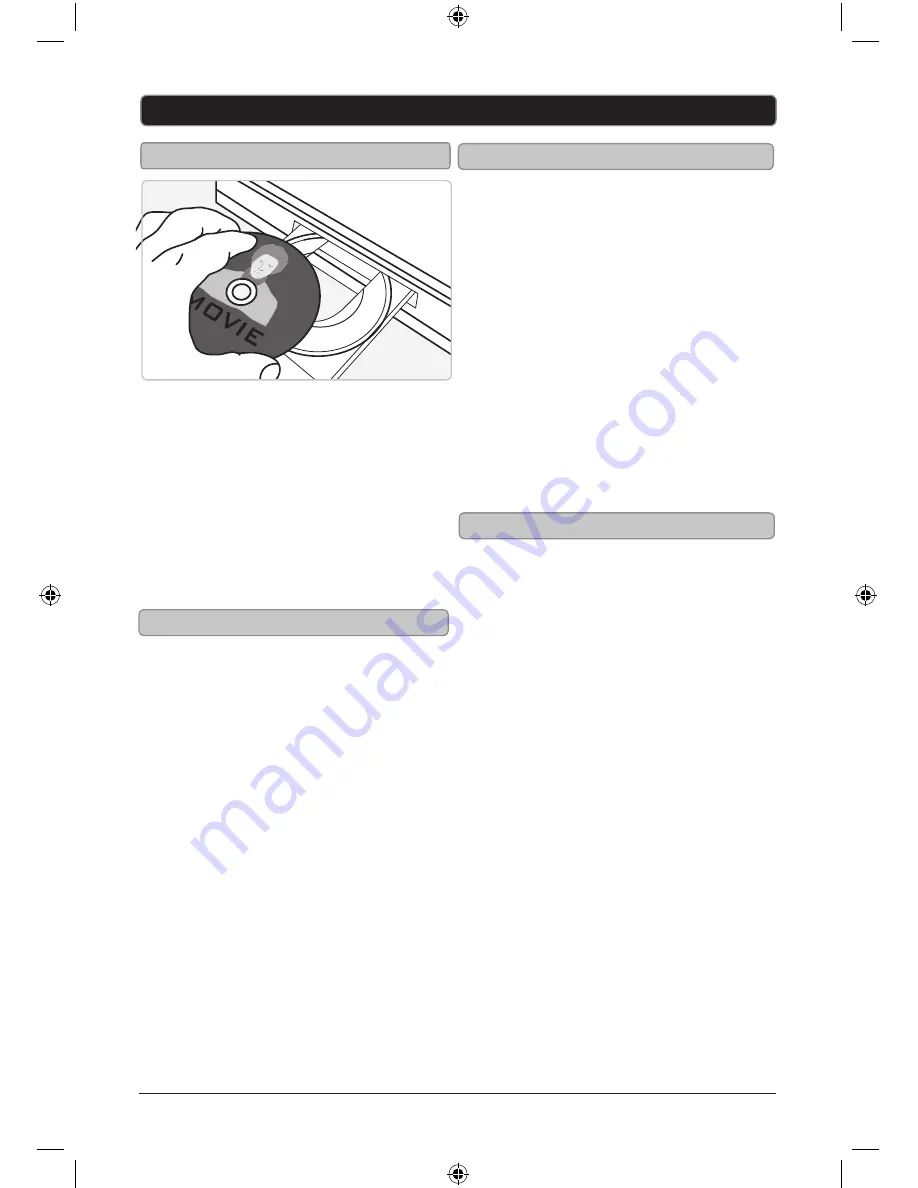
11
Playing a Disc
1. Press the STANDBY button to turn the
player on.
2. Press the OPEN/CLOSE button to open
the DISC DRAWER.
3. Load a disc in
Enjoy with a "Blu-ray3 D" sign of Blu-ray an 3 D.
Prepare for Blu-ray 3D Disc. Play back.
1. Connect the 3D player with 3D compatible
TV via HDMI cable.
2. In the Setup Menu, set up 3D player and 3D
compatible TV format such as 16:9,4:3 etc.
3. Load Blu-ray 3D Disc. According to different
type of 3D Disc., the display/operation
maybe exist tiny difference, please refer to
the information for disc.
to the DISC DRAWER,
label side facing up.
4. Press the OPEN/CLOSE button to close
the DISC DRAWER.
1. Follow the instructions for Loading a
Disc.
After the disc is loaded, it will begin
After the disc is loaded, it will begin
After the disc is loaded, it will begin
After the disc is loaded, it will begin
After the disc is loaded, it will begin
After the disc is loaded, it will begin
playing automatically.
playing automatically.
playing automatically.
playing automatically.
playing automatically.
playing automatically.
2. If the disc doesn’t begin playing
automatically, press the PLAY button.
Loading a D
Blu-ray 3D, Blu-ray, DVD and CD
isc
BD-Live™
Enjoy Blu-ray 3 D
BD-Live is an advanced Blu-ray disc feature
that allows you to view and download
additional content provided by the disc
manufacturer.
BD-Live features can be accessed through
the main menu of a loaded Blu-ray disc that
supports this feature.
BD-Live requires an internet connection and a
BD-Live requires an internet connection and a
BD-Live requires an internet connection and a
BD-Live requires an internet connection and a
Blu-ray disc that supports this feature.
Blu-ray disc that supports this feature.
Blu-ray disc that supports this feature.
Blu-ray disc that supports this feature.
BD-Live may sometimes require additional
BD-Live may sometimes require additional
BD-Live may sometimes require additional
BD-Live may sometimes require additional
storage space. Connect a 2GB or larger
storage space. Connect a 2GB or larger
storage space. Connect a 2GB or larger
storage space. Connect a 2GB or larger
USB thumb drive to the USB port if you are
USB thumb drive to the USB port if you are
USB thumb drive to the USB port if you are
USB thumb drive to the USB port if you are
experiencing issues with BD-Live.
experiencing issues with BD-Live.
experiencing issues with BD-Live.
experiencing issues with BD-Live.




















