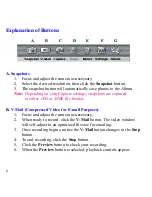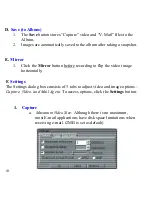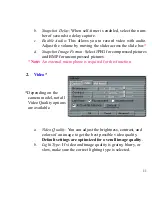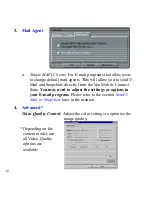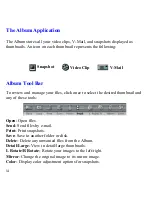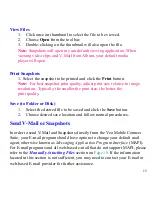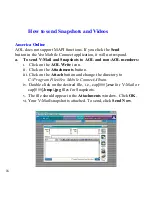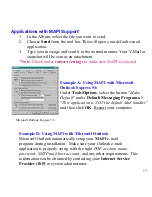4
Software and Installation
Install the software before connecting your Veo Mobile Connect!
If you have already plugged the camera into the computer, please unplug it
before installing the software.
1. Insert the CD-ROM into your CD-ROM
drive.
2. Autorun will display the Veo Mobile
Connect Installation screen.
*
Click
Install
.
3. On the Install window, de-select any
additional software you do not wish to
install. Click
Continue
.
4. Follow the prompts to finish the
installation.
Restart your computer to complete the
installation.
5. After your computer restarts, you may
plug your camera into the USB port.
*Note
: If Autorun does not start, choose
Run
from the Windows Start Menu.
Assuming your
CD-ROM
drive is the D drive, type “d:\Autorun” in the Run
dialog box. If Autorun still does not run, consult your computer manual or
manufacturer to locate the CD-ROM drive.