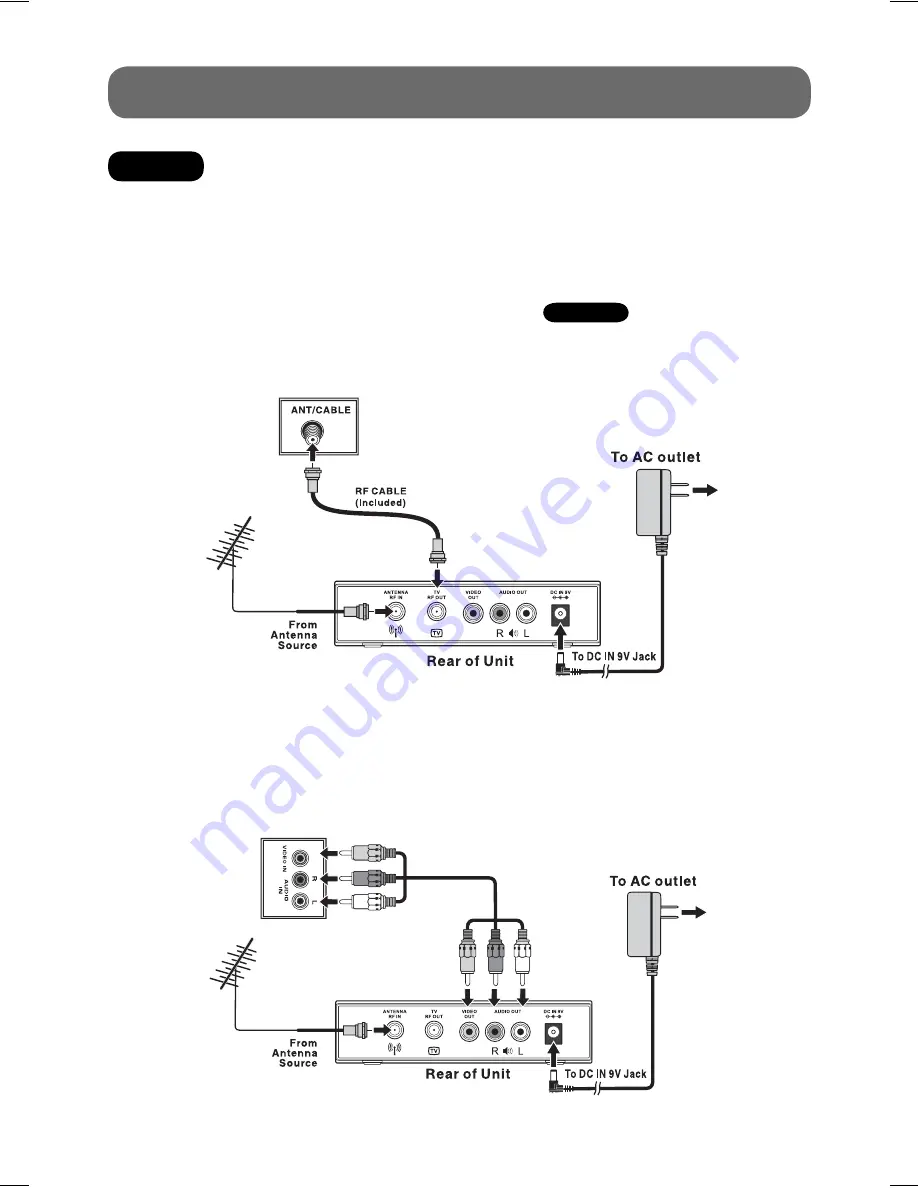
- 5 -
1. Connect an antenna cable to the
RF IN
terminal on the rear of the unit.
2. Use the RF cable (included) to connect the unit and TV/Monitor.
3. Use the AC adapter (included) to connect a suitable wall outlet. The supplied 9V adapter operates
on AC 120V ~ 60Hz.
4. Turn on your TV and and switch TV’s channel selection to
Channel 4
.
Note:
• If a local TV Station happens to broadcast on Channel 4, we recommend you switch the unit’s
RF Output Channel to Channel 3 (and switch TV to Channel 3), following the instructions on Page 13.
Option Two: Using the AV Cable to Connect a TV
1. Connect an antenna cable to the
RF IN
terminal on the rear of the unit.
2. Use the AV Cable (not included) to connect the unit and TV/Monitor.
3. Use the AC adapter (included) to connect a suitable wall outlet. The supplied 9V adapter operates
on AC 120V ~ 60Hz.
4. Turn on your TV and follow the instructions included with it to select the “
AV IN
” function.
QUICK START GUIDE
Rear of TV
YELLOW
RED
WHITE
YELLOW
RED
WHITE
Rear of TV
Option One: Using the RF Cable to Connect a TV
STEP 1:
CONNECTIONS
Warning:
This system does not support cable TV.
811-776691W012.indd 5
811-776691W012.indd 5
12/18/2008 10:40:30 AM
12/18/2008 10:40:30 AM




















