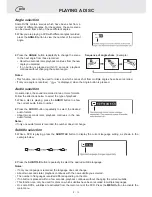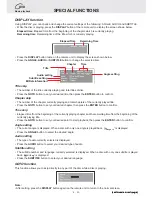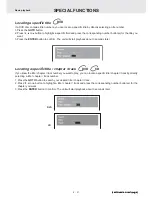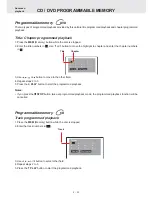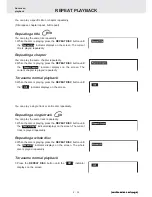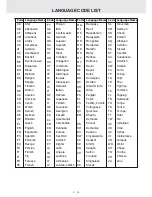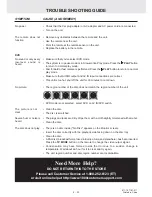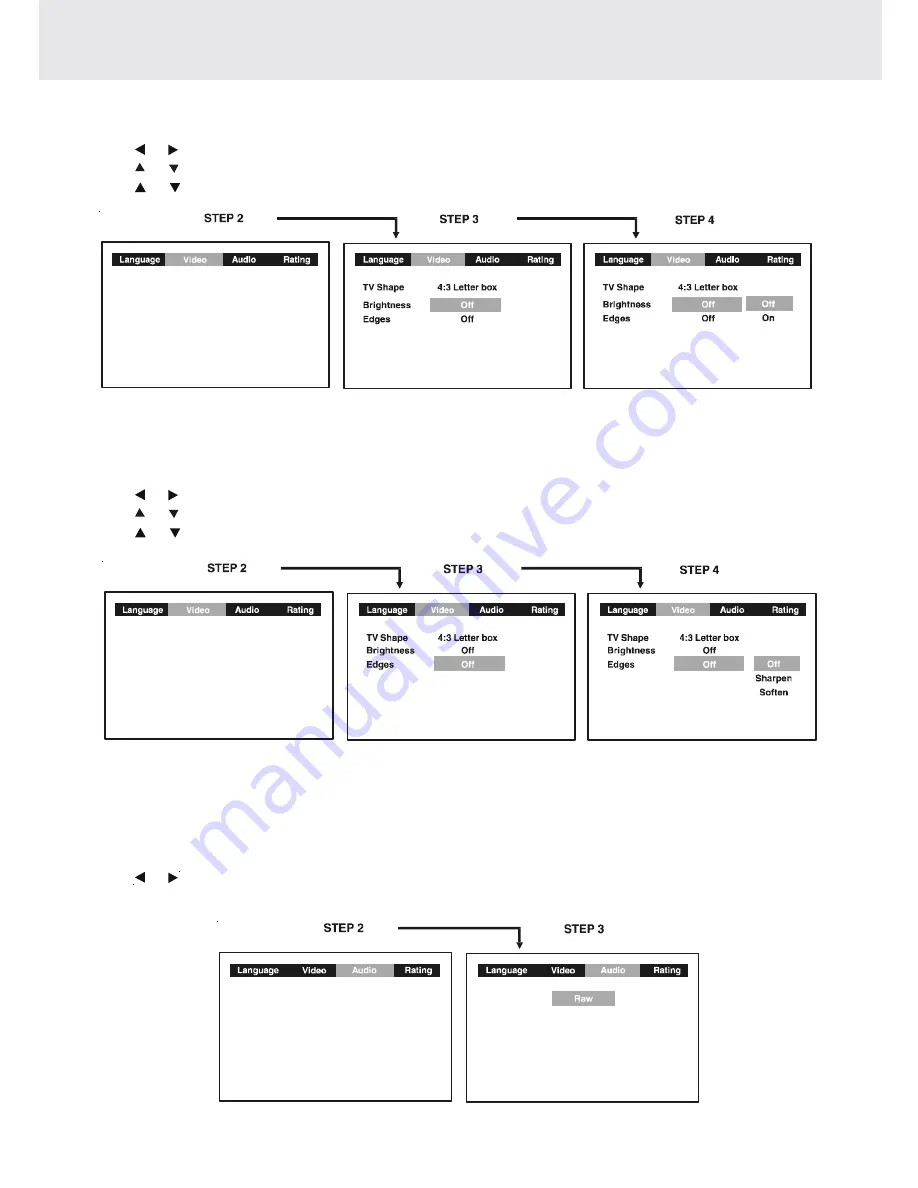
E - 28
CUSTOMIZING THE FUNCTION SETTINGS
Sharpen : Fine detail will be easier to see.
Soften :
Soft-focus effect.
Off :
Picture will be returned to normal.
Edges
1. Press the SETUP button in stop mode.
2. Use or button to select Video, then press the ENTER button.
3. Use or button to select Edges, and then press the ENTER button.
4. Use or button to shift and select the Sharpen / Soften / Off, then press the ENTER button.
5. If you want to exit the SETUP MENU and return to the normal screen, press the RETURN button.
(continued on next page)
(continued on next page)
(continued on next page)
(continued on next page)
(continued on next page)
AUDIO setting
Digital Out
1. Press the SETUP button in stop mode.
2. Use or button to select Audio, press the ENTER button.
3. Press the ENTER button repeatedly to select Digital Out type.
4. To exit the FUNCTION SETUP MENU and return to the normal screen, press the RETURN button.
Raw : Dolby Digital decoded.
PCM : Dolby Digital decoded.
Digital Out
Virtual Effect
Off
Brightness
1. Press the SETUP button in stop mode.
2. Use or button to select Video, then press the ENTER button.
3. Use or button to select Brightness, and then press the ENTER button.
4. Use or button to shift and select the Off/On, then press the ENTER button.
5. If you want to exit the SETUP MENU and return to the normal screen, press the RETURN button.
On : Picture will be brighter to clarify details.
Off : Picture will have deepened colors.
Summary of Contents for PVS1971
Page 1: ......