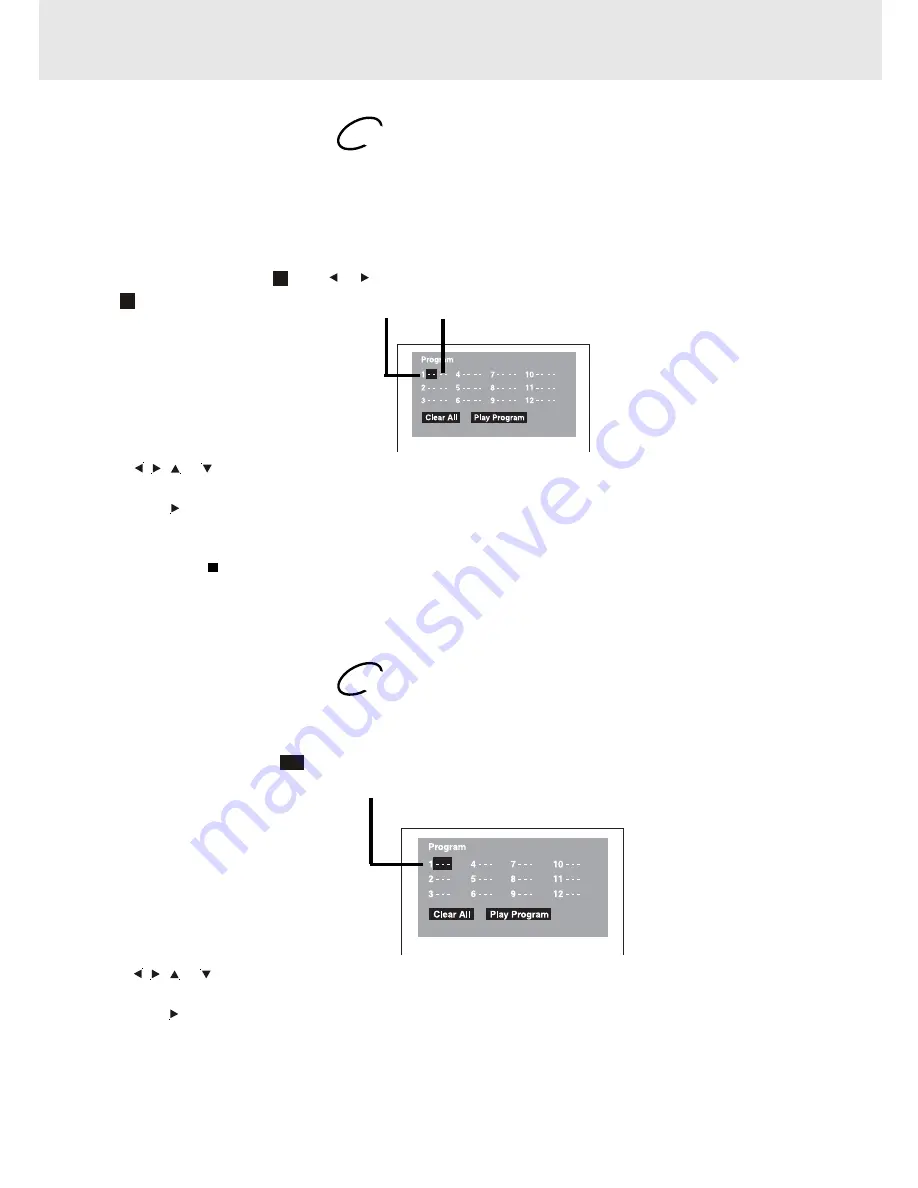
E - 20
Programmable memory
The two types of programmed playback provided by this unit are title programmed playback and chapter programmed
playback.
Title / Chapter programmed playback
1. Press the MEM (Memory) button while the disc is stopped.
2. Enter the title numbers in
- -
. Use or button to move the highlight to chapter and enter the chapter numbers
in
- -
.
3. Use , , or button to move to the other field.
4. Repeat steps 2 to 3.
5. Press the PLAY button to start the programmed playback.
Notes :
• If you press the STOP button twice at programmed playback mode, the programmed playback function will be
cancelled.
3. Use , , or button to select other field.
4. Repeat steps 2 to 3.
5. Press the PLAY button to start the programmed playback.
CD / DVD PROGRAMMABLE MEMORY
Advanced
playback
Programmable memory
Track programmed playback
1. Press the MEM (Memory) button while the disc is stopped.
2. Enter the track numbers in
- - -
.
DVD
CD
Title
Chapter
Track
Summary of Contents for PVS1960
Page 1: ......


























