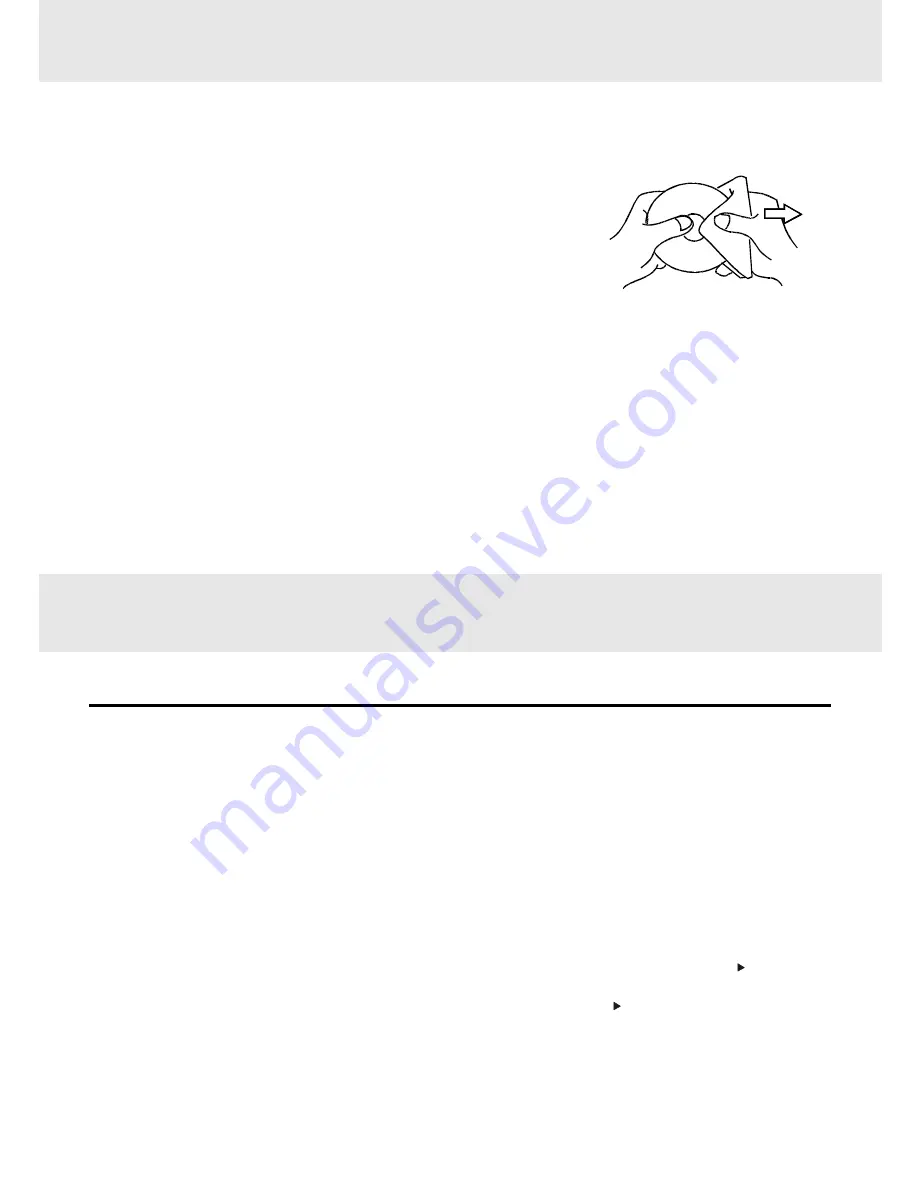
GB - 29
Cleaning the unit
• Be sure to turn the unit off and disconnect the AC power cord before maintaining the unit.
• Wipe the unit with a dry soft cloth.
If the surfaces are extremely dirty, wipe clean with a cloth which has been dipped in a weak soap-and-water solution
and wrung out thoroughly, then wipe with a dry cloth.
• Never use alcohol, benzine, thinner, cleaning fluid or other chemicals. Do NOT use compressed air to remove dust.
Important Note
Before transporting the unit, remove disc from the disc compartment.
Cleaning Disc
A defective or soiled disc inserted into the unit can cause sound to drop out during playback.
Handle the disc by holding its inner and outer edges.
• Do NOT touch the surface of the unlabeled side of the disc.
• Do NOT stick paper or tape on the surface.
• Do NOT expose the disc to direct sunlight or excessive heat.
• Clean the disc before playback. Wipe the disc from the center outward with a
cleaning cloth.
• NEVER use solvents such as benzine or alcohol to clean the disc.
• Do NOT use irregular shape discs (example : heart shaped, octagonal, etc.). They may cause malfunctions.
MAINTENANCE
TROUBLE SHOOTING GUIDE
SYMPTOM
CAUSE (AND REMEDY)
• Make sure that you've select DVD mode.
• The system is in pause mode or in Slow-motion Play mode. Press the PLAY button
to return to normal play mode.
• Fast forward or fast reverse is performed. Press the PLAY button to return to normal
play mode.
• Make sure that AUDIO output and AV IN input connections are correct.
• The DTS DVD disc cannot be decoded to have speaker output.
• This unit is too hot, shut off the unit for 30 minutes to cool down.
The remote does not
function.
• Check that the AC adaptor and AC power cord is connected.
• You cannot turn on the unit.
• Remove any obstacles between the remote and the unit.
• Use the remote near the unit.
• Point the remote at the remote sensor on the unit.
• Replace all the batteries in the remote with new ones.
No power.
DVD
No sound or only a
very low-level sound is
heard.
(continued to next page)
(continued to next page)
(continued to next page)
(continued to next page)
(continued to next page)

















