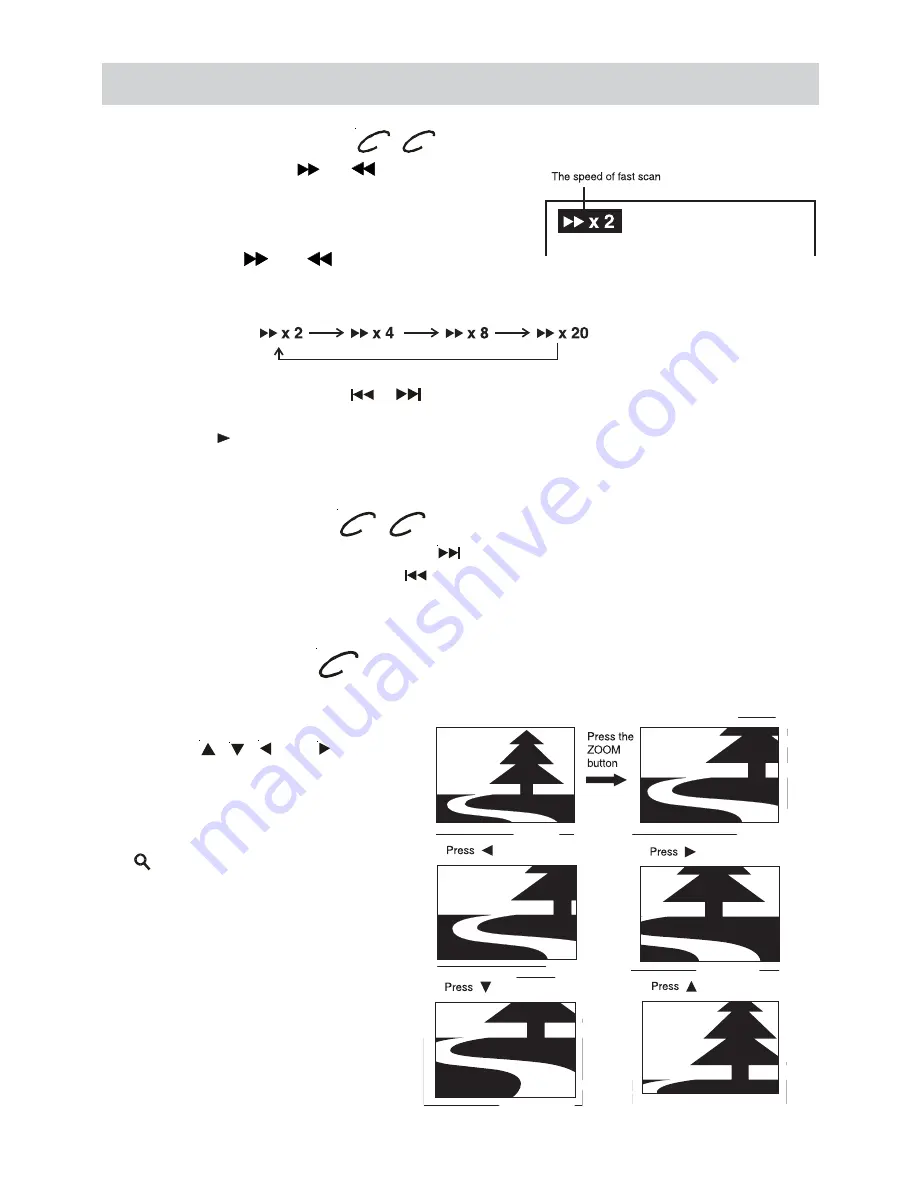
E - 17
Fast Forward/Fast Reverse
1. Press the SEARCH
or
SEARCH button
when a disc is playing.
•
The disc begins fast scan at x2 speed.
•
Four speeds are available. Each time
SEARCH
or
SEARCH button is
pressed, the speed of fast scan changes in
the following sequence:
Note:
You also can press and hold
/
(PREV / NEXT) buttons on the unit repeatedly
to select different fast scan speeds.
2. Press the PLAY button when you reach the desired point to resume playback
at normal speed.
Zooming into an image
While a disc is playing, press the ZOOM button.
SKIP (Forward / Reverse)
While you are playing a disc, press the
NEXT button to move to the beginning of
the next chapter or track. Press the
PREV button to move to the previous chapter
or track and automatically start playing it.
DVD
CD
DVD
CD
PLAYING A DISC
DVD
•
While an image is zoomed, you
can use
,
, and button
to shift the view and display
the part you want.
•
To return to the normal view,
press the ZOOM button until the
"
off
" symbol shows. The
screen will return to normal
•
When you reach the edge of
the image, the display will not
shift anymore in that direction.






























