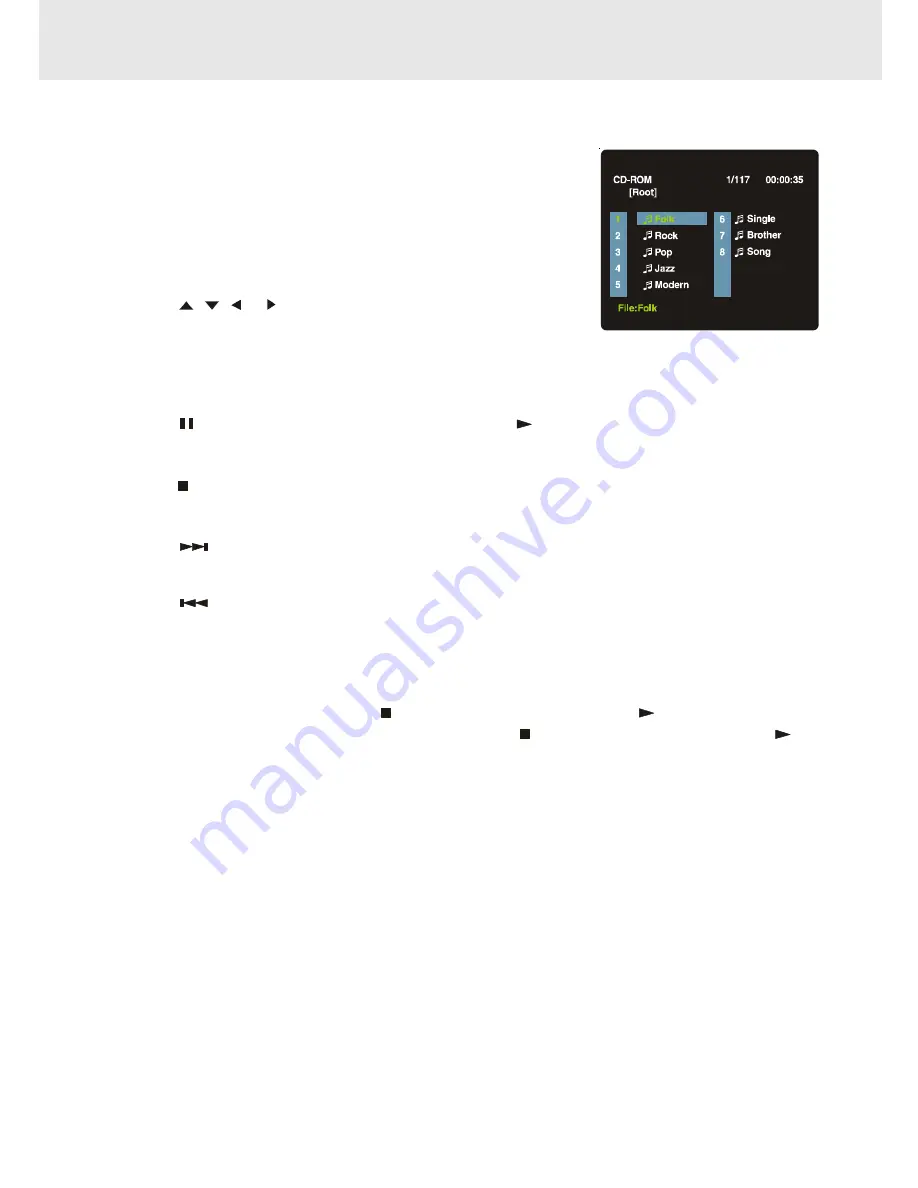
E - 23
This unit can play MP3 and Picture files recorded on CD-R and CD-RW discs
.
Playing MP3 files
1.
Push the OPEN switch to open the disc door.
2.
Hold a MP3 file disc by its sides and carefully fit it onto the central
spindle in the disc compartment with the label side facing up.
Press down until you hear a “click”.
3.
Push the door to close.
4.
The unit will take a short while to load the disc, automatically
begin playback and display the MP3 files.
5. Press the
,
,
or CURSOR button to view and select the
file, you want to listen to then press ENTER to confirm.
The selected file will be played.
To pause playback
•
Press the
PAUSE button. To resume playback, press the
PLAY button.
To stop playback
•
Press the
STOP button.
To skip to the next or previous file
•
Press the
NEXT button on the remote control or on the top of unit briefly while playing, to skip ahead
to the beginning of the next file. Each time you press the button, the beginning of the next file is located and
played back.
•
Press the
PREV (Previous) button on the remote control or on the top of unit briefly while playing, to
skip back to the beginning of the previous file. Each time you press the button, the beginning of the
previous file is located and played back.
• You also can press the GOTO button, set the track number you want and then press the ENTER button.
1. You can not play in Fast reverse or Fast forward during MP3 playback.
2. During MP3 playback, if you press the
STOP button twice and then press
PLAY button again, it will
start to play from the beginning of the file. If you press the
STOP button once and then press
PLAY
button again. It will resume playback from the location where you stopped playback.
Notes:
The ability of this unit to read MP3 discs is dependent on the following:
•
The Bit Rate must be within 64 - 256 kbps.
•
The total number of files on the disc should not exceed 254.
•
The maximum number of directories should not exceed 32.
•
The maximum depth level of directories should not exceed 4.
•
File names should be named using 7 or fewer letters and/or numbers, and must incorporate the “MP3” file
extension. EXAMPLE: *******.MP3 where each * is a letter or number.
•
Use only letters and / or numbers in file names. If you use special characters, the file and/or folder names
may not be displayed correctly on the screen.
•
When recording on CD-R discs, use 74-minute (650MB) discs.
•
The CD-R or CD-RW discs should be “finalized” using “single session format”.
•
See your CD/MP3 creation software for details.
PLAYING MP3 AND DIGITAL PICTURE FILES
(continued on next page)
(continued on next page)
(continued on next page)
(continued on next page)
(continued on next page)

























