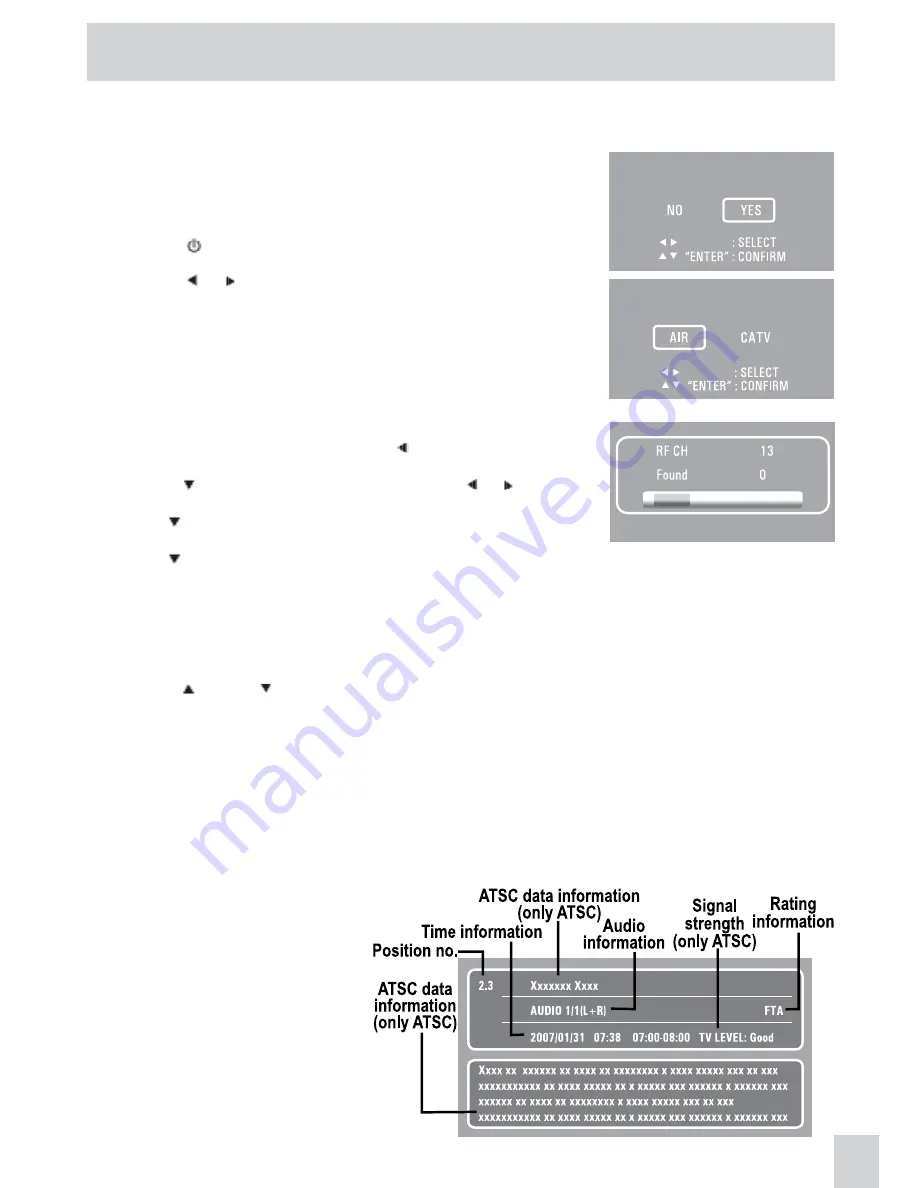
E
10
USING THE TV
Connect an antenna or CATV cable or Satellite system to the TV antenna terminal before
searching TV channels.
Searching for TV channels automatically
(Only appears the first time the unit is used)
Manual searching for TV channels
1. Connect the TV antenna.
2. Connect the AC/DC adapter.
3. Press the
/ ON
button to turn on the unit.
4. Press the
ENTER
button.
5. Press the or button to select “Air” or “CATV”, then press the
ENTER
button to start auto scan.
6. The unit will immediately search all channels for those with adequate
signal strength and store those channels with signals in memory.
The unit will take a few minutes to finish auto scan and after this is
completed, the unit will switch to the first channel found.
1. Press the
MENU
button, then press the button to TV CHANNEL
SETTING.
2. Press the button to select ANTENNA. Use the or button to
select AIR or CATV.
3. Use the button to select Auto Scan.
4. Press the
ENTER
button to enter sub menu of Auto Scan.
5. Use the button to select “Start to Scan” in the sub menu.
6. Press the
ENTER
button to start the search for TV channels.
7. The screen will show the first received channel when auto search is completed.
Proceed wtih auto scan?
Please select antenna type.
PRESS “MENU” TO EXIT AUTO SCAN
Watching television
Viewing a television station after the auto/manual search for channels.
1. Press the
FUNCTION
button to select TV mode.
2. Press the
CH+
or
CH-
button to select a channel, or press the number button on the remote to
select the channel you want to watch.
• For channels 1 to 9, enter one-digit channel number.
• For channels 10 to 99, enter two-digit channel number.
• For channels 100 or over, enter three-digit channel number.
For ATSC (digital) channels, enter one or two-digit channel number, then “.”, then the sub-channel
number - for example: 20.1
NOTE
• When a channel is selected, the channel number is displayed on the top right corner of the screen. This
number will disappear after a few seconds.
ATSC TV channel:
Press the
DISPLAY
button, the upper
window will pop up, then press the
DISPLAY
button again, the lower
window will pop up. Press the
DISPLAY
button once to exit.
NTSC TV channel:
Press the
DISPLAY
button, the upper
window will pop up, then press the
DISPLAY
button once to exit.
















