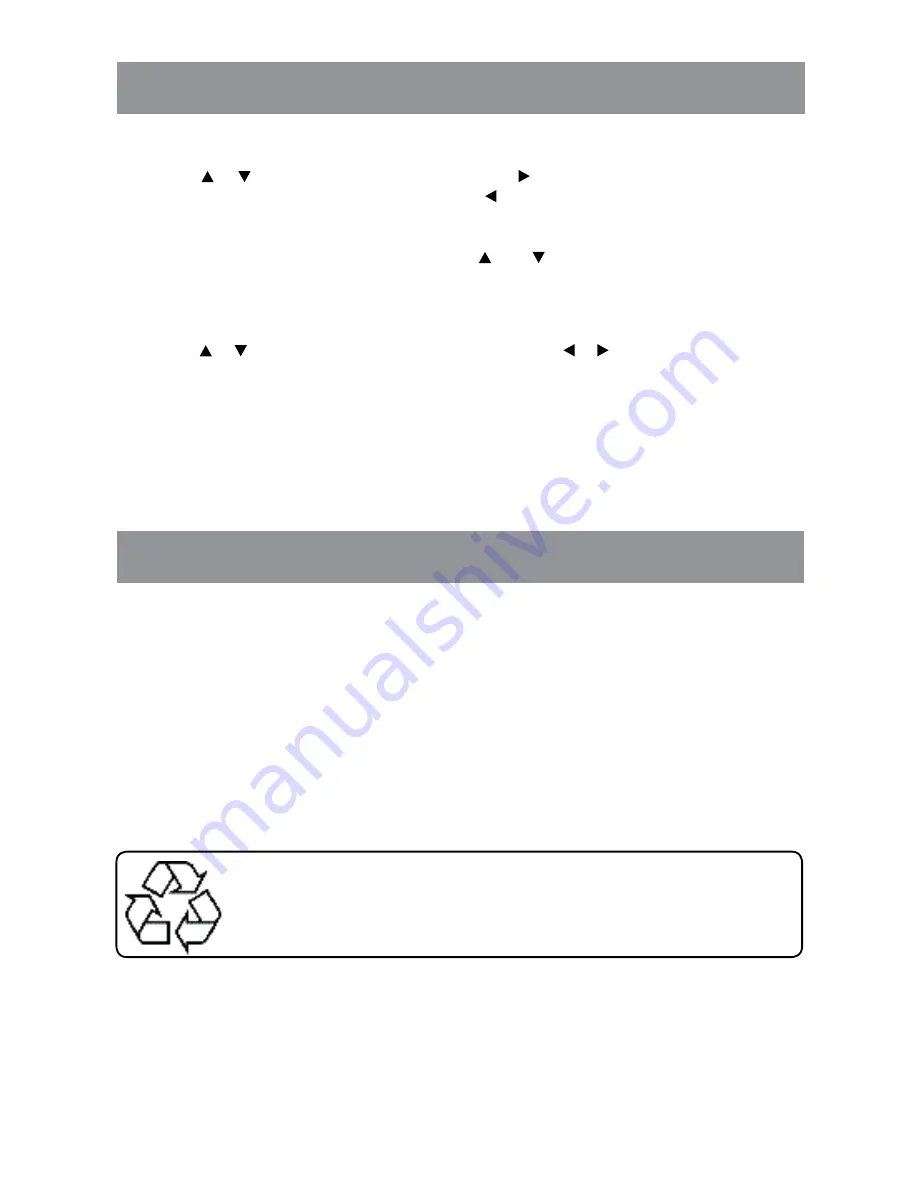
- 14 -
tV SettinG
Channel Skip
1. Use the or button to select a channel. (Press the button to select the last channel of the
page; press again to go to the next page. Press the button to select the first channel of the page;
press again to return to the previous page.)
2. Press the
enter
button to shift between On / Off. (Select ON to skip the selected channel. The
channel will not appear when you press the
ch
/
ch
button.)
Channel Label
you can edit a label for each channel.
1. Use the or button to select the number or letter. Use the or button to move and edit the
next character.
2. After editing, the Channel and Channel label will be shown on the screen when you press the
DiSPlay
button.
Cleaning the Unit
• Be sure to turn the unit off and disconnect the AC adapter before maintaining the unit.
• Wipe the unit with a dry soft cloth. If the surfaces are extremely dirty, wipe clean with a cloth that
has been dipped in a weak soap-and-water solution and wrung out thoroughly. wipe with a dry
cloth.
• Never use alcohol, benzine, thinner, cleaning fluid or other chemicals. Do NOT use compressed
air to remove dust.
Maintenance
As concerns grow about the environmental impact of outdated electronic products,
Venturer Electronics is committed to being a part of the solution. Free of charge,
Venturer Electronics customers can return qualifying units to us for recycling.
For more details, please visit our website at www.venturer.com/recycle or
call 1-800-252-6123.
















