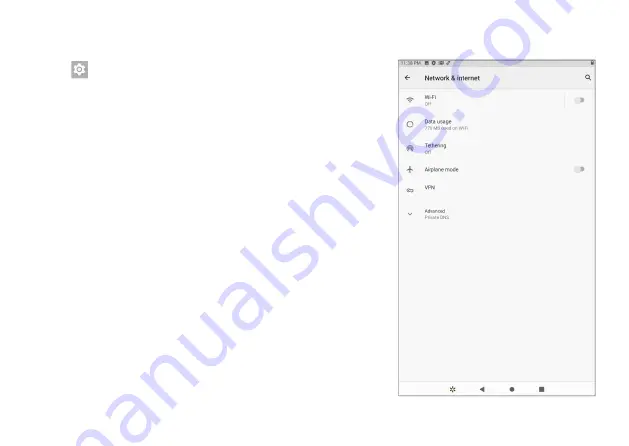
13
1. Go to
Settings -> Network & Internet
, tap
Wi-Fi
to open
the Wi-Fi screen and then slide
Wi-Fi
to the
ON
position.
2. The device will scan Wi-Fi networks automatically and
display the available names.
• If the device finds a network that it has connected to
previously, it will connect to it automatically.
3. Tap a network name to connect to it, and enter a password
if necessary.
4. If your network does not broadcast its SSID, tap
+ Add
network
and enter the Network SSID (name) of the
network. If necessary, enter security or other network
confi guration details.
Connecting to a Wi-Fi network
VPN (Virtual Private Network)
You can create a virtual private network (VPN) and connect to
your private network securely through a public network, such
as the internet. You must set a lock screen PIN or password
before you can use credential storage. Add VPN network and
follow the instructions on the screen.





















