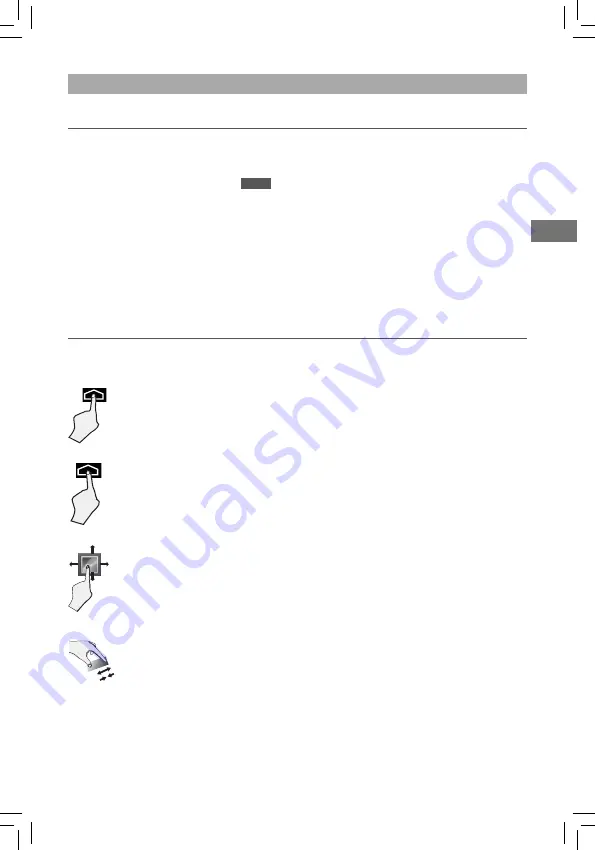
EN
EN - 12
Turning Your Tablet On for the First Time
When using the tablet for the fi rst time, you will be required to setup the following:
1. Select the language, then tap
Start
.
2. Set the Wi-Fi.
3. If you have a Google Account, select "Yes". Then tap a network name to see more
details or connect to it, and enter a password if necessary.
When prompted, sign in using the email address and password for your Google
Account. If you don’t have one yet, go ahead and create one.
4. Follow the onscreen instructions to setup the tablet.
First Time Operation
Basic Operation
Drag or Swipe
While holding an item such as an icon, it can sometimes be moved
by dragging it to another area or screen. You may also be able to swipe
your fi nger across a screen or item to navigate or move it.
Zoom
By placing two fingers on the screen, you can slide them apart to "Zoom
In", or pinch them together to "Zoom Out".
Basic Operation
Using the Touchscreen
Here are some basic procedures for interacting with the touchscreen.
Tap
To select an item on the touchscreen, lightly tap it.
Press & Hold
In some instances, touching the item and holding your finger on it
will present other options or menus.



































