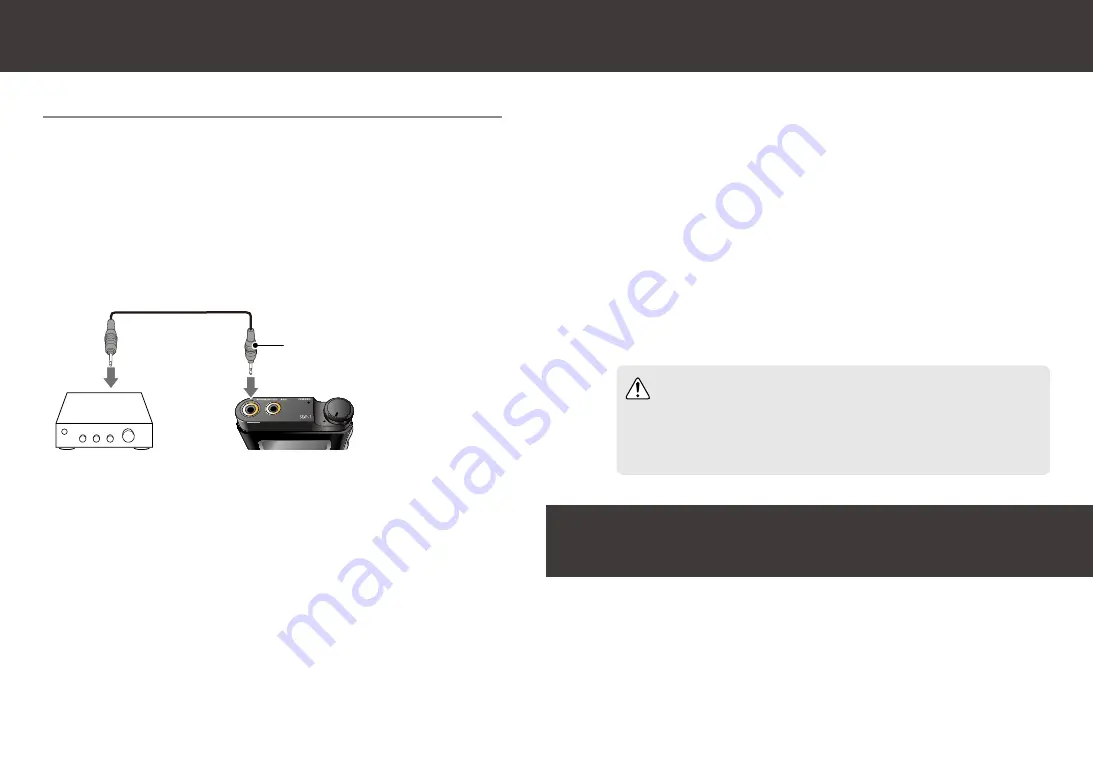
11
Updating the Firmware
Return to Factory Default
Download the update file (update.bin) from the Venture-
Craft software download site and save on the microSD card.
1
Insert the microSD card with the update file saved into
the microSD card slot of this device.
* Insert while the power is turned off.
2
Turn on the power of this device.
3
Select [General settings] - [Misc] - [Update the firmware]
from the Home screen of this device.
4
Update following the instruction on the screen.
5
Select [General settings] - [Misc] - [Format a drive] from
the Home screen of this device.
1
Select [Internal drive].
2
Select either [Cancel] or [Yes].
All the data in the drive will be lost when [Yes] is selected.
3
Connecting with an External Device (Cont.)
Optical digital output
Connects to the PHONE/OPT.OUT terminal in the same way as
the 3.5mm stereo mini plug cable.
●
The optical output of this device can be set to either Bypass
or 176.4/192kHz 24bit. (Set in [Audio settings] - [Digital out-
put settings] - [SRC output mode])
●
The optical output is PCM converted during DSD playback.
●
Use the optical cable supporting 176.4/192kHz.
S/PDIF round 3.5mm
mini plug
Make sure to make a backup in advance when transfer-
ring audio files to the internal drive or when updating the
firmware.
Caution















