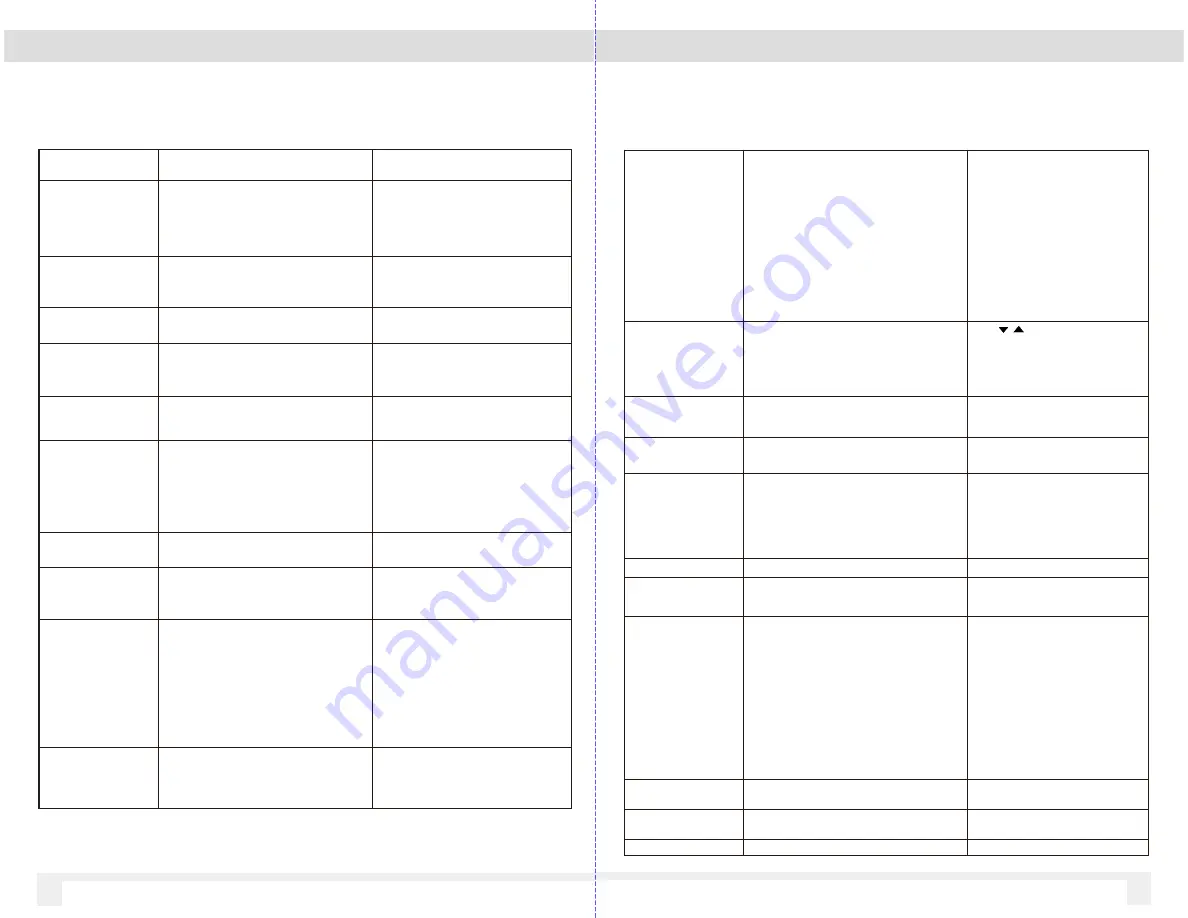
3.1 Setting List
3.1 Setting List
Menu Item
Description
Available option
Video Resoluti o n
Set the v ideo recording resolution
EX13-OMIR 2
nd
camera supports VGA
resolution only
1920 X 1080
1280 X 720
848 x 480 W VGA
640 x 480 VGA
Display Mode
Set the camera displayed on the LCD
screen
Front Lens
Rear Lens
Picture in Picture (Front & Rear)
Record Interval
Set the recording duration for
each recorded v ideo file segment
Off, 3 Min, 5 Mins, 10 Mins
WDR
W ide Dynamic Range for video
Off / On
EV
Set the exposure compensation
Set exposure level b 2.0 ~ -2.0
Motion Detection
If Motion Detection is activ ated,
the VDR will automatically trigger
recording when the camera detects any
motion in front. VDR must be power ed on
On / Off
Audio
Enable/Disable v oice recording
On / Off
Time Stamp
Enable/Disable the date stamp.
On / Off
Shock Sensor
The built-in shock sensor will detect
the lev el of impact based on the
settings. VDR will automatically
trigger emergency recording when
corresponding lev el of shock is
detected
Off / Low / Medium / High
Rear Camera Mirroring
Adjust the rear camera view between normal
and mirror image
On / Off
11
10
Settings 1
WiFi
Enable / Disable the W iFi mode.
W iFi must be enabled to v iew the
v ideo using Ventra smartphone app
Go to smartphone W iFi setting, find
and connect to VDR-130XXXXXXX
PW : 12345678a
Connect to VDR-130 W iFi on
smartphone, then return to Ventra app
On / Off
Date / Time
Set the date, time and display format
Press
button to
adjust the v alue, press the OK
button to switch the field and
confirm
Auto Power Off
Auto power off timer to turn off the VDR
Off / 3 Mins / 5 Mins / 10 Mins
Beep Sound
Beep sound whenev er a button is pressed
On / Off
Lang uag e
Set the OSD menu language.
English, Français, Español,
Português, Deutsch, Italiano,
Simplified Chinese, Traditional
Chinese, Russian, Japanese,
Korean
Frequency
50 Hz / 60 Hz
Screensaver Time
Timer before LCD screen turns off (VDR
will remain powered on)
Off, 1 Min, 3 Min, 5 Mins
Ventra VDR-130
Set license plate info to be watermarked
on v ideo
Default = Ventra VDR-130
Long press M button to enter setup
option
Once cursor moves to letter, press
to change letter
Press OK to enter
Repeat as needed
Long Press M to go to next row
When done, long press M to go to OK.
Press M to exit menu
Format SD Card
(64GB SD card max)
Format and delete all data on SD card
Save any important video prior to format
Yes / No
Default
Reset all settings to factory default
settings.
Yes / No
Version
Firmware Version
Settings 2






























