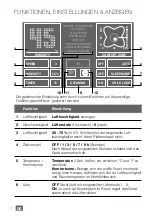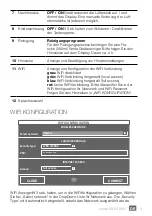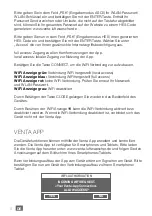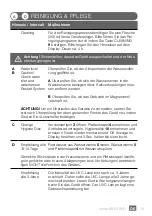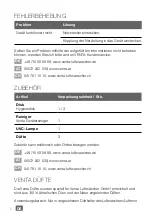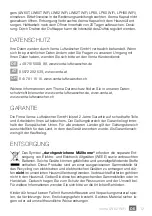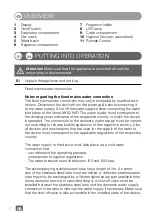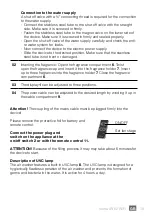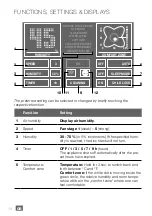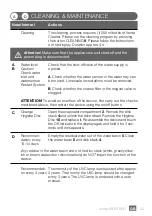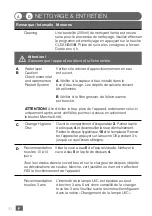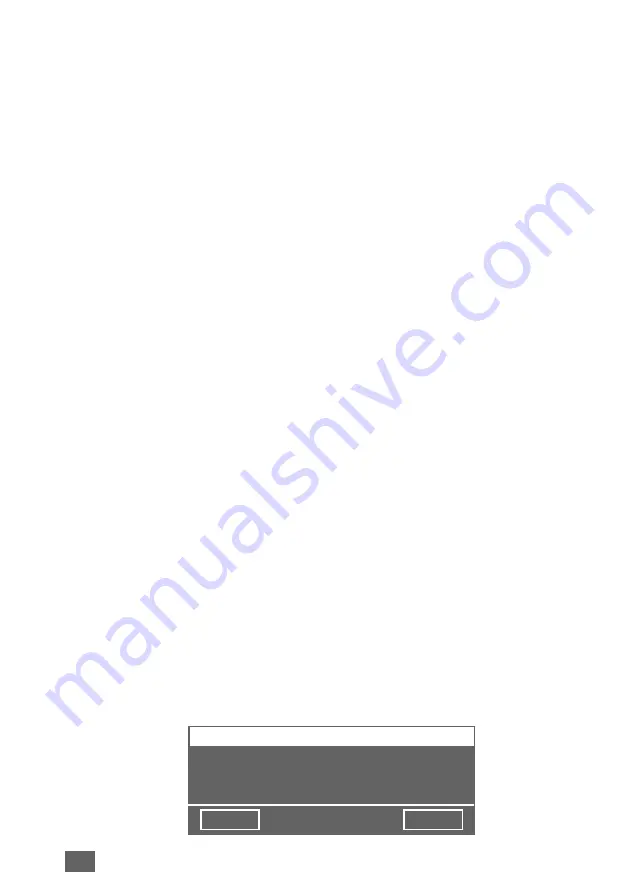
21
GB
Holding WiFi display
11
for three seconds will bring up the WiFi configuration.
Choose your network from the “Select network” drop-down list. The “Security
type” is set automatically as soon as the network is selected.
Enter your WiFi password/WiFi security code into the “PSK” field (ASCII input
mode) and confirm it with the ENTER key. If your password contains special cha
-
racters that are not represented on the keyboard, you can generate your entire
password as a HEX code at the following website: www.venta-luftwaescher.de
Now enter your generated HEX code into the “PSK” field (HEX input mode) and
confirm it with the ENTER key. Under “Access”, select the internet access privile
-
ges you desire.
full access: Access to all convenience functions in the app.
local access: local access to app use.
To establish a WiFi connection, confirm with the CONNECT button.
Green WiFi display:
WiFi connection established (local access)
Blue WiFi display:
WiFi connection established (full access)
Red WiFi display:
no WiFi connection. Double-check your network
and WiFi password.
Grey WiFi display:
WiFi disabled
Actuating the CLOSE button calls up the device’s control panel.
WiFi can be enabled or disabled by touching the WiFi display
11
on the appli-
ance. If WiFi is disabled, the appliance will not connect to the Venta app.
VENTA APP
The device functions can be expanded and controlled with the Venta app. The
Venta app is available for smartphones and tablets. You can download the Venta
app at the following website: www.venta-luftwaescher.de
Then follow the instructions on your smartphone/tablet screen. When a con-
nection is being established between the app and the device, a signal tone is
emitted. Now confirm connection establishment to your smartphone/tablet on
your device.
YES
NO
WIFI-AUTHORISATION
INCOMING WIFI REQUEST.
<Your Venta-App Connection>
ALLOW ACCESS?